Why is the 'Print Sample Card' button not available for my DataCard Printer?
- SSteven HoffmanSep 4, 2025
The 'Print Sample Card' button in Printer Properties is enabled when the printer and Card Printer Driver communicate normally.

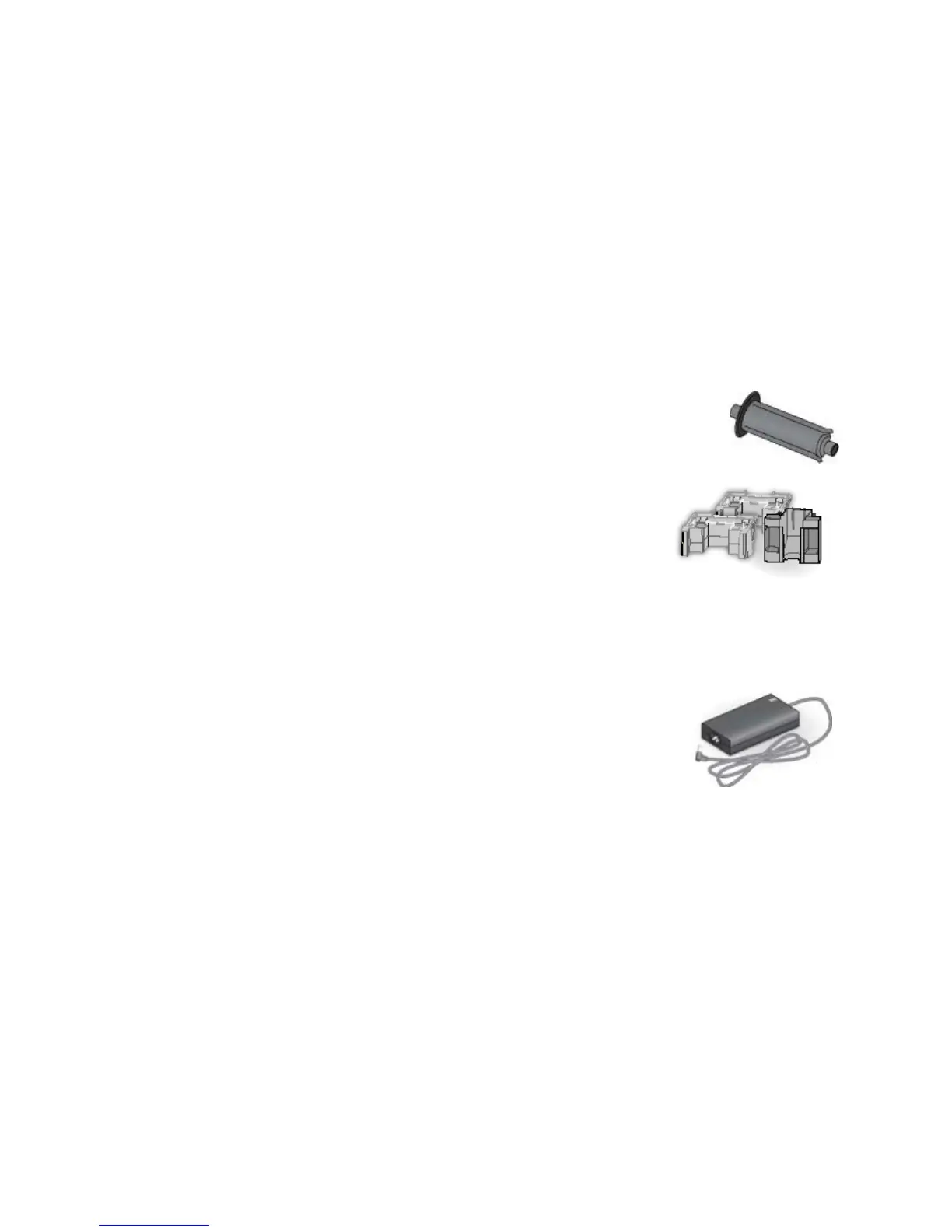 Loading...
Loading...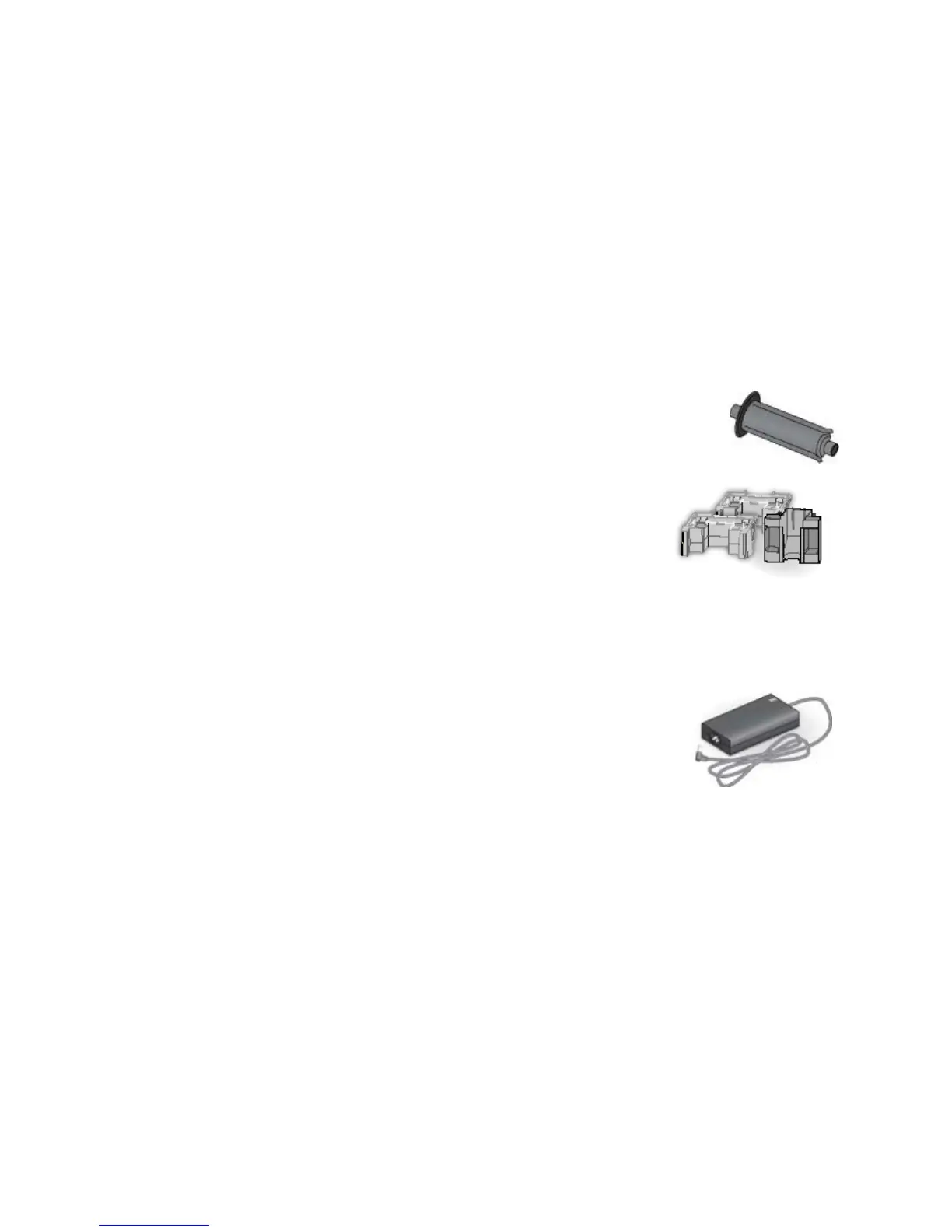




Why is the 'Print Sample Card' button not available for my DataCard Printer?
The 'Print Sample Card' button in Printer Properties is enabled when the printer and Card Printer Driver communicate normally.
What to do if my DataCard Printer can't pick a card?
If your DataCard Printer can't pick a card, make sure the ?PICK? Latch is closed.
What to do if DataCard SD260 Printer USB not detected?
If you receive an error message stating that the USB is not detected, it indicates that the USB installer timed out and a printer was not detected. You should remove the printer driver before re-installing the printer.
How to fix DataCard Printer when PC USB port does not communicate reliably?
The PC's power management might be shutting down USB communication. To resolve this, open the Device Manager and the list of USB devices, then disable shutdown for each hub in the list. You might need to restart the PC for the changes to take effect. If you are using a laptop, give it a few moments to enable USB communication after hibernation. Try unplugging and reconnecting the USB printer port. As an alternative, replace the PC port or the PC.
Why DataCard SD260 Printer does not install when USB cable is connected?
If the DataCard Printer is not recognized by the PC, or if the installation was interrupted, the Device Manager might have an entry for the printer that needs to be removed before the printer can be installed. Disconnect the printer from the PC. If the printer was installed, make sure it is deleted. Open the Windows Device Manager. Locate the device to delete. The device might be called “Unknown device” or it might be located under the Printers or Network Adapters folder. The device might be marked with a yellow question mark or exclamation mark. Click on the device name to select it, and then right-click to display a pop-up menu. Choose Remove from the pop-up menu. Click Yes or OK to confirm removal of the device. Close the Device Manager. Close any other windows. Re-install the printer.
| Windows operating systems supported | Windows 7 Enterprise, Windows 7 Enterprise x64, Windows 7 Home Basic, Windows 7 Home Basic x64, Windows 7 Home Premium, Windows 7 Home Premium x64, Windows 7 Professional, Windows 7 Professional x64, Windows 7 Starter, Windows 7 Starter x64, Windows 7 Ultimate, Windows 7 Ultimate x64, Windows 8, Windows 8 Enterprise, Windows 8 Enterprise x64, Windows 8 Pro, Windows 8 Pro x64, Windows 8 x64 |
|---|---|
| Color | Yes |
| Print speed (color) | 200 card/h |
| Product color | Blue, Grey |
| Depth | 391 mm |
|---|---|
| Width | 175 mm |
| Height | 224 mm |
Lists the minimum hardware and operating system specifications for the PC.
Outlines installation methods: Driver CD, Download, Printer Sharing, and Pooling.
Overview of procedures for installing the printer driver.
Step-by-step guide for installing the printer via USB using the installation CD.
Step-by-step guide for installing the printer via network using the installation CD.
Guides on setting up and using the printer over a network with shared access.
Overview of common printer messages and error conditions.
Lists common error messages and provides troubleshooting steps for each.
Step-by-step instructions for uninstalling the XPS Card Printer Driver.
Procedure to identify the source of printer malfunctions.
Common issues encountered during printer installation and their solutions.
Specific troubleshooting steps for USB printer connection problems.
Specific troubleshooting steps for network printer connection problems.
Troubleshooting issues related to printer driver detection and communication.
Troubleshooting steps for when no printing occurs on the card.
Solutions for resolving issues with extraneous data appearing on cards.
Troubleshooting steps for defects in color printing quality.
Solutions for issues resulting in faint or light card printing.
Solutions for issues resulting in overly dark card printing.
Troubleshooting steps for quality issues in monochrome printing.
Common problems and solutions for magnetic stripe encoding and reading.