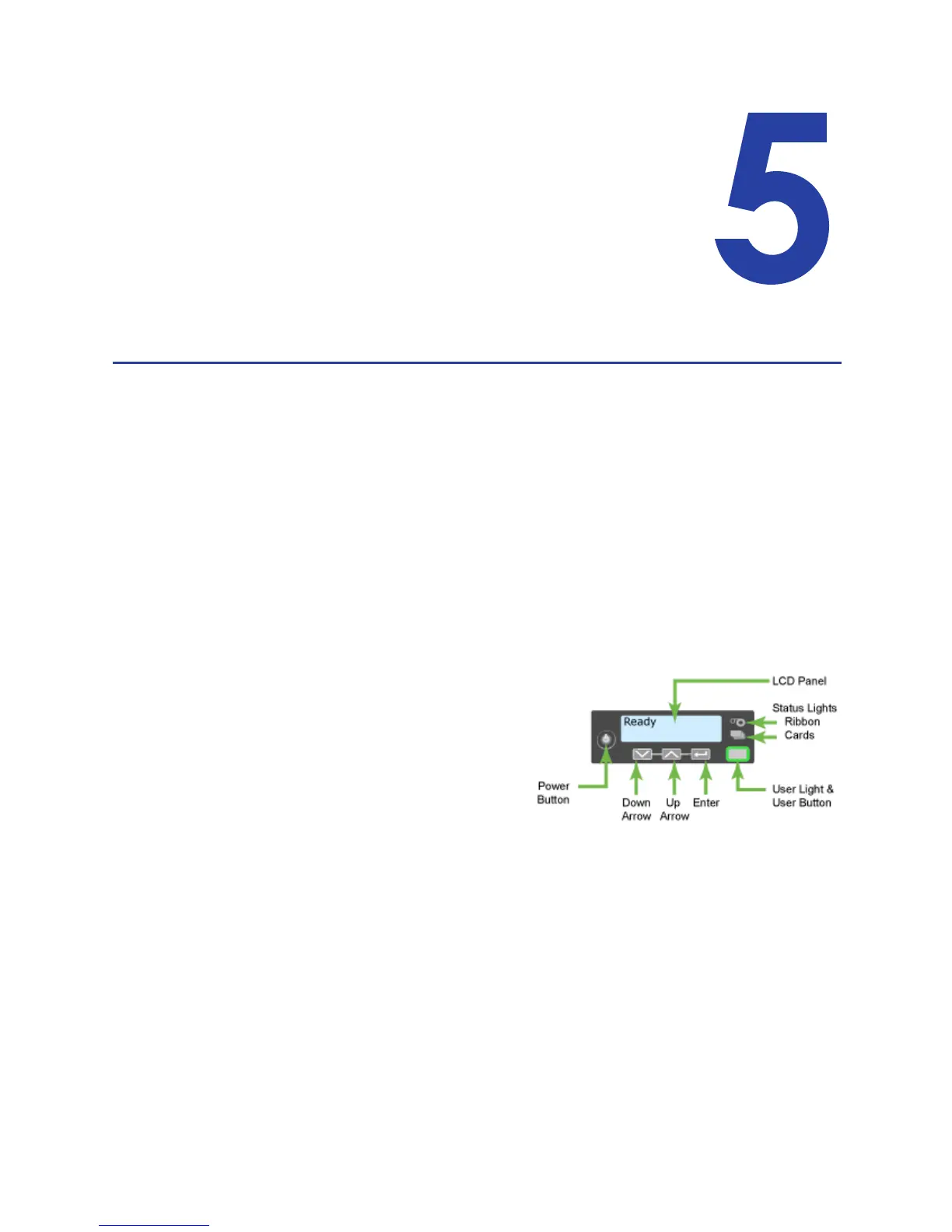69
Chapter 5: Using the Printer
This section includes information on using the printer and driver.
It details information on using the Front Panel and LCD Menus,
responding to error conditions, and printer maintenance such as
cleaning the printer.
• “Use the Front Panel”
• “Use the LCD Menus”
• “Messages and Conditions”
• “Clean the Printer”
Use the Front Panel
The front panel of the printer provides the controls you need to operate the
printer. It includes the following:
Power switch
Use this button to power the printer off
and on. All lights show steady amber
while the printer powers on.
To power off the printer, press the
switch for 1 to 2 seconds until the
printer powers off.
If the printer is processing cards, you
can press for 2
or more seconds to power the printer off immediately. You hear
the power-down tone. Cards in the printer are not completed.
LCD panel
The LCD panel shows the printeer’s menu system and also displays printer
messages or conditions as they are issued. See “Responding to Messages” for
information.
The menu system contains several choices for viewing and changing printer
settin
gs, and performing simple maintenance tasks such as running a cleaning
