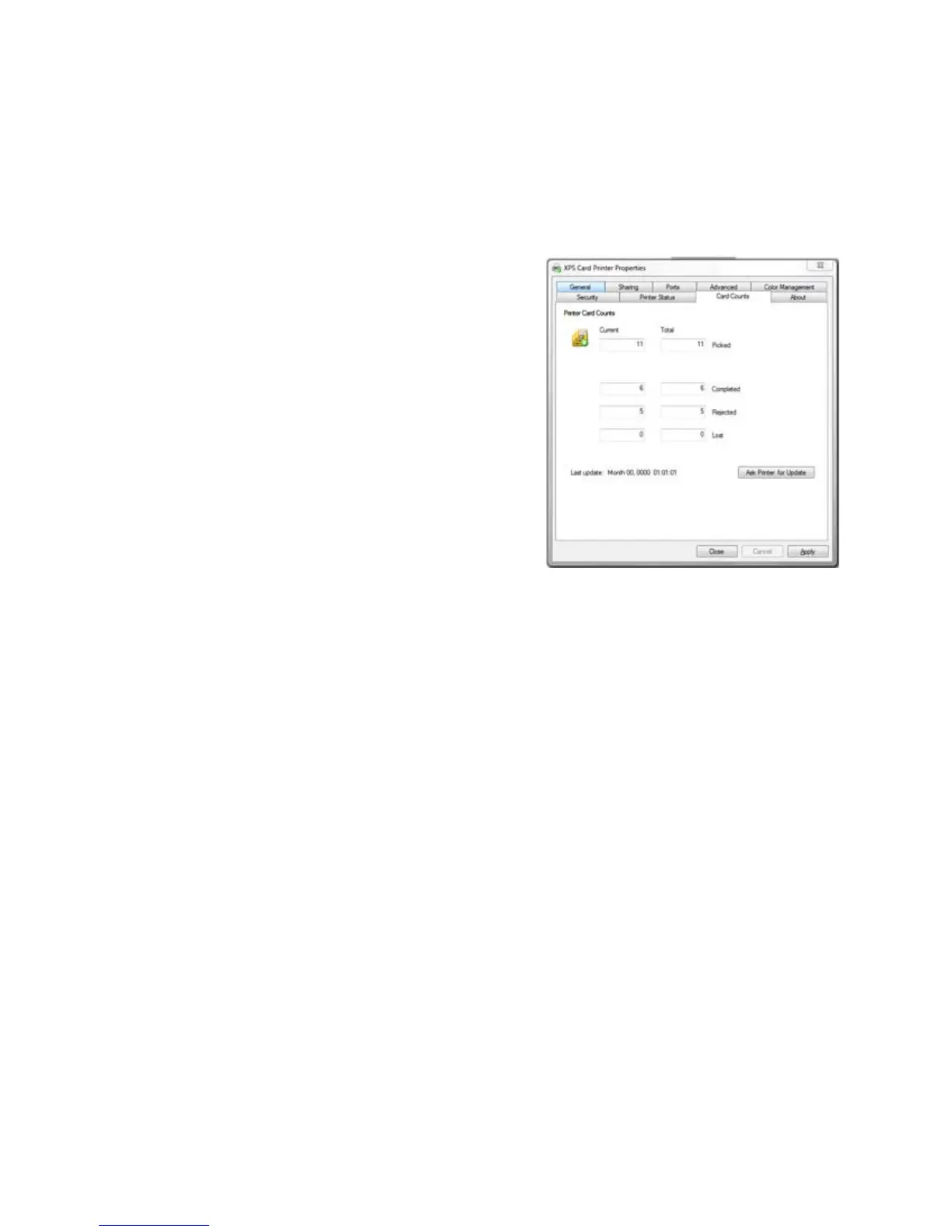157
View Card Counts using the Driver
The XPS Card Printer Driver displays card counts in the Printer Properties dialog.
Follow the steps in this topic to view card counts using the XPS Card Printer
Driver.
1. Open the Printer Properties dialog.
2. Click the Card Counts tab.
3. The Printer Properties shows current
and total counts.
4. Cl
ick
the Ask Printer for Update
button to see the
counts if additional
cards have printed.
About Card Counts:
• Tot
al counts are all the cards the
printer has processed.
• Curren
t counts are all cards since the
last ti
me the count was reset. Current
counts are resettable by the printer manager.
• The printer only sends updated card counts
when you click the Ask Printer
for Update button.
• Th
e printer includes cards picked for test ca
rds and cleaning cards in the
Cards Picked count, but not in Cards Completed count.
• Ca
rd counts cannot be viewed from a shared Client PC.