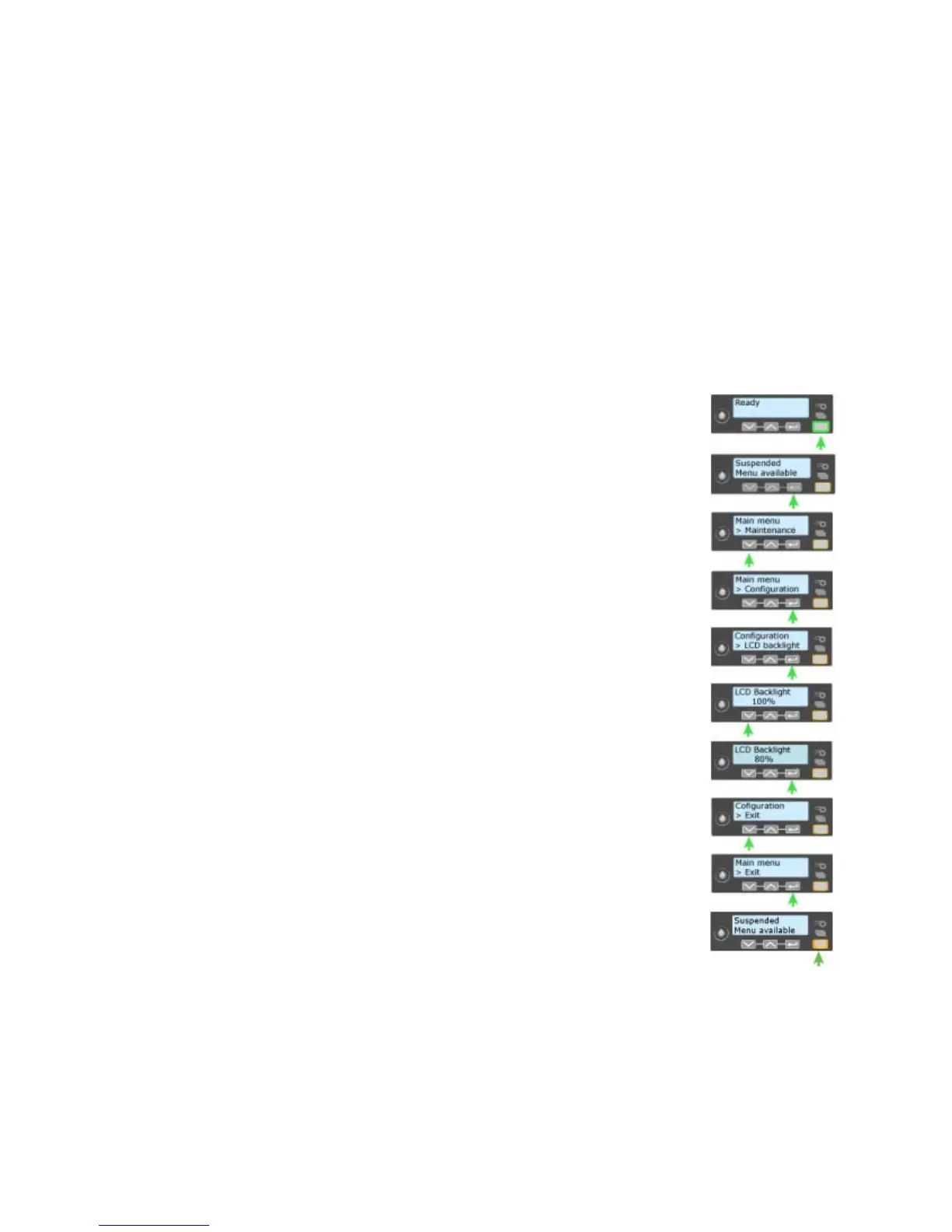165
H
INTS & TIPS
• In a PC application, use only one page if sending Encode Only data. A two-
page document will cause an error and the card will not be encoded.
• See How“Use Magnetic Stripe Fonts” for information on formatting data
using fonts.
• See “Use Magnetic Stripe Escapes” for information on using escapes to
format data.
• You ar
e responsible for using characters supported by the track
format. The
driver discards line returns before and after data.
Change the LCD Backlight
Begin with the printer “Ready”. The USER button shows
steady green.
1. Pres
s the U
SER button to display “Suspended” on Line 1 of
the LCD panel.
2. Press the E
NTER key to enter the menu system.
3. Press the down arrow key to scroll t
o the Configuration
menu.
4. Press the E
NTER key to enter the Configuration menu.
LCD Backlight is the first choice on the menu.
5. Pres
s E
NTER to change the LCD Backlight.
6. Press the down arrow key to lower the light level, or press
the
up arrow key to increase the level.
7. When
the light is the level you want, press the E
NTER key.
The printer saves the setting and returns to the
Configuration menu.
8. Press an arrow key repeatedly to display “Exit” on line 2.
9. With “Exit” displayed on Line 2, press the E
NTER key
repeatedly to exit the menu system.
10. With
“Suspended” displayed on Line 1, press the U
SER
key.
11. Th
e printer is ready.
