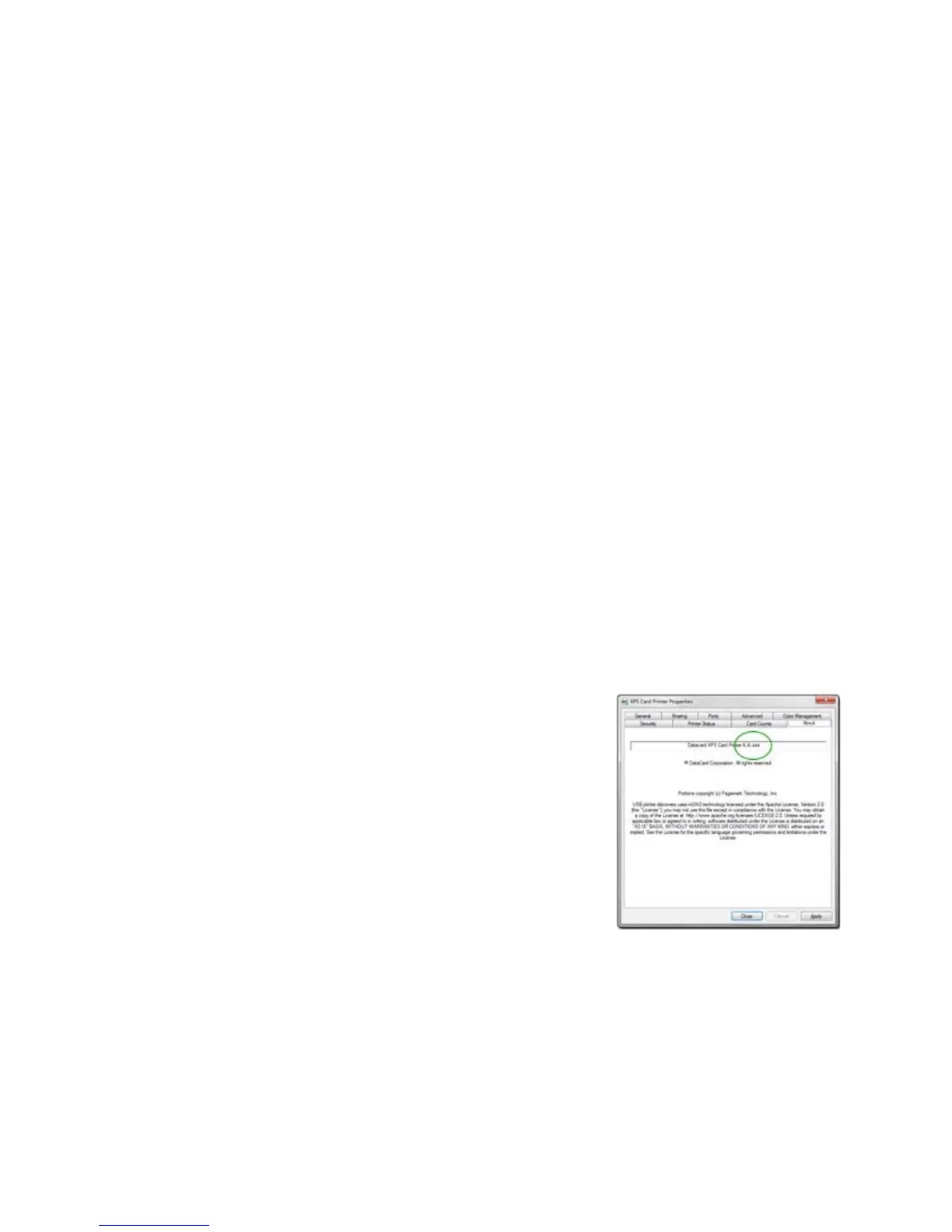199
7. Verify the encoding success by passing the card
through a card reader.
H
INTS & TIPS
• Do not use character formatting, such as kerning.
• Do not use smart quotes.
• Use an application in which you can enter and save text, and then edit it after
saving
.
• Use a
R
ETURN or ENTER keystroke to end a line.
• Use a small font size to shorten lines of text to encode.
• Keep text to print on a different line from text to encode.
• When the driver adds lines of te
xt for the same track,
the sequence is
determined by the application. Test your application with the driver to make
sure the data is in the correct order.
• Magnetic stripe data sent by the driver is always encoded on
side 2 of the
card.
• Magnetic
stripe data wi
ll be converted to uppercase (capital) letters if needed.
• If not-allowed characters are sent within the magnetic stripe data, the printer
displays a message.
•
View the Driver Version
1. Open Printer Properties. See “Open Printer
Properties”.
2. C
lick the About tab.
3. The About tab shows the driver version.
4. Click Close to close the Printer Properties
dialog.
View Network Information
When the printer and PC using the XPS Card Printer Driver are connected using a
network, the network settings on the PC and the printer must match.
The driver Printer Properties dialog includes the Ports tab for specify
ing or
viewing the printer IP Address being used. See the “Port Type” section of “View
Printer Status” to view the setting.