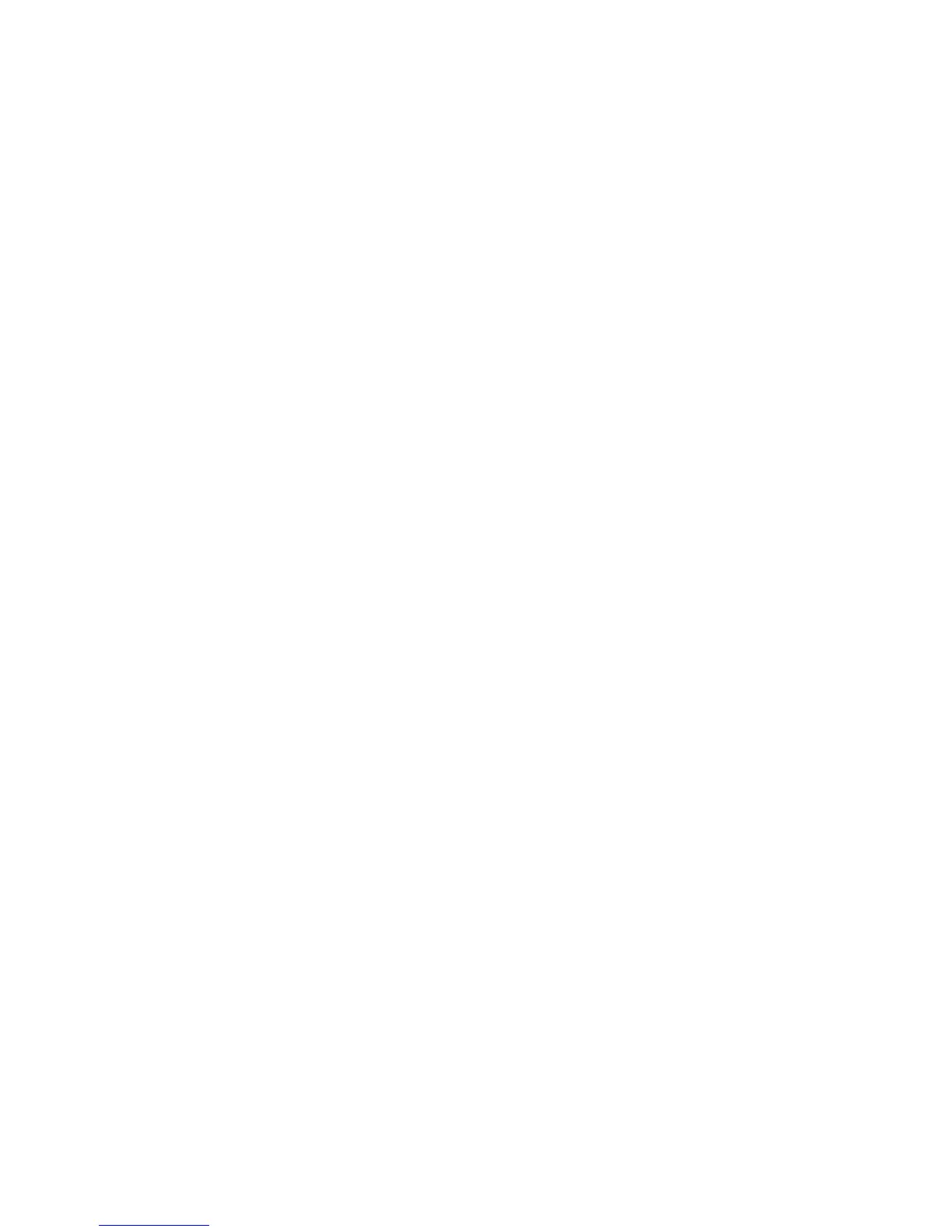50 Install the Printer
Set Up the Host PC for Printer Sharing, Windows Server 2003, 32-bit
1. Install the printer on the host PC.
A. See “Network Installation using the Installation CD”
B. See “Network Installation using a downloaded driver”
2. Enable printer
sharin
g:
A. From the Windows Start menu, choose Settings> Printers and Faxes. Th
e
Printers window opens.
B. Right-click on
the printer and select Proper
ties. The Printing Properties
window opens.
C. C
lick on the Sharing tab and click the "Share this
printer" radio button to
enable sharing.
D. E
nter a printer name.
E. Write down the name of the
Host PC.
This step is important to success! The Client PC installation requires the
printer name to install the driver.
F. Click OK to save the settings.
Install the Driver on the Client PC
The Client PC can be using Windows XP, Windows Vista, or Windows 7, 32-bit
operating systems. The following instructions may be slightly different based on
the operating system of the client PC.
1. Install the driver on the client
PC:
The Client PC must have a user account and password that matches an
account on
the Host PC.
A. Login to the client PC with an account that has administrator privileges
and
matches an account on the host PC.
B. From the Windows Start menu, select Printers and Faxes.
C. Choose File> Add printer.
D. Cl
ick Ne
xt on the A
dd Printer Wizard window.
E. Click the "A network printer, or a printer attached to another computer"
radio button.
F. Click Next.
