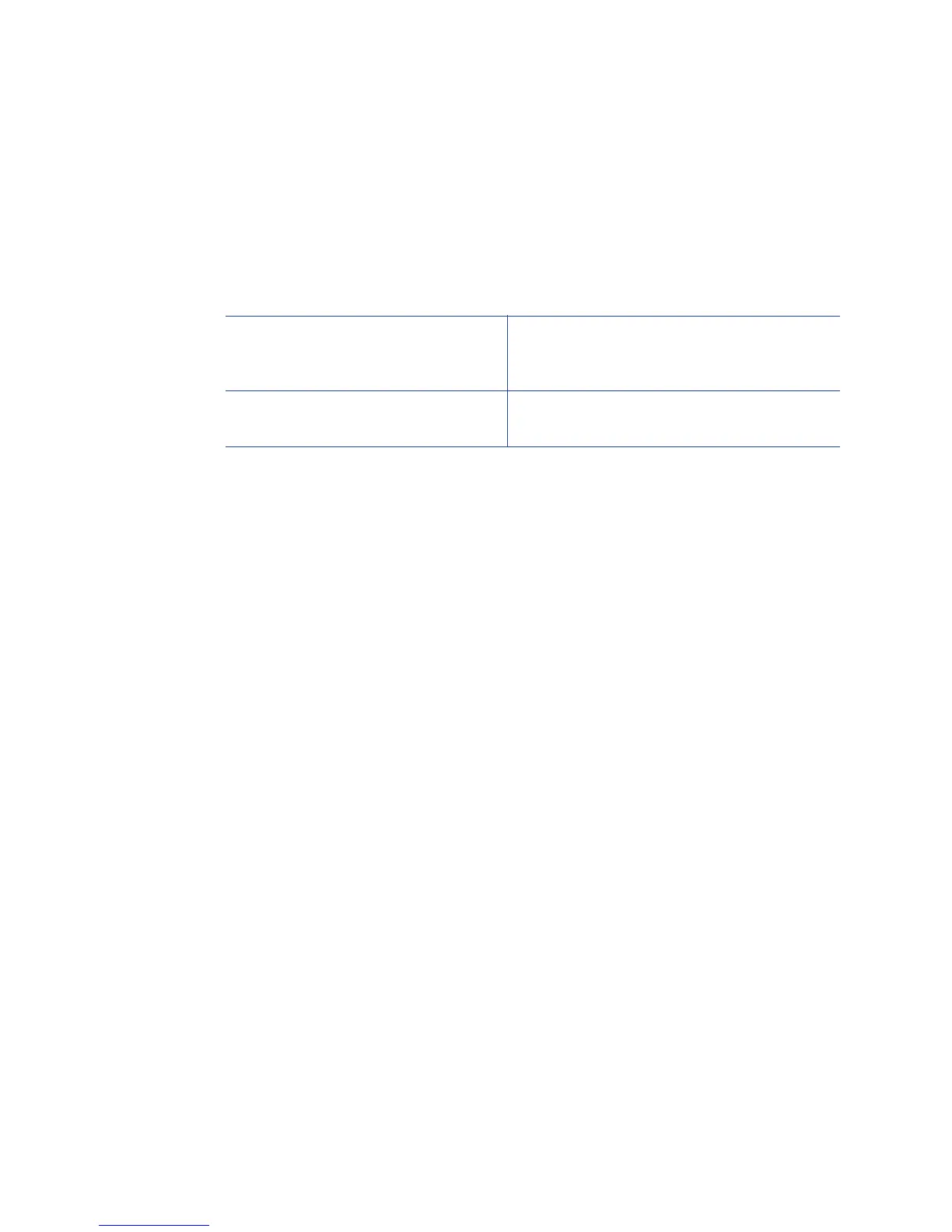194 How-To Topics
Topcoat Add Statement
The topcoat add statement prints topcoat in the area defined in the statement.
All other areas of the card do not have topcoat. All full-color printing must be
covered with topcoat. Use this option with care.
The topcoat add statement begins with ~TA%
Examples:
~TA%0 0 86.5 37? Topcoat is applied to one large area of
the card and any topcoat setting in
Preferences are not used.
~TA%16.8 0 37.1 5;30.5 45.23 15 15? Printing is blocked in two areas and any
top
coat settin
g in Preferences is not used.
Topcoat Remove
With a topcoat remove escape, the topcoat is omitted in the areas defined by the
escape.
• The topcoat remove stateme
nt be
gins with ~TR%
• Each blocking area is defined as a series of four values (in millimeters)
separated by a space: top left width height.
• Asemicolon (;) is used to separate topcoat rectangles if m
ore than one area is
specified within the same escape.
For example: ~TR% rect1top rect1left rect1width rect1height;rect2top rect
2left
rect2width rect2height?
• After the last rectangle, the ? character is used to end
the escape sequence.
Full Card Topcoat Options
• The application can use the string ~TR%? to override the driver preset masks
and topcoat the entire card side.
• The application can use t
he string
~TA%? to override the driver preset masks
and apply no topcoat to the entire card side.
H
INTS & TIPS
• Blocking typically extends 0.1 inch beyond the edges of a feature. The
dimensions listed include the extended blocking region.
• Pri
nt several cards using your card design and a
pplication to verify that
printing and topcoat are applied as you intend.
