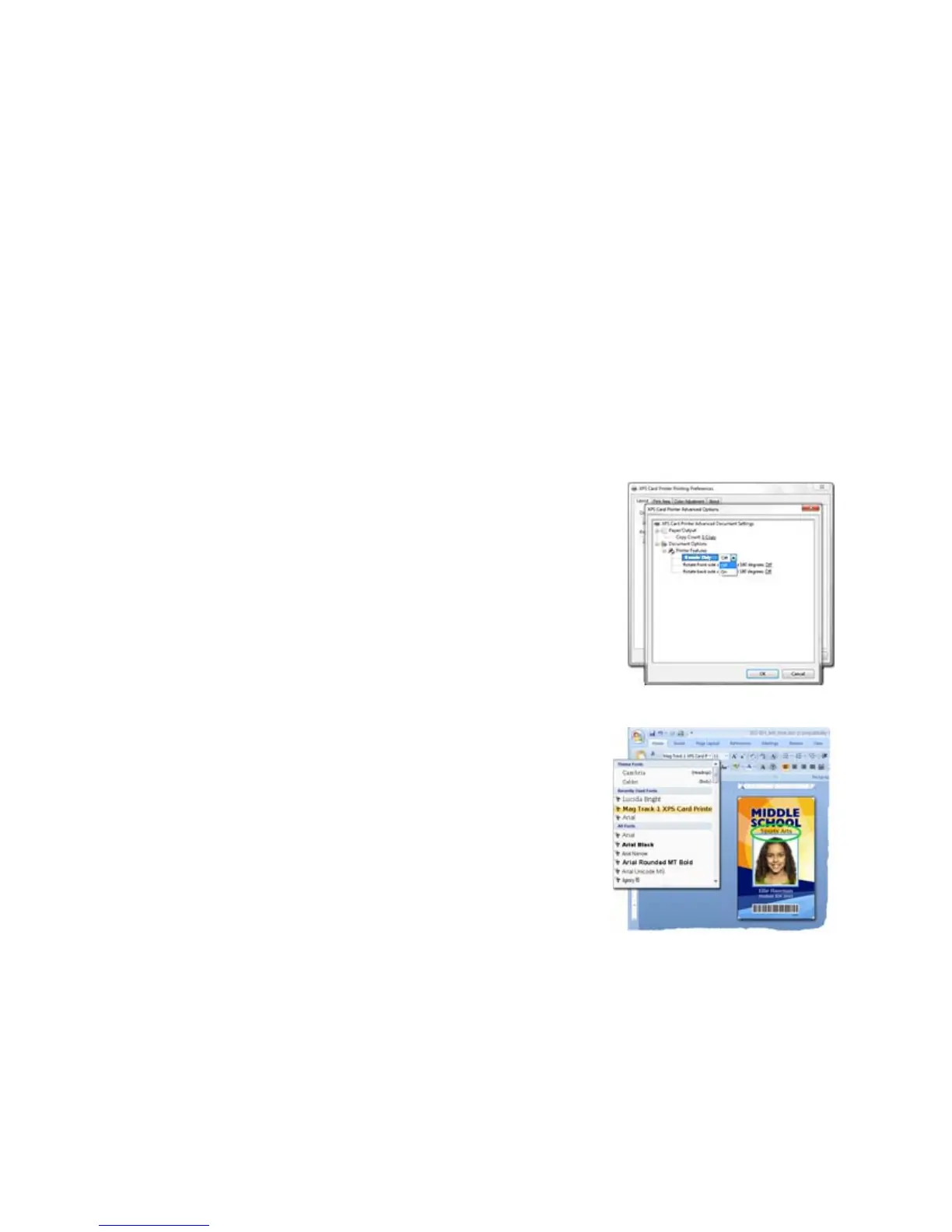164 How-To Topics
If the printer changes address often and that causes problems, ask your manager
or network support person to assign a printer name, and enter the printer name
using these steps. See “Set IP Address Type”.
The Ports tab shows the Windows “Enable Printer Pooling” checkbox. The XPS
Card Printer driver does not support pooling.
Th
e Ports dialog shows the RAW port as 9100. The dialog allows you to change
the port number but
port 9100 is always used.
Encode Magnetic Stripe without Printing
Using the XPS Card Printer Driver, you can use the printer to encode magstripe
data on a card without printing on it. If you are using ID software to produce
cards, these steps are not necessary and you can use the settings in the software to
encode without printing.
1. Open Printing Preferences. See “Open
Printing Preferences” for the steps to follow.
2. On the Layout tab, click the Advanced button.
3. Click the Encode Only choice and choose
“On” as the setting. Skip this step if you are
using ID Software.
4. Click OK to save
the setting and close the
Advanced page, and then click Apply on the
Layout page.
5. The driver discards all printable
data and
sends only the magnetic stripe data to the
printer.
6. Format the data:
• If using ID software, use a magnetic
stripe field if available.
• Using other PC
software, for
mat the data
using magstripe fonts or magstripe
escapes.
• The card shown has the text “Sports Art
s” formatted with a magstripe
font. It will be sent as encoded data. The other images and text on Page 1
will be discarded.
7. Send the card to the printer.