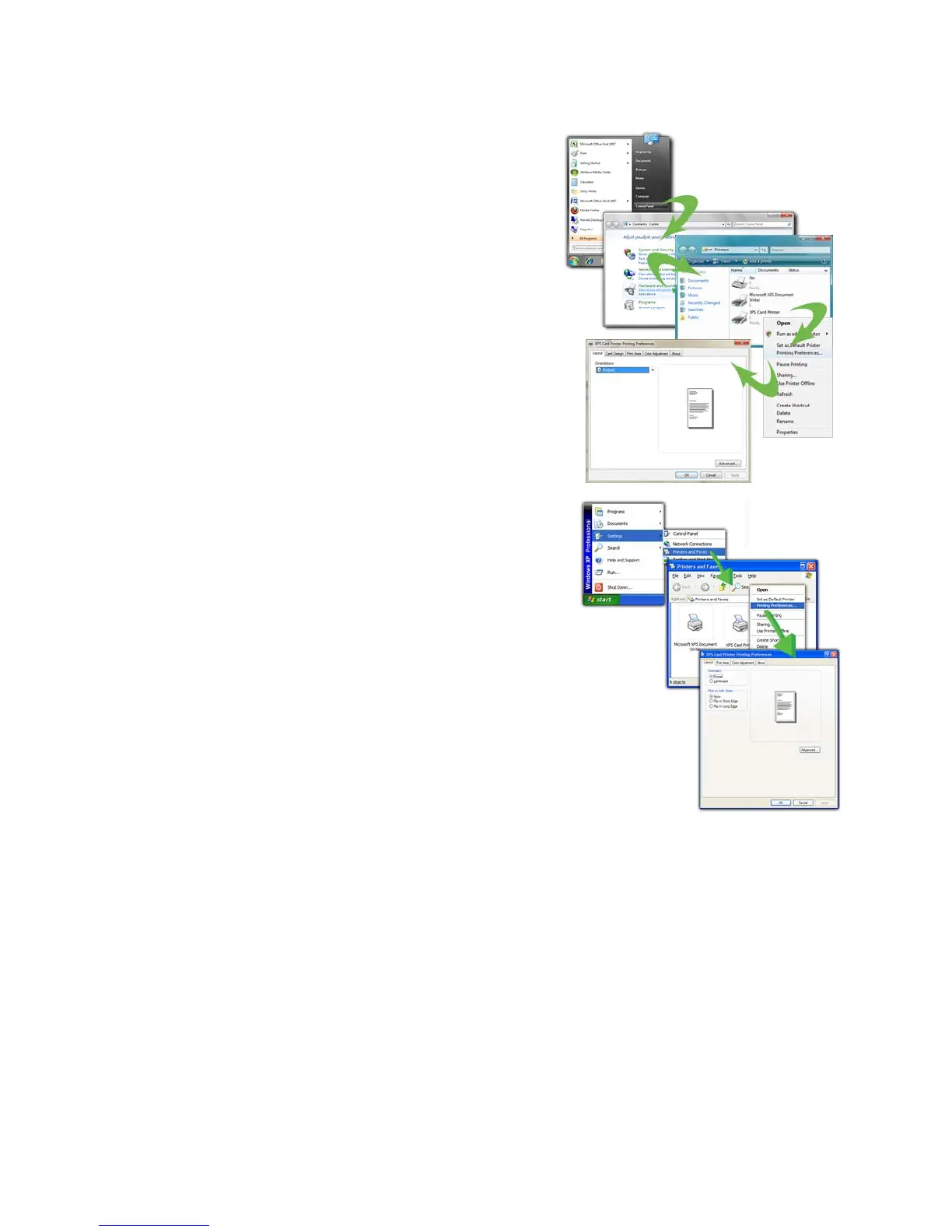171
Open Preferences from the Start Menu in
Windows 7 or Vista
1. From the Windows Start menu, choose
Control Panel.
2. Cl
ick the Hardware (Printers) choice to
open the Printers Window.
3. Right-cl
ick the icon for the pr
inter to
select it.
4. Choose Printing Preferences from
the
Pop-up Menu.
5. The Print
i
ng Preferences dialog ope
ns.
Open Preferences from the Start Menu in
Windows XP
1. From the Windows Start menu, choose
Printers and Faxes to open the Printers
Window.
2. On the Printers Window, right-click the
icon for the pr
inter to select it.
3. Choose Preferences from the Pop-up
Menu.
4. The Print
ing Preferences dialog ope
ns.
H
INTS & TIPS
• To save a setting, click the Apply button before moving to another tab.
Windows discards settings that are not applied.
• The Preferences dialog contains settings that Windows uses to manage your
card design
. The Preferences dialog has the following tabs:
• Layout: See “Print on Both Sides of the Card”
• La
yout: See “Print More Than One Copy
of a Card”
• Print Area: See “Set t
he Print Area”
• Print Mode: See “Set the Print Resolution”
