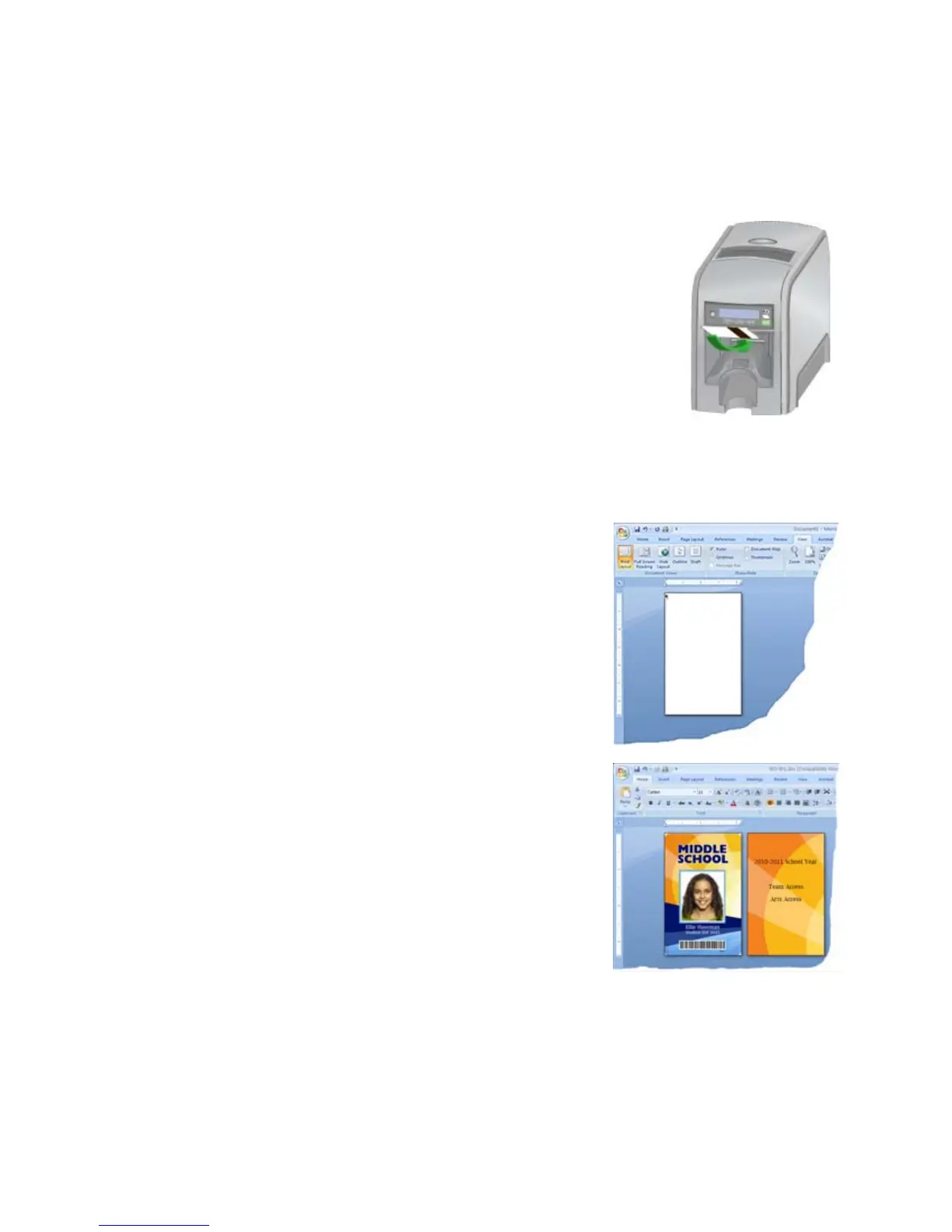67
Printing Cards: Printer with Single Feed Slot
Make sure that cards are available to insert.
Printing from ID Software
1. From the ID software, use the template or design for
this card.
2. C
hoose the printer if you use more
than one printer.
3. Enter the data for this card. Follow the instructions for
your
software.
4. C
apture the photo for this card, if used.
5. Click the Print
button to send the card to the printer.
6. At the printer, insert a card in t
he single feed slot.
Printing from Other Software
1. Open the software application and select the
card printer as the current printer.
2. Use
“Page Setup” to choose the “ID1” page
size.
3. Se
t the margins to 0 (ze
ro or zed).
4. Create the card design:
A. Add graphics such as a company logo or
photos.
B. Add text information such as name,
address, or employee number.
C. F
or information about additional card
features,
see “Card Design and Setup”.
5. Click Print to se
nd the card to the printer.
6. At the printer, insert a card in the
single feed
slot.
