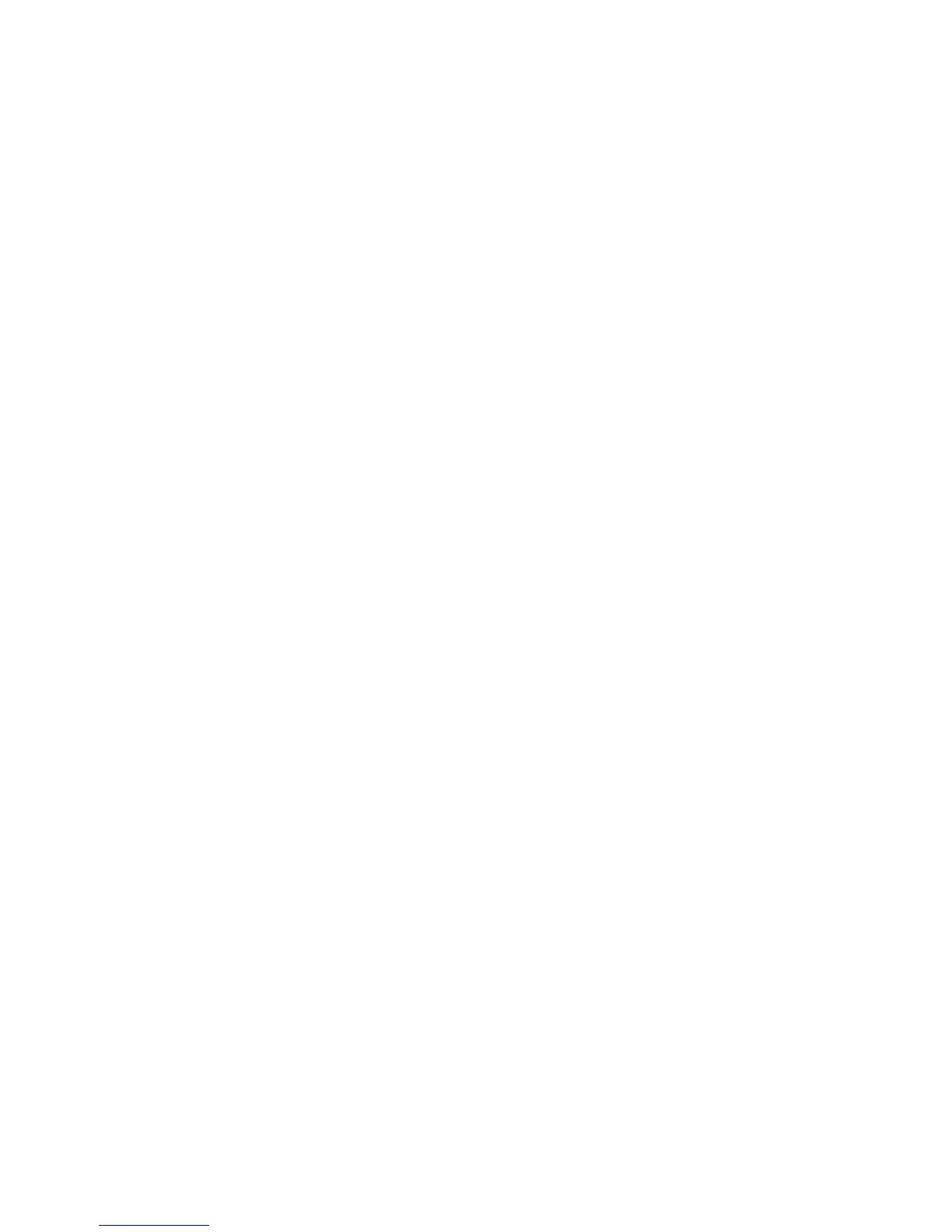55
Use the Printer from the Client PC
Users at the client PC can perform several actions, including:
• Print a card. The client sends cards to prin
t from an application by selecting
the printer in the application.
• P
rint a card using an application and magnetic stripe fonts. The fonts are
available on th
e driver CD and must be installed on the client PC. When
printing from an application such as Microsoft Word, text for magnetic stripe
encoding can be formatted using the magnetic stripe fonts. See “Use
Magnetic Stripe Fonts” for more information.
• C
hange card design settings. Selecting a landscape or portrait card orientation
is one of th
e settings that can be changed from the client PC. Many settings are
read from the host PC and cannot be changed from the client PC. The Always
use best possible resolution setting is not available from the client PC.
• Pause or delete print jobs submitted from the Windows Pr
int Manager. Client
PC print jobs can be paused or deleted from the Print Manager. The card job
remains in the print queue until it is sent to the printer. See Windows help for
information on using Print Manager.
• The printer status and card count information shown in Printer Properties are
not avai
lable at the client PC. Use the options in Printer Manager to view card
counts and printer status of the shared printer. See “Open the Printer
Manager” for more information.
Management Tasks at the Host PC
The user at the host PC has more control over the printer and more information
about the printer. This section describes some tasks performed at the host PC.
• Manage all jobs
in the print queue. Use the Windows Print Manager to view
all jobs in the print queue and to pause or delete any jobs in the print queue.
The job remains in the print queue until it has been sent to the printer.
• See and respond to messages. A message window is displayed on the host PC
if the pr
inter is not able to process and print a card.
• View
printer status and set valu
es using the Printing Preferences dialog box.
• Use all features of the Printing Preferences, Properties, an
d Printer Manager.