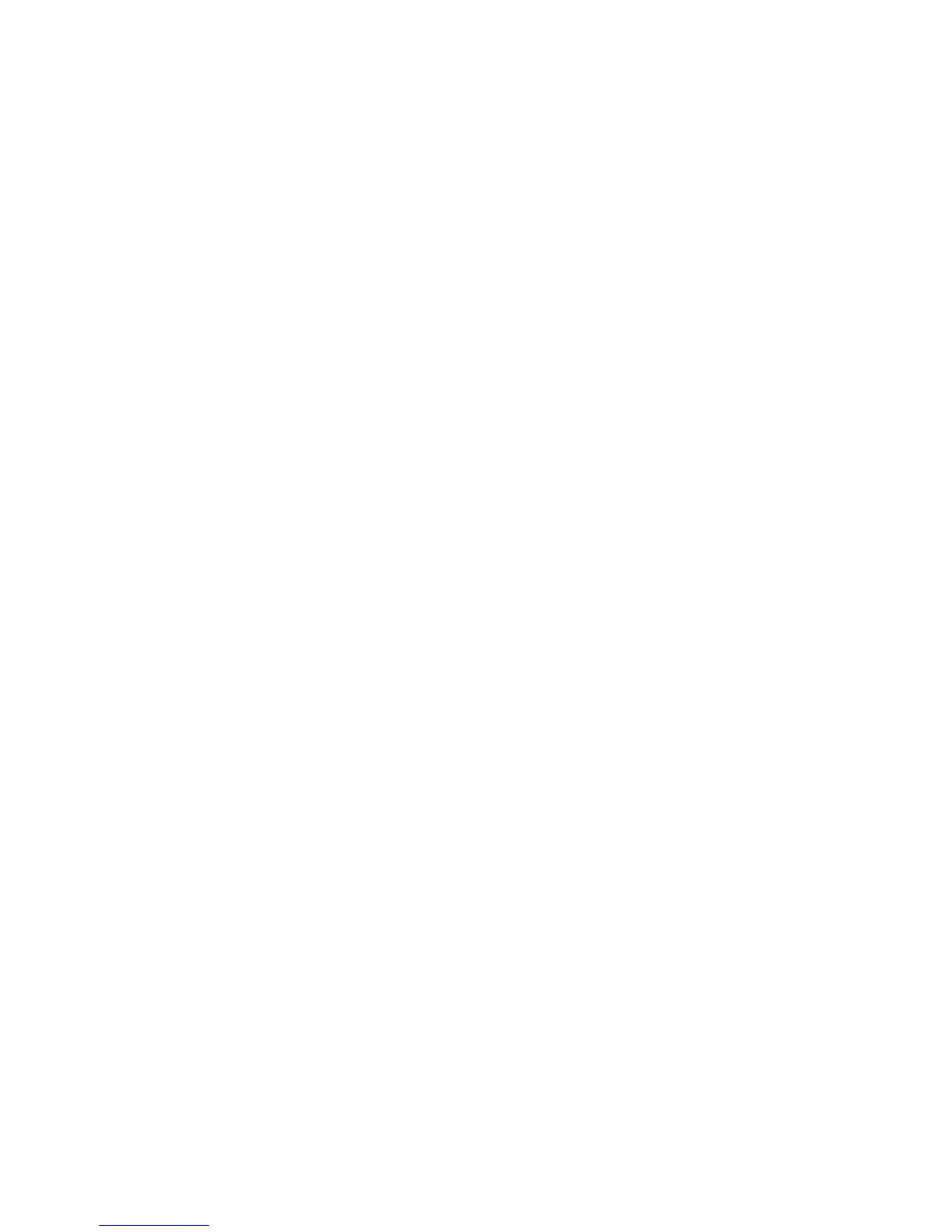54 Install the Printer
• If the printer is not discovered automatically, select "The printer that I want
wasn't listed" entry.
• In the address bar, type the name of the Host PC and the shared printer
name following this for
mat: \\host PC name\shared printer name.
7. Install the following support fi
les from the driver CD, if needed:
• Install magnetic stripe fonts if the
client PCs will be processing magnetic
stripe cards.
• Copy the printer
documentation folder to each client PC.
• In
stall the ID Works XPS Card Printer Plug-in, if necessary.
8. Configure the Client PC:
Setting
s on the client PC, such as
ribbon type and print resolution, must be
configured to match the settings of the host PC. The client PC will not
automatically detect the type of ribbon installed in the printer; instead it will
default to YMCKT ribbon and 300 x 300 dpi resolution. Follow these steps to
change the default settings:
A. Set Ribbon Type:
a. Open Printing Preferences for the shared printer.
b. Cl
ick the Layout tab and then click the Advanced… button.
c. Select the type of ribbon from the Ribbon Type drop-down list.
d. Click the Apply bu
tt
on.
e. Close Printing Preferences.
B. Set Print Resolution:
a. Open Printing Properties for the shared printer.
b.
Cl
ick the Print Mode tab.
c. Select the resolution from the Color and Monochrome lists.
d. Click the Apply
butt
on and then close Printing Properties.
e. For more information about print resolution, see “Set the P
rint
Resolution”.