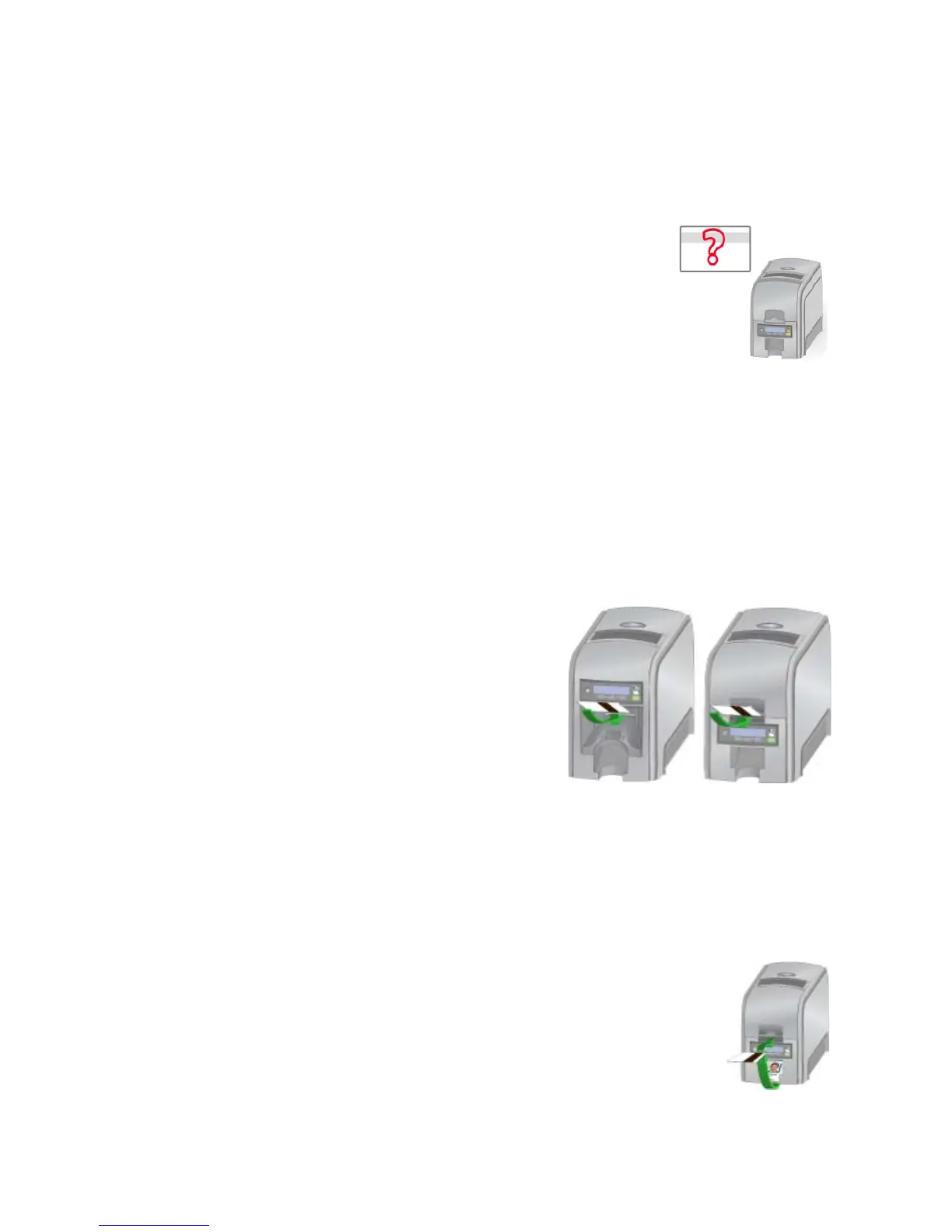84 Using the Printer
HINTS & TIPS
• When the printer recognizes that a supported ribbon is installed, all enhanced
product features ar
e enabled and successful card printing can begin.
122: Magnetic stripe format problem
The magstripe data sent does not match the format set in
the printer.
1. Ask your Manager for information
about the data to
send.
HINTS & TIPS
The printer has format settings for the data that can be
encoded on th
e card. The
magstripe data sent does not match those settings.
• As
k the Manager to verify that the card, the data, and the printer settings
match.
• See Magneti
c Stripe for information about data allowed for spec
ific formats.
• Make sure fonts or escapes are used correctly.
123: Insert new card then continue
The card requires you to insert a new card
in the exception slot.
1. I
nsert the card in the printer.
2. Resume.
HINTS & TIPS
• Make sure to use the c
orrect type of
new card for this job.
• Do n
ot touch the card surface to be printed:
• Handle cards by their edges
• Wear gloves
124: Insert same card then continue
The card must be turned by hand to print the second side.
1. Turn the card over.
2. Insert the card in the printer.
3. Resume.
