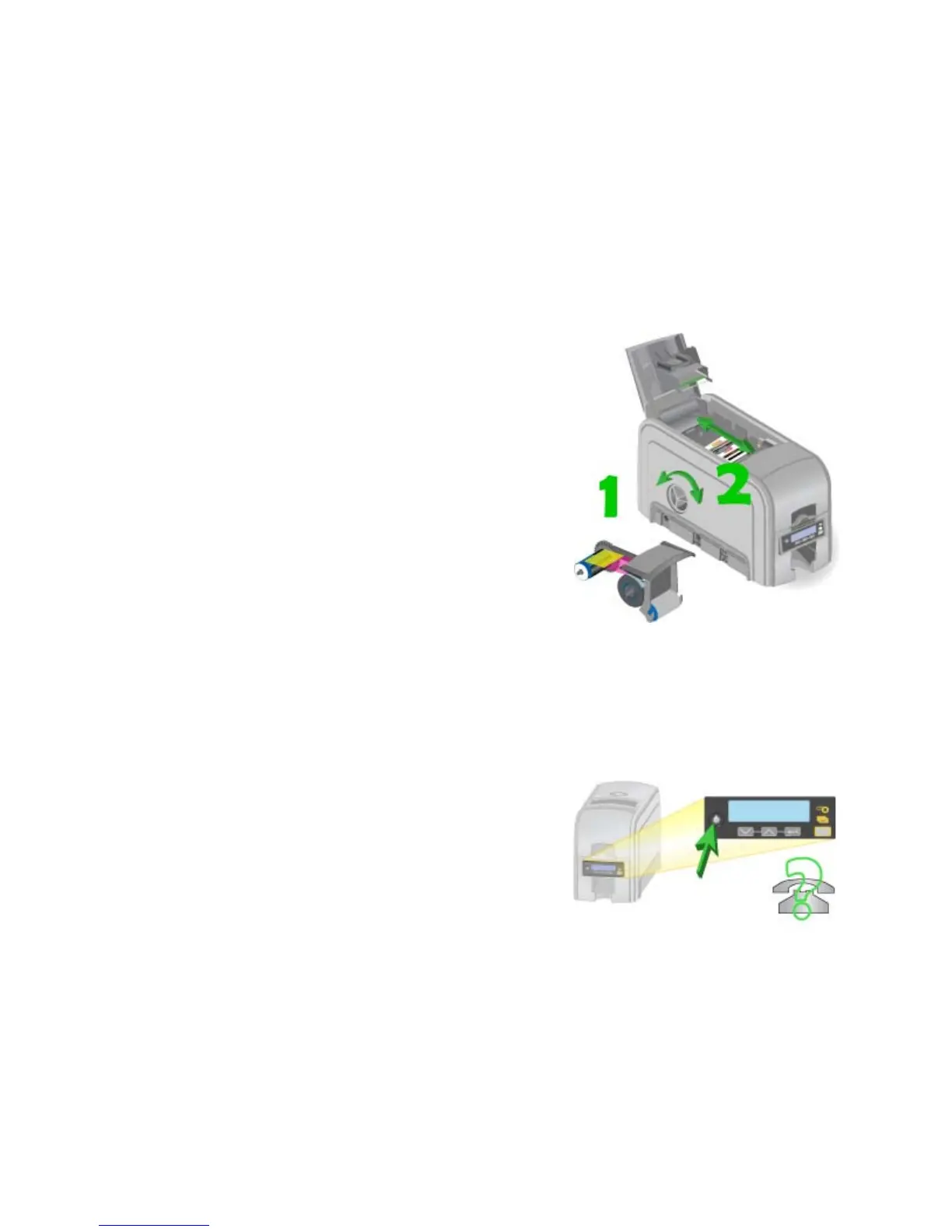76 Using the Printer
2. Send the card to print again.
HINTS & TIPS
• The card, if it started to print, should be discarded.
• Make sure that data, such as a photo, is on the PC before printing. If you are
connecte
d to
a database, verify the connection.
• Ask
your Manager for assistance if needed.
102: Card not in position
The card did not reach the position for the
next action, such as printing the card or
ejecting the card.
1. Open the printer and remove the ribbon
cart
ridge.
2. Turn the knob to move
the card so the
printer can eject it.
3. Replace the ribbon cartridge and close
the prin
ter.
HINTS & TIPS
• Ch
eck the ribbon to make sure it is not torn. See “110: Print ribbon out or
miss
ing” to fix the ribbon if needed.
• Remove any debris from the print area.
• Ask your Manager for assistance if needed.
103: Printer problem
The printer has a problem that prevents it
from completing the card.
1. Press the printer P
OWER button to
power it off.
2. Press the printer P
OWER button to
power it on again.
HINTS & TIPS
• If the printer works, the problem was temporary.
• If the printer does not work, troubleshoot the problem.