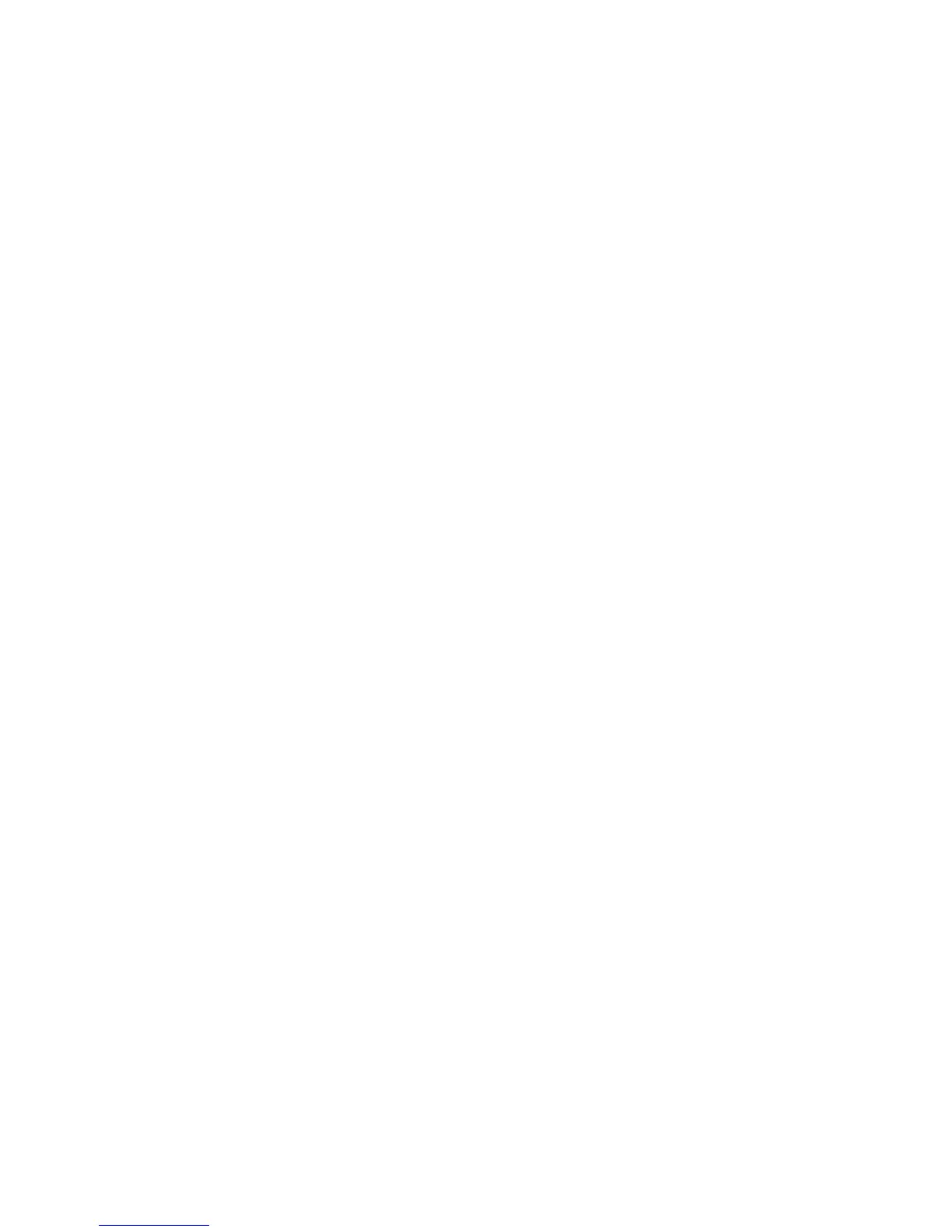51
G. In the Sear
ching for available printers window, choose Connect to this
printer and click Next.
H. Type
the name of the Host PC and the sha
red printer name following this
format: \\host PC name\shared printer name.
I. C
hoose the shared printer from the drop-down list
and then click Next .
J. Click Yes in the Connecting
to printer window.
K. In the Default printer window, click Next.
L. Click Finish
to close the wizard.
2. Install the following support fi
les from the driver CD, if needed:
• Install magnetic stripe fonts if the client PCs will be processing magnetic
stripe cards.
• Copy the printer doc
umentation folder to each client PC.
• Install the ID Works XPS Card Printer Plug-in, if necessary.
• Install the support files XP
S Essential Pack and MSXML v6.
3. Configure the Client PC:.
Setting
s on the client PC, such as ribbon type and print resolution, must be
configured to match the settings of the host PC.
A. Set Ribbon Type:
a. Open Printing Preferences for the shared printer.
b. Cl
ick the Layout tab and then click the Advanced… button.
c. Select the type of ribbon from the Ribbon Type drop-down list.
d. Click the Apply bu
tt
on.
e. Close Printing Preferences.
B. Set Print Resolution:
a. Open Printing Properties for the shared printer.
b.
Cl
ick the Print Mode tab.
c. Select the resolution from the Color and Monochrome lists.
d. Click the Apply
button and then close Pr
inting Properties.
e. For more information about print resolution, see “Set the Pr
int
Resolution”.
