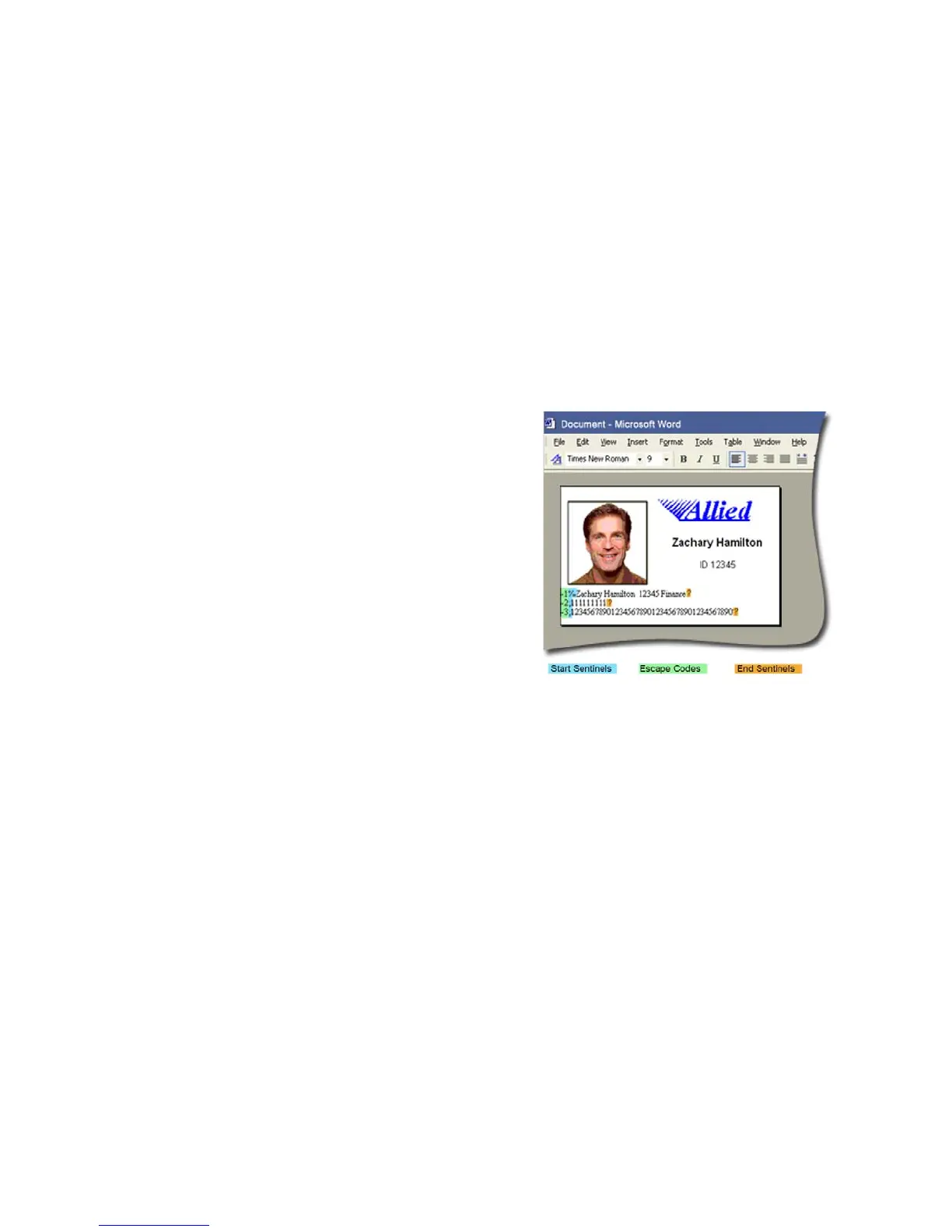196 How-To Topics
Use Magnetic Stripe Escapes
The data to encode on a magnetic stripe is entered as text and can look like data to
print. The XPS Card Printer Driver uses special characters called Escape Codes to
identify data to encode. Data within escape codes is not printed. The driver
supports several Escape Code systems to allow easy compatibility with other
card printers. See “Supported Escape Codes”.
Using Magnetic Stripe Escapes
1. Use ID software or other application to create a card design.
2. Format the text and graphics to print on the card.
3. Choose a location on the card where
typing
the data to encode will not
affect other card design
components.
4. Type the encode data (text) for one
track. The example shown uses the
~<track#><Start Sentinel><Data>
<End Sentinel> syntax.
• The text for track 1 looks like
this: ~1%
Zachary Hamilton
12345 Finance?
• Press E
NTER to end a line.
5. Repeat Steps 3 and 4 for each track of magnetic stripe data.
• End each line with an E
NTER keystroke.
• Do not put data for two tracks on the same line.
• Do not allow text to encode to wrap to another line.
• You can use t
wo or more
lines of text for one track. Each line must start
and end with escape codes. The driver will add (append) lines for the
same track together.
• Data to encode can be on side 1 (front)
or side 2 (back) of the card.
• Do not enter data to print on the same line as data to
encode. It will not
print.
6. With
magnetic stripe cards in the printer, send the card
to print.
7. Verify the encoding success by passing the car
d through a card reader.