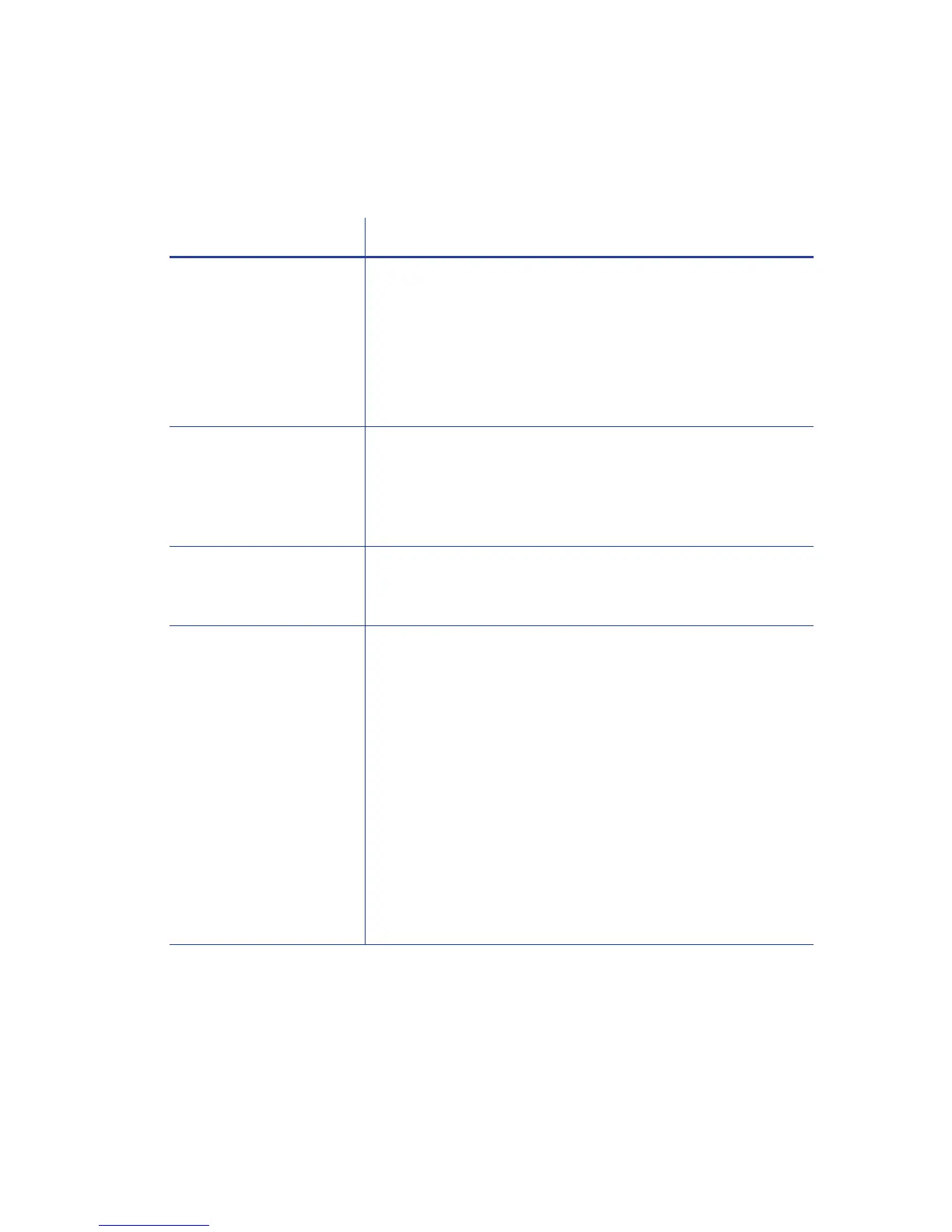40 Troubleshooting
Driver status or Windows print queue does not provide
expected data
Problem Solution
TheCardPrinterDriver
samplecardormagnetic
stripetestcardsdonot
print.
Checkthefollowing:
Enablebidirectionalsupportmustbeselectedonthe
PrinterProperties>Portstabtoallowprintingfromthe
CardPrinterDriver.
IfPrintdirectlytotheprinterisselectedinthePrinter
Properties>Advancedtab,cleartheselectiontoallow
printingoftheCardPrinterDriversamplecards.
TheRibbonLowlighton
theprinterandtheCard
PrinterDriverstatusdo
notmatch.
Thepercentageofribbonremainingthatcausesthe
printer
RibbonLowlightcanbesetusingthePrinterManager
FrontPanelprintersetting.Thedriverdisplaystheactual
percentageofri bbonremainingandcannotbechanged.Asa
result,theindicatorsmaynotbeinagreement.
Aprintjobdisappears
fromtheprintqueuebut
doesnotprint.
Theprinter
USBcablewasdisconnectedaftertheapplication
sentthejob.Reconnectthecableandtrythejobagain.
TheCardPrinterDriver
PrinterStatuspage
showsaUSB‐connected
printerasReady,buta
cardsenttotheprinter
doesnotprint.
TheWindowsprintqueueisoffline.Thiscanresult
ifthe
printerispoweredonbeforethecomputer.Dooneofthe
following:
Unplug theUSBcable,andplugitbackin.
or
Placetheprintqueueonline:
–OpentheDevicesandPrinterscontrolpanel.
–Right‐clicktheprinter iconandselectSeewhat’sprinting
todisplayWindowsPrintManager.
–ClearthecheckmarkfromUsePrinterOfflineinthe
Printerdrop‐downlist.
WerecommendthatyouturnonthePCandwait
untilithas
started.Then,powerontheprinter.
