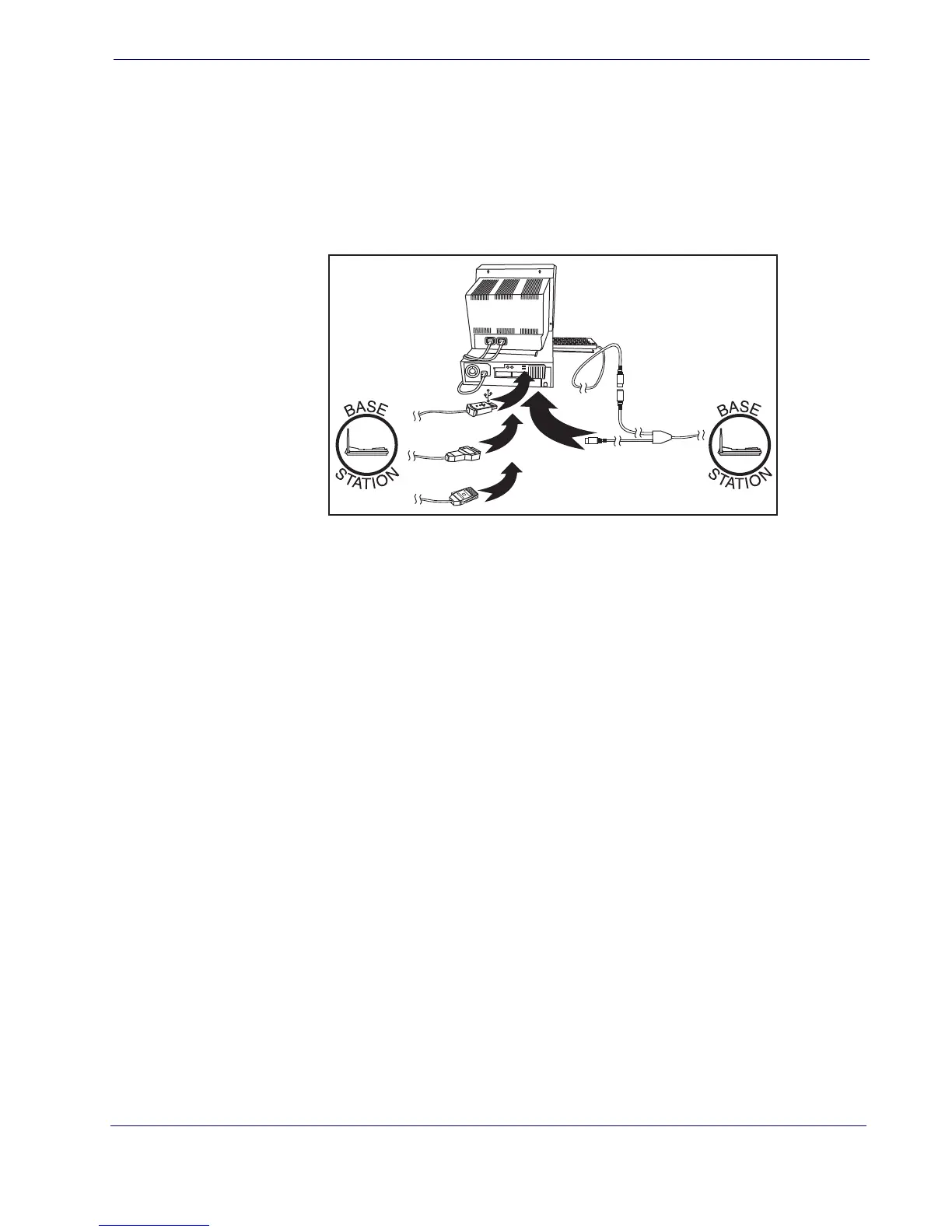Linking the Reader to a Base Station
Product Reference Guide
7
Host Connection —
The interface type was specified at the time your reader was or-
dered, however you should verify before connection that the reader’s cable type is com-
patible with your host equipment. Most connections plug directly into the host device as
shown in Figure 2. Keyboard Wedge interface cables have a ‘Y’ connection where its fe-
male end mates with the male end of the cable from the keyboard and the remaining end
at the keyboard port on the terminal/PC.
Figure 2. Connecting to the Host
Power Connection —
Plug the AC Adapter in to an approved AC wall socket with the
cable facing downwards (as shown in Figure 1) to prevent undue strain on the socket.
Linking the Reader to a Base Station
To link a reader to a Base Station, press the Link Button (see Figure 3) on the Base Sta-
tion for at least one second to place the base in "Link Mode," then scan the barcode be-
low or the Link barcode located on the Base Station using the reader to be linked. The
Link barcode on the Base Station contains an identifier that is unique to that Base Sta-
tion. This enables the reader to quickly find and link to that Base Station.
A successful link is indicated by three ascending tones from the reader. A high-low-high-
low tone indicates the link attempt was unsuccessful. A single green LED flash during
this tone indicates no Base Station was discovered. Two green LED flashes during this
tone indicates that more than one Base Station was discovered and the reader did not
link. Three LED flashes during this tone indicate a security error.
U
S
B
I
B
M
K
e
y
b
o
a
r
d
W
e
d
g
e
W
a
n
d
or...
or...
or...
