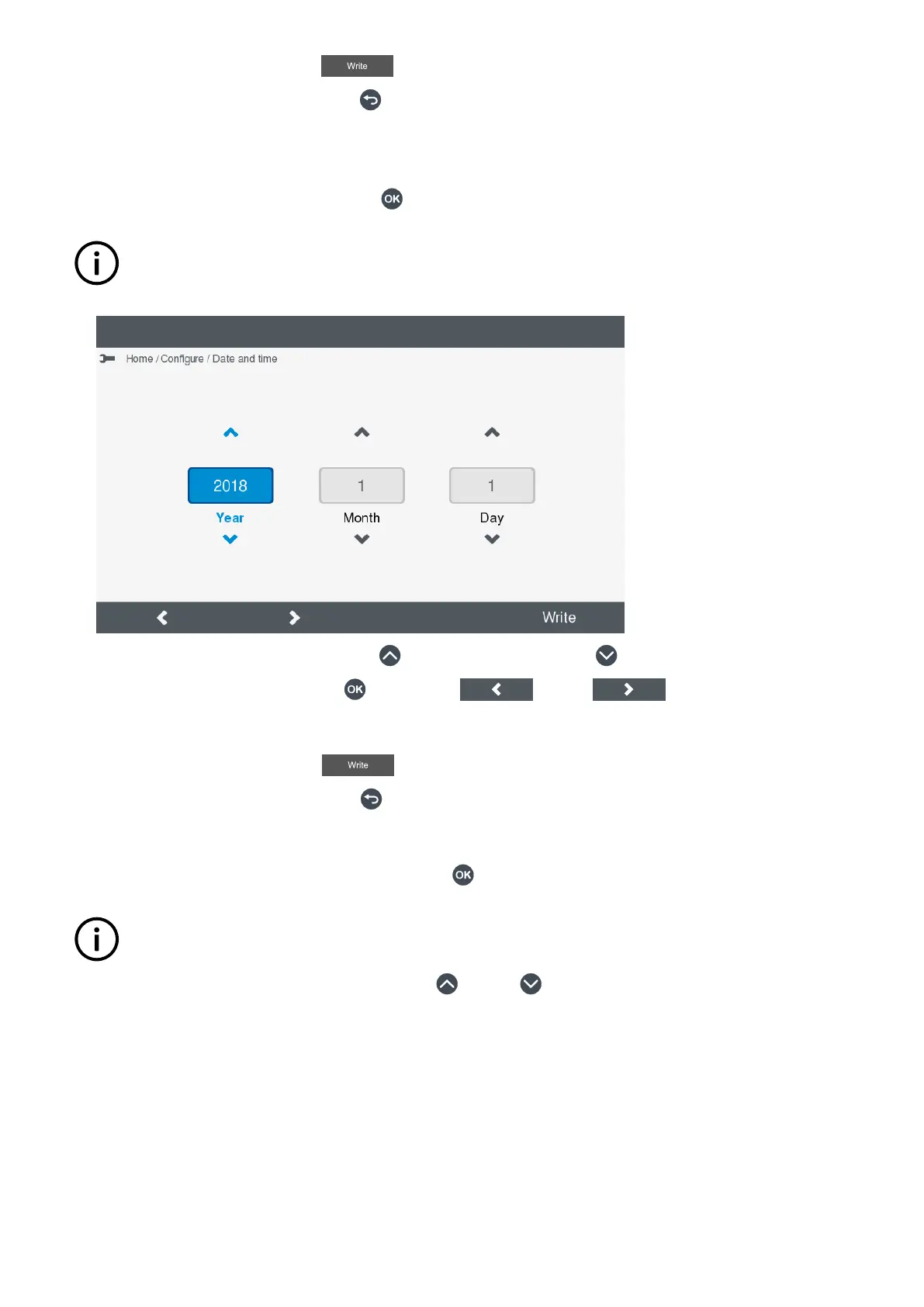• Set the new time by selecting Write .
• Cancel the time change by pressing Back
.
Change date
When a time server is configured the Date setting is greyed out, and you are not able to manually change the date.
1. To change the date, highlight Date and press OK .
INFO
If you are not already logged on, you are prompted to do so.
•
• To change the highlighted selection press Up to increase the value or Down to decrease the value.
• To move to the next selection press OK , or select Left or Right to move to the previous or next
selection.
2. You can now either:
• Set the new date by selecting Write .
• Cancel the date change by pressing Back
.
Change time zone
1. To change the time zone, highlight Time zone and press OK .
INFO
If you are not already logged on, you are prompted to do so.
2. Highlight the time zone you wish to select, by pressing Up or Down .
OPERATOR'S MANUAL 4189341099G UK Page 31 of 130