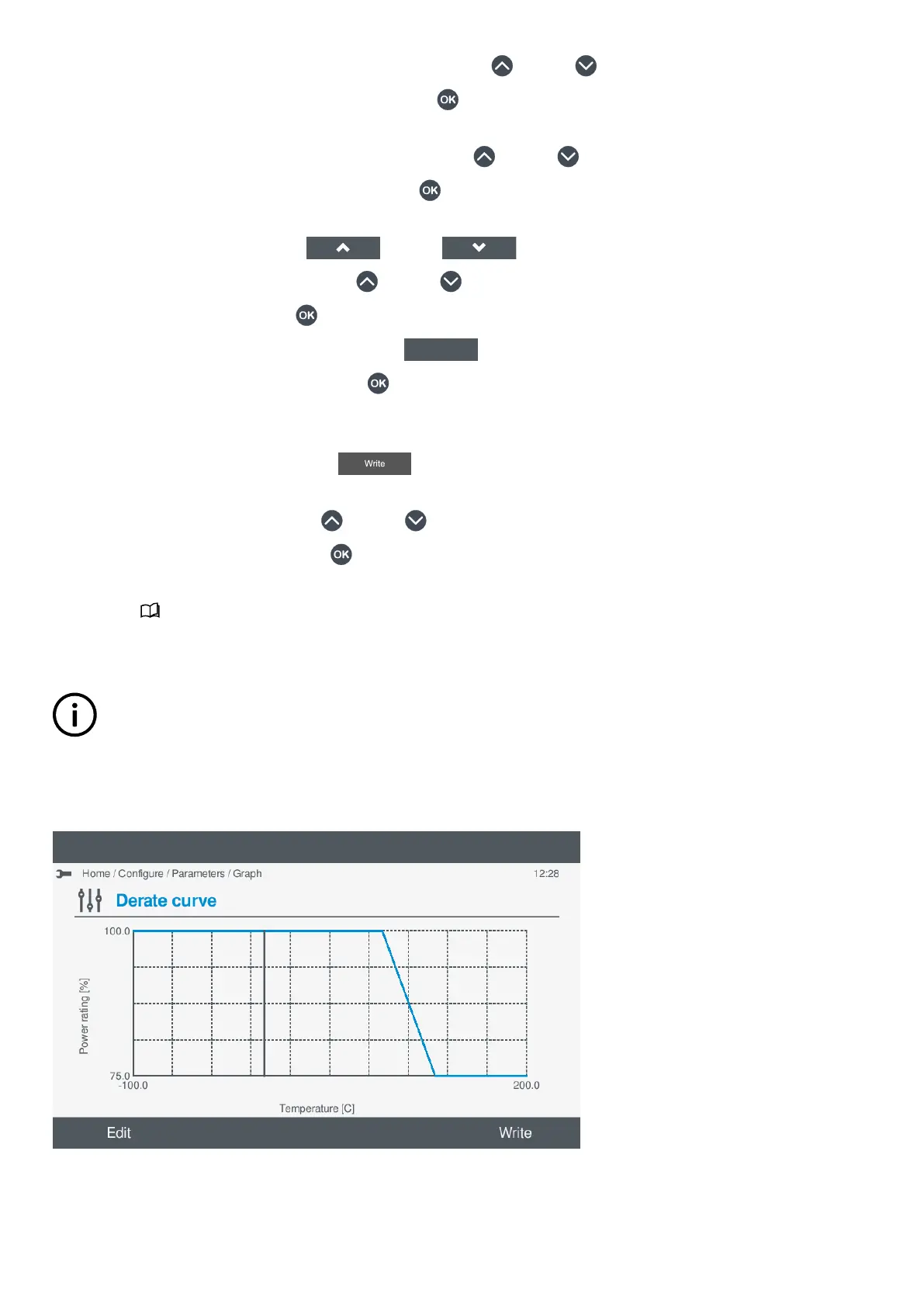3. Highlight the parameter category you wish to open, by pressing Up or Down .
4. Select the highlighted parameter category by pressing OK .
• The parameter groups under the selected category are shown on the display.
5. Highlight the parameter group you wish to open, by pressing Up or Down .
6. Select the highlighted parameter group by pressing OK
.
• The parameter settings are shown on the display.
7.
To highlight the parameter, select Up or Down .
8. To highlight the parameter settings, press Up or Down .
9. Change the setting by pressing OK .
• If the setting can be toggled, you can use Toggle
.
• If the setting is text or a value, pressing OK displays the virtual keyboard to alter the setting.
◦ The parameter settings minimum, maximum and default are also shown.
◦ Use the Virtual keyboard to make the required changes.
◦ To confirm the setting, select Write .
• If the setting is a curve:
◦ Highlight Setup, by pressing Up
or Down .
◦ Select the option, by pressing OK .
◦ The curve (graph) is now displayed.
◦
See View or configure curve in this chapter for more information.
7.5.2 View or configure a curve
INFO
In order to view or configure a curve, a curve function must be configured in the input/output configuration. See example
shown below for further information.
Configure the curve settings
Figure 7.3
Example derate curve
To configure the curve settings, perform the following steps:
OPERATOR'S MANUAL 4189341099G UK Page 44 of 130