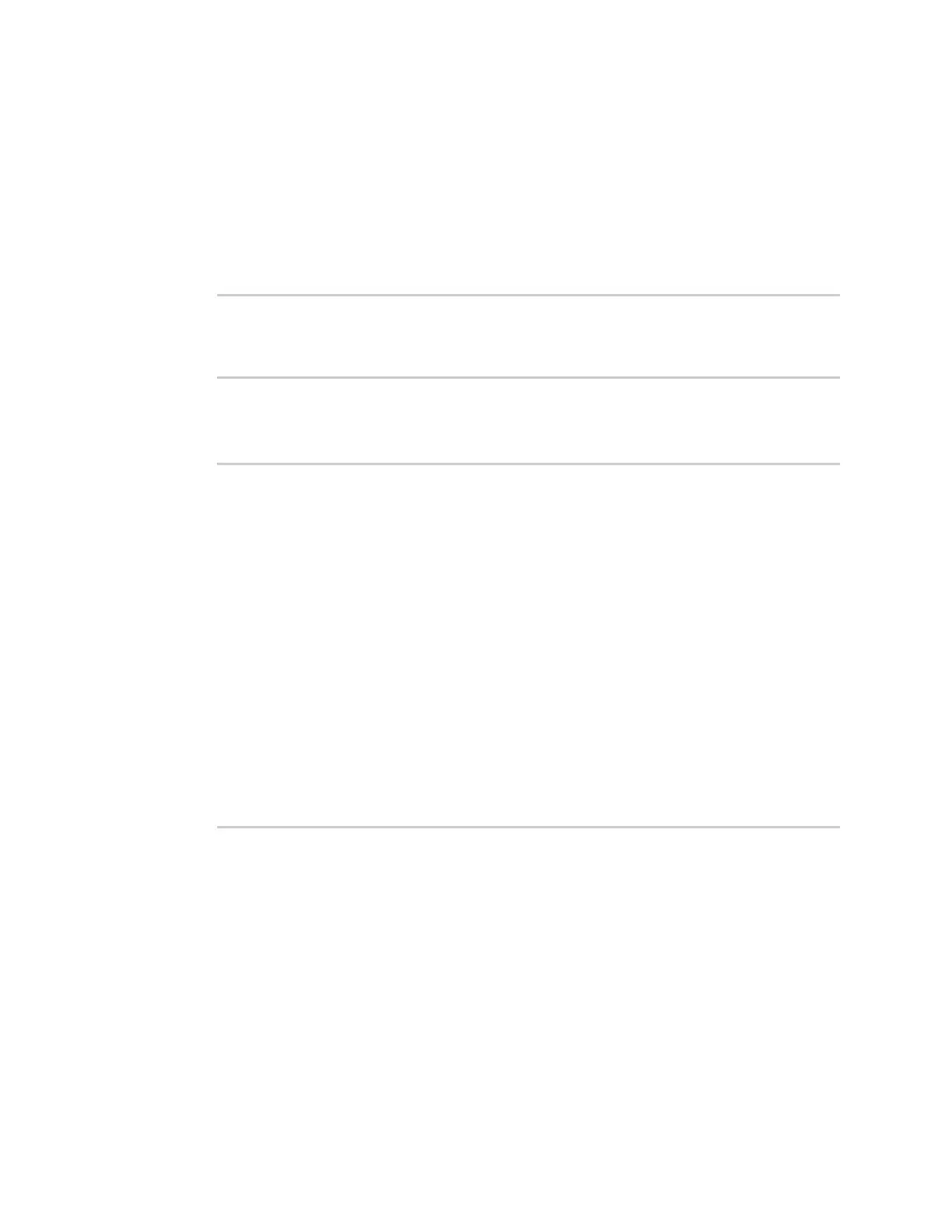Interfaces Wide Area Networks (WANs)
AnywhereUSB® Plus User Guide
154
1. Log into the AnywhereUSB Plus command line as a user with Admin access.
Depending on your device configuration, you may be presented with an Access selection
menu. Type admin to access the Admin CLI.
2. At the Admin CLI prompt, type modem at-interactive and press Enter. Type n if you do not
want exclusive access. This allows you to send AT commands to the device while still allowing
the device to connect, disconnect, and/or reconnect to the cellular network.
3. At the Admin CLI prompt, use the modem command to begin an interactive AT command
session:
> modem at-interactive
Do you want exclusive access to the modem? (y/n) [y]:
4. Type n if you do not want exclusive access. This allows you to send AT commands to the device
while still allowing the device to connect, disconnect, and/or reconnect to the cellular network.
The following is an example interactive ATcommand:
> modem at-interactive
Do you want exclusive access to the modem? (y/n) [y]: n
Starting terminal access to modem AT commands.
Note that the modem is still in operation.
To quit enter '~.' ('~~.' if using an ssh client) and press ENTER
Connected
ati
Manufacturer: Sierra Wireless, Incorporated
Model: MC7455
Revision: SWI9X30C_02.24.03.00 r6978 CARMD-EV-FRMWR2 2017/03/02 13:36:45
MEID: 35907206045169
IMEI: 359072060451693
IMEI SV: 9
FSN: LQ650551070110
+GCAP: +CGSM
OK
5. Type exit to exit the Admin CLI.
Depending on your device configuration, you may be presented with an Access selection
menu. Type quit to disconnect from the device.