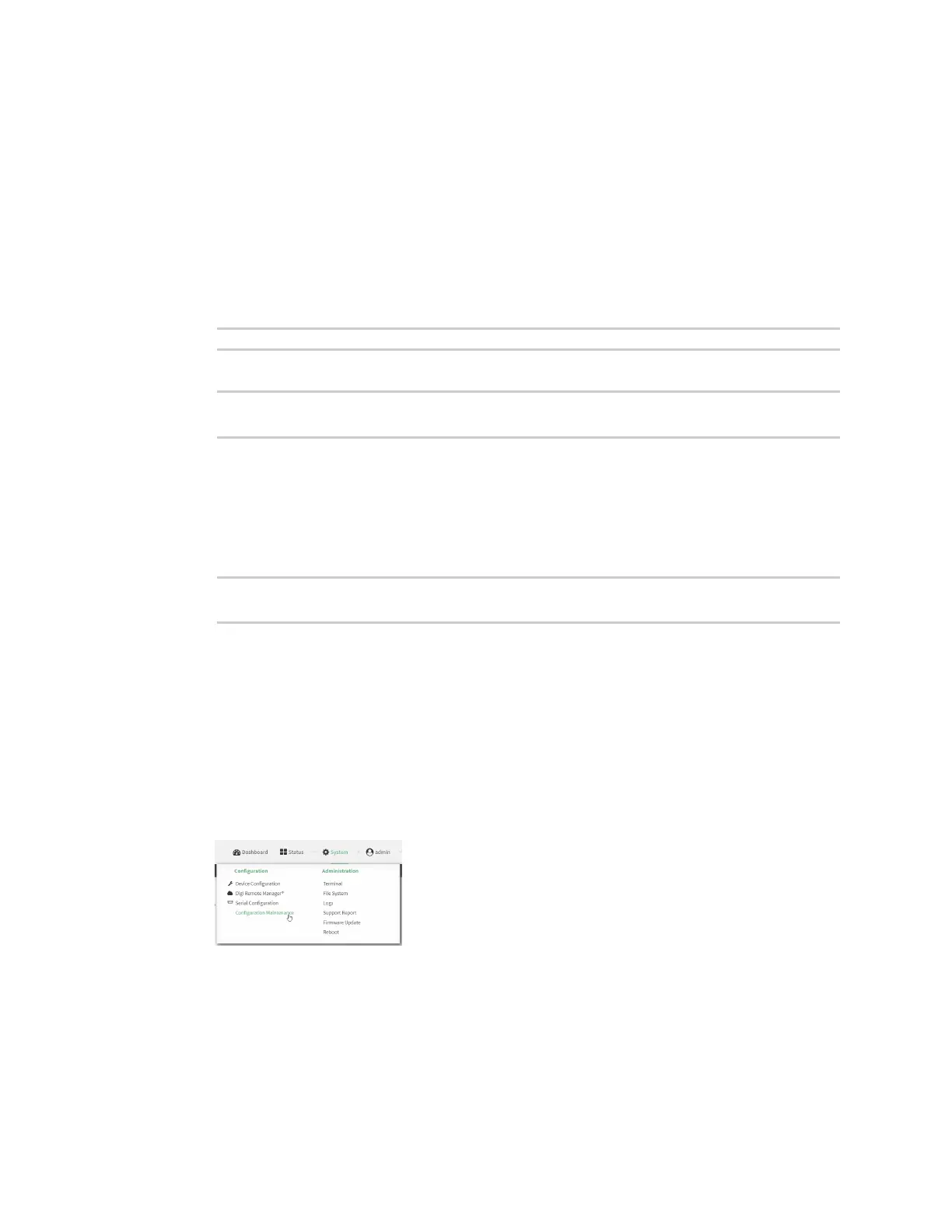System administration Configuration files
AnywhereUSB® Plus User Guide
427
where
n
path is the location on the AnywhereUSB Plus's filesystem where the configuration
backup file should be saved.
n
passphrase (optional) is a passphrase used to encrypt the configuration backup.
n
type is the type of backup, either:
l
archive: Creates a binary archive file containing the device's configuration,
certificates and keys, and other information.
l
cli-config: Creates a text file containing only the configuration changes.
For example:
> system backup /etc/config/scripts/ type archive
3. (Optional) Use scp to copy the file from your device to another host:
> scp host hostname-or-ip user username remote remote-path local local-
path to remote
where:
n
hostname-or-ip is the hostname or ip address of the remote host.
n
username is the name of the user on the remote host.
n
remote-path is the location on the remote host where the file will be copied.
n
local-path is the path and filename on the AnywhereUSB Plus device.
> scp host 192.168.4.1 user admin remote /home/admin/bin/ local
/etc/config/backup-archive-0040FF800120-19.05.17-19.01.17.bin to remote
Restore the device configuration
You can restore a configuration file to your AnywhereUSB Plus device by using a backup from the
device, or a backup from a similar device.
ÉWebUI
1. Log into the AnywhereUSB Plus WebUI as a user with Admin access.
2. On the main menu, click System. Under Configuration, click Configuration Maintenance.
The Configuration Maintenance windows is displayed.