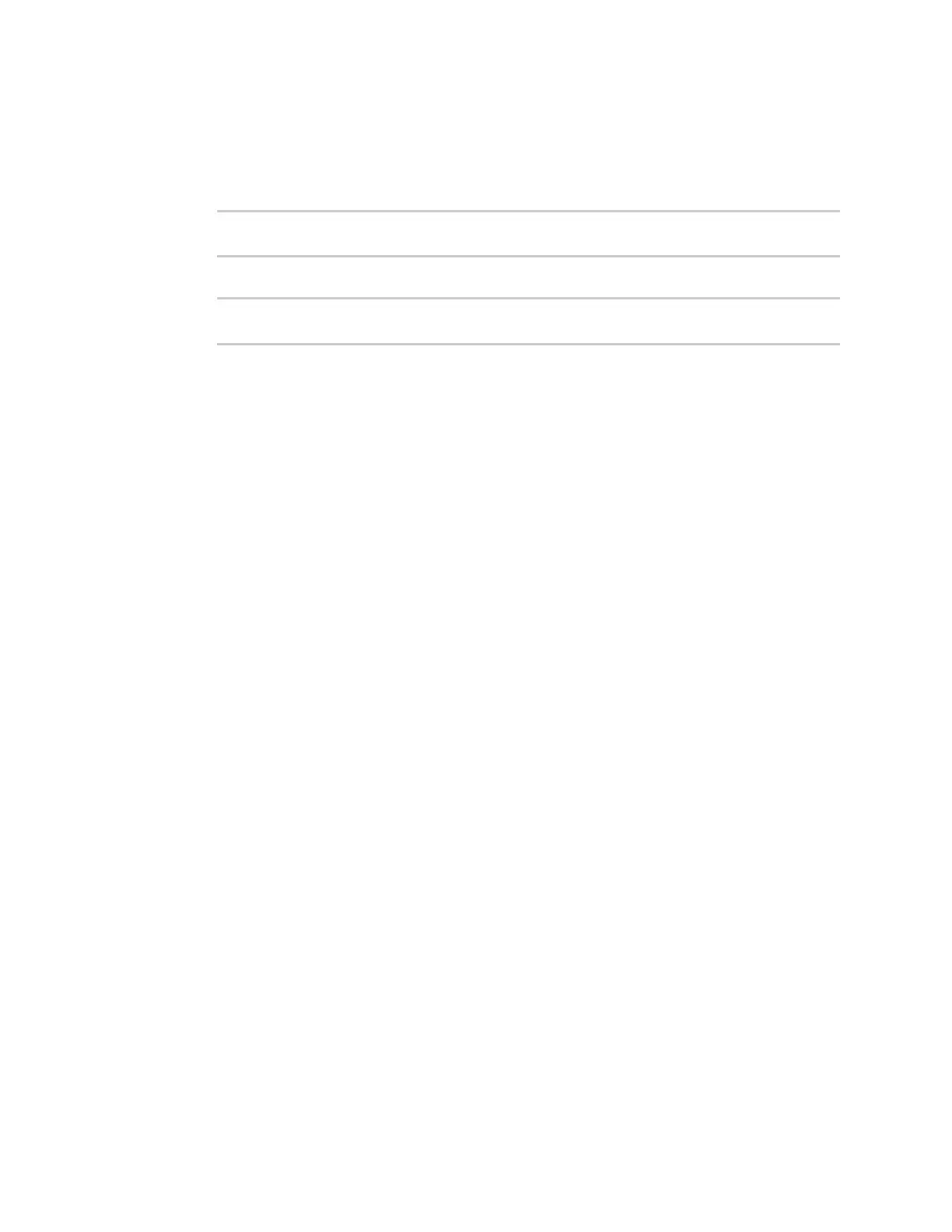Services Network Time Protocol
AnywhereUSB® Plus User Guide
283
1. Log into the AnywhereUSB Plus command line as a user with Admin access.
Depending on your device configuration, you may be presented with an Access selection
menu. Type admin to access the Admin CLI.
2. Set the device's local date and time:
> system time set value
>
where value is the The date in year-month-day hour:minute:second format. For example:
> system time set 2021-13-01 12:24:48
>
3. Type exit to exit the Admin CLI.
Depending on your device configuration, you may be presented with an Access selection
menu. Type quit to disconnect from the device.
Network Time Protocol
Network Time Protocol (NTP) enables devices connected on local and worldwide networks to
synchronize their internal software and hardware clocks to the same time source. The AnywhereUSB
Plus device can be configured as an NTPserver, allowing downstream hosts that are attached to the
device's Local Area Networks to synchronize with the device.
When the device is configured as an NTP server, it also functions as an NTP client. The NTP client will
be consistently synchronized with one or more upstream NTP servers, which means that NTP packets
are transferred every few seconds. A minimum of one upstream NTP server is required. Additional NTP
servers can be configured. If multiple servers are configured, a number of time samples are obtained
from each of the servers and a subset of the NTP clock filter and selection algorithms are applied to
select the best of these.
See Configure the device as an NTP server for information about configuring your device as an NTP
server.
Configure the device as an NTP server
Required Configuration Items
n
Enable the NTP service.
n
At least one upstream NTP server for synchronization. The default setting is the Digi NTP
server, time.devicecloud.com.
Additional Configuration Options
n
Additional upstream NTP servers.
n
Access control list to limit downstream access to the AnywhereUSB Plus device's NTP service.
n
The time zone setting, if the default setting of UTC is not appropriate.
To configure the AnywhereUSB Plus device's NTP service:
ÉWebUI
