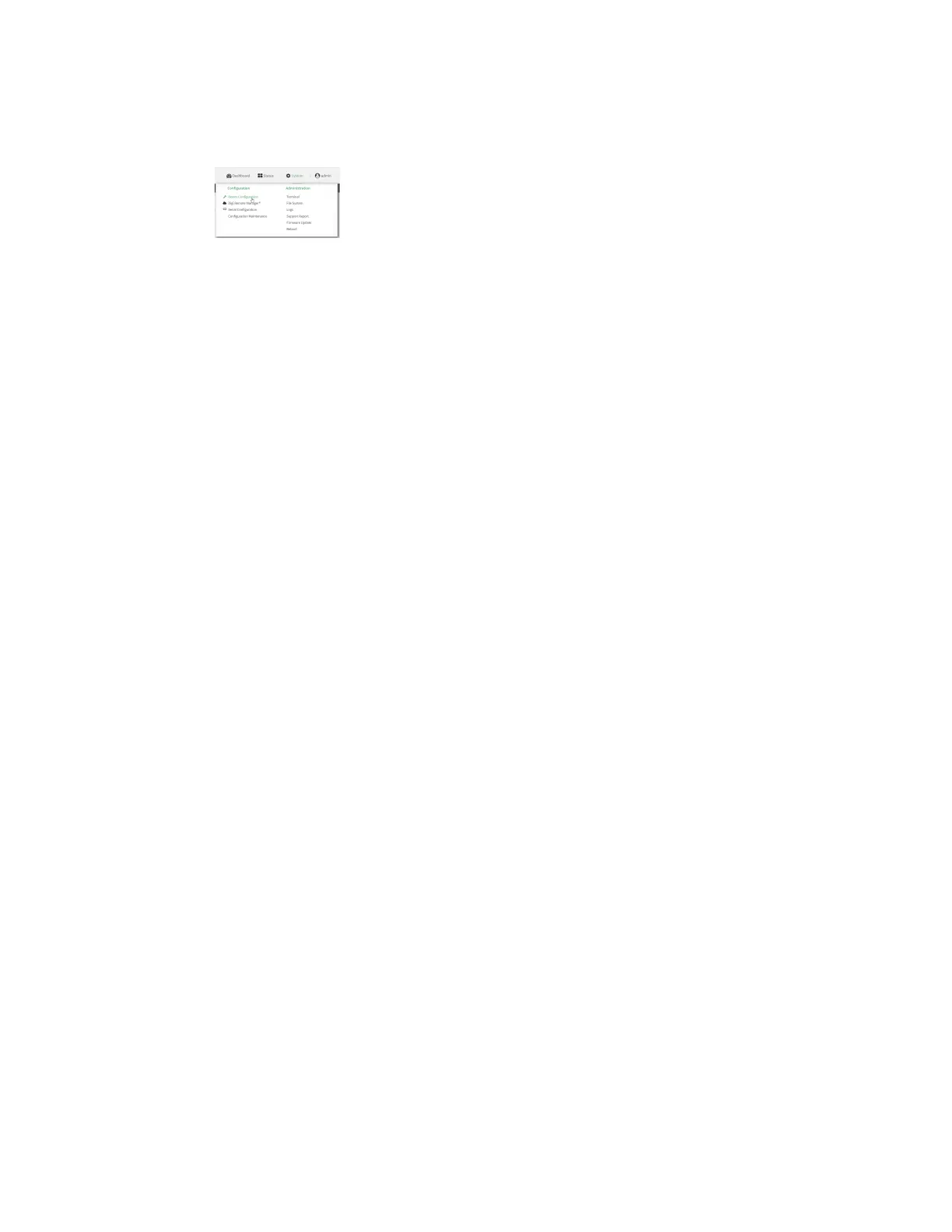Services Network Time Protocol
AnywhereUSB® Plus User Guide
284
1. Log into the AnywhereUSB Plus WebUI as a user with full Admin access rights.
2. On the menu, click System. Under Configuration, click Device Configuration.
The Configuration window is displayed.
3. Click Services > NTP.
4. Enable the AnywhereUSB Plus device's NTP service by clicking Enable.
5. (Optional) Configure the access control list to limit downstream access to the AnywhereUSB
Plus device's NTP service.
n
To limit access to specified IPv4 addresses and networks:
a. Click IPv4 Addresses.
b. For Add Address, click g.
c. For Address, enter the IPv4 address or network that can access the device's NTP
service. Allowed values are:
l
A single IP address or host name.
l
A network designation in CIDR notation, for example, 192.168.1.0/24.
l
any: No limit to IPv4 addresses that can access the NTP service.
d. Click gagain to list additional IP addresses or networks.
n
To limit access to specified IPv6 addresses and networks:
a. Click IPv6 Addresses.
b. For Add Address, click g.
c. For Address, enter the IPv6 address or network that can access the device's NTP
service. Allowed values are:
l
A single IP address or host name.
l
A network designation in CIDR notation, for example, 2001:db8::/48.
l
any: No limit to IPv6 addresses that can access the NTP service.
d. Click gagain to list additional IP addresses or networks.
n
To limit access to hosts connected through a specified interface on the AnywhereUSB
Plus device:
a. Click Interfaces.
b. For Add Interface, click g.
c. For Interface, select the appropriate interface from the dropdown.
d. Click gagain to allow access through additional interfaces.
n
To limit access based on firewall zones:
a. Click Zones.
b. For Add Zone, click g.
c. For Zone, select the appropriate firewall zone from the dropdown.
See Firewall configuration for information about firewall zones.
d. Click gagain to allow access through additional firewall zones.