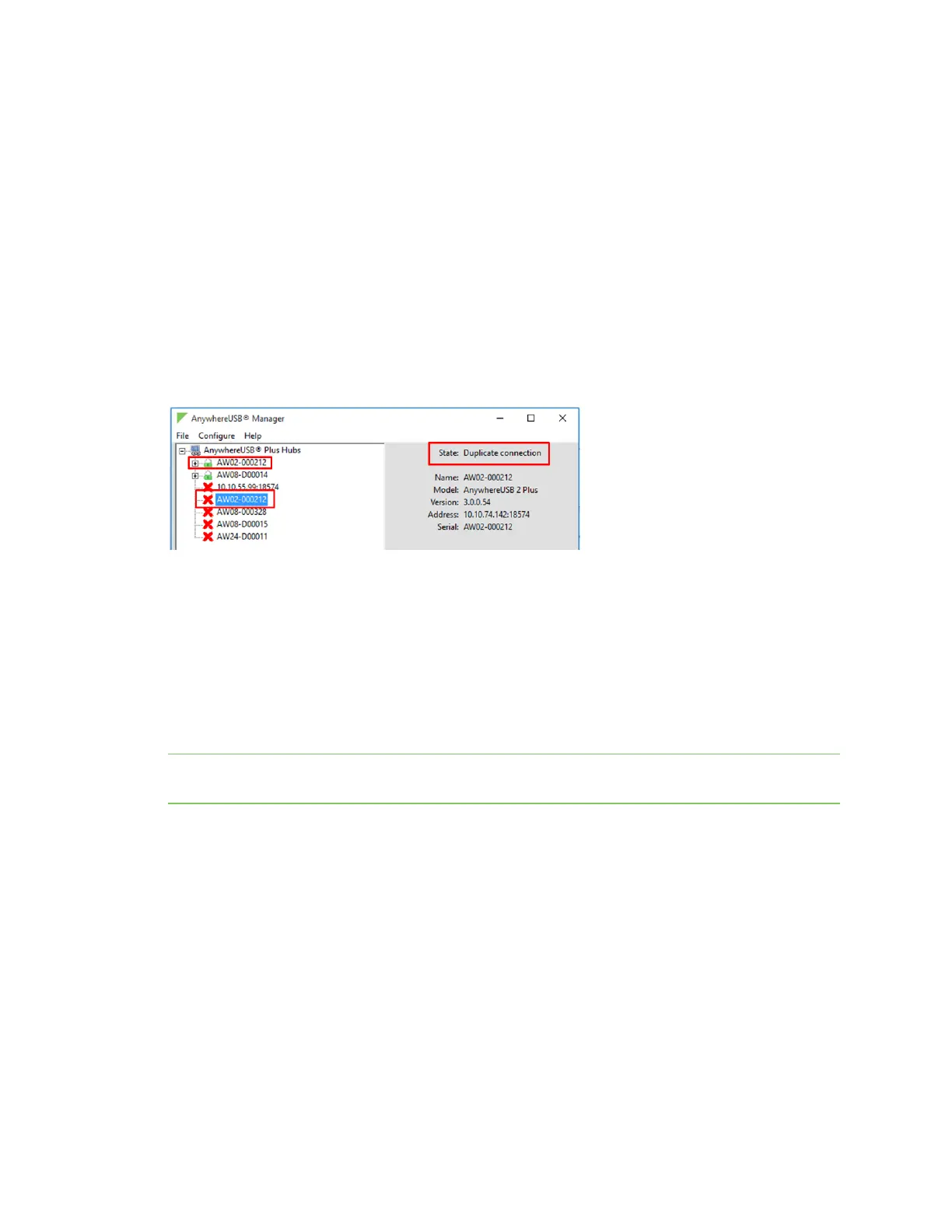Manage the Hubs using the AnywhereUSB Manager Hide an individual Hub
AnywhereUSB® Plus User Guide
56
If you have the Autofind Hubs option selected for the Hub, when you open the
AnywhereUSBManager, all Hubs connected to the same network as your computer are
automatically found and appear in the AnywhereUSBManager. In addition, any Hubs you have
added to the known Hubs list are found and also appear.
Duplicate Connection
The "Duplicate Connection" message displays if a Hub is found twice and appears twice in the
AnywhereUSBManager.
This occurs if you have added a Hub to the known Hub list that is on same network as your computer,
and you have the Autofind Hubs feature enabled. The AnywhereUSBManager attempts both
connections, and the first one to connect will connect as expected. The second connection is
discovered as a duplicate, and the Manager closes that connection and red X displays.
In this situation, the Hub added to the known Hubs list is considered a duplicate Hub, and should be
removed from the known Hubs list.
Considerations for removing a Hub on the same network as your computer
If you have the Autofind Hubs feature enabled and then remove a Hub from known Hubs list that was
on the same network as your computer, the Hub will still be automatically found and connected to
your computer when you open the AnywhereUSBManager.
If you do not want the computer to be able to connect this Hub, you must de-select the Autofind
Hubs option. Note, however, that if this option is de-selected, Hubs on the same network as your
computer will not be automatically found. Only the Hubs in the list of known Hubs will be available
when you open the AnywhereUSBManager.
Note As an alternative, you can choose to hide a Hub that is automatically found. This ensures that
while the Hub is still automatically found, it does not appear in the AnywhereUSBManager.
Hide an individual Hub
You can choose to hide an individual Hub so that it does not appear in the AnywhereUSBManager.
For example, you can hide an unauthorized Hub, or a Hub which users shouldn't access.
n
You can choose to hide Hubs that currently display in the AnywhereUSBManager, such as an
unauthorized Hub (which displays with a red X next to the Hub name), or a Hub which users
shouldn't access. See Hide a Hub that displays in the AnywhereUSBManager.
n
You can also choose to hide Hubs that don't currently display in the AnywhereUSBManager,
but the client ID may have access in the future, such as a Hub on another network. See Hide a
Hub that does not currently display in the AnywhereUSB Manager.