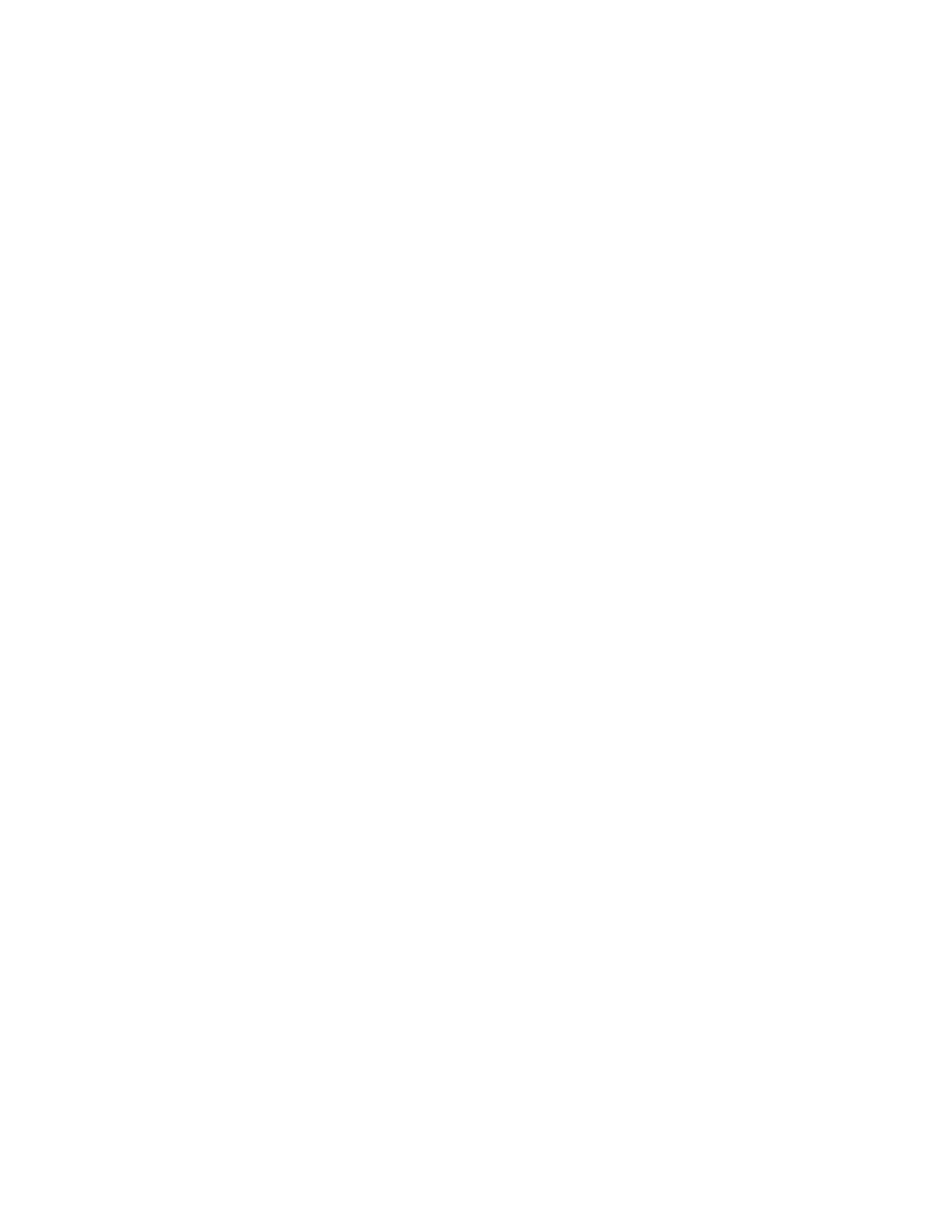Manage the Hubs using the AnywhereUSB Manager View the AnywhereUSB Manager system messages
AnywhereUSB® Plus User Guide
64
1. Open the AnywhereUSB Manager.
2. Select Help > Always on top. This option toggles between disabled and enabled, and is
disabled by default. When it is enabled, a check mark displays next to the option.
View the AnywhereUSB Manager system messages
You can view the system message log of the AnywhereUSB Manager events. The date and time at
which an event occurred is listed, as well as the event type and additional information. A new log is
created each time you start the AnywhereUSB Manager.
The system message log is used for troubleshooting.
1. Open the AnywhereUSB Manager.
2. Select Help > System Messages. The System Messages dialog appears.
n
Click Refresh to update the system messages.
n
Click Clear Log to clear the system messages from the log.
n
Click Copy to Clipboard to copy the messages to the Windows clipboard. You can then
paste the messages into another application or document.
3. Click Close to close the System Messages dialog.
View AnywhereUSB version and license information
You can view version and license information about the AnywhereUSB Hub.
The version numbers for the currently installed version of the AnywhereUSBManager, the driver, and
the installer are listed at the top of the screen.
1. Open the AnywhereUSB Manager.
2. Select Help > About. The License dialog appears.
3. View the version numbers at the top of the screen.
n
Manager Version: The currently installed version of the AnywhereUSBManager.
n
Driver Version: The version of the Windows driver installed when the Manager was
installed.
n
Installer Version: The version of the AnywhereUSB installer that was used to install the
Manager and the Windows driver.
4. In the License window, scroll down to review the license information.
5. Click Close to close the dialog.
Restore AnywhereUSBManager default configuration
You can restore the AnywhereUSBManager to the default settings. During this process, you have the
option to keep your currently configured client ID and credentials during this process. See ClientID for
more information about how the client ID is used by your computer and the Hub to create a
connection.
n
Keep the current client ID
n
Change the client ID
