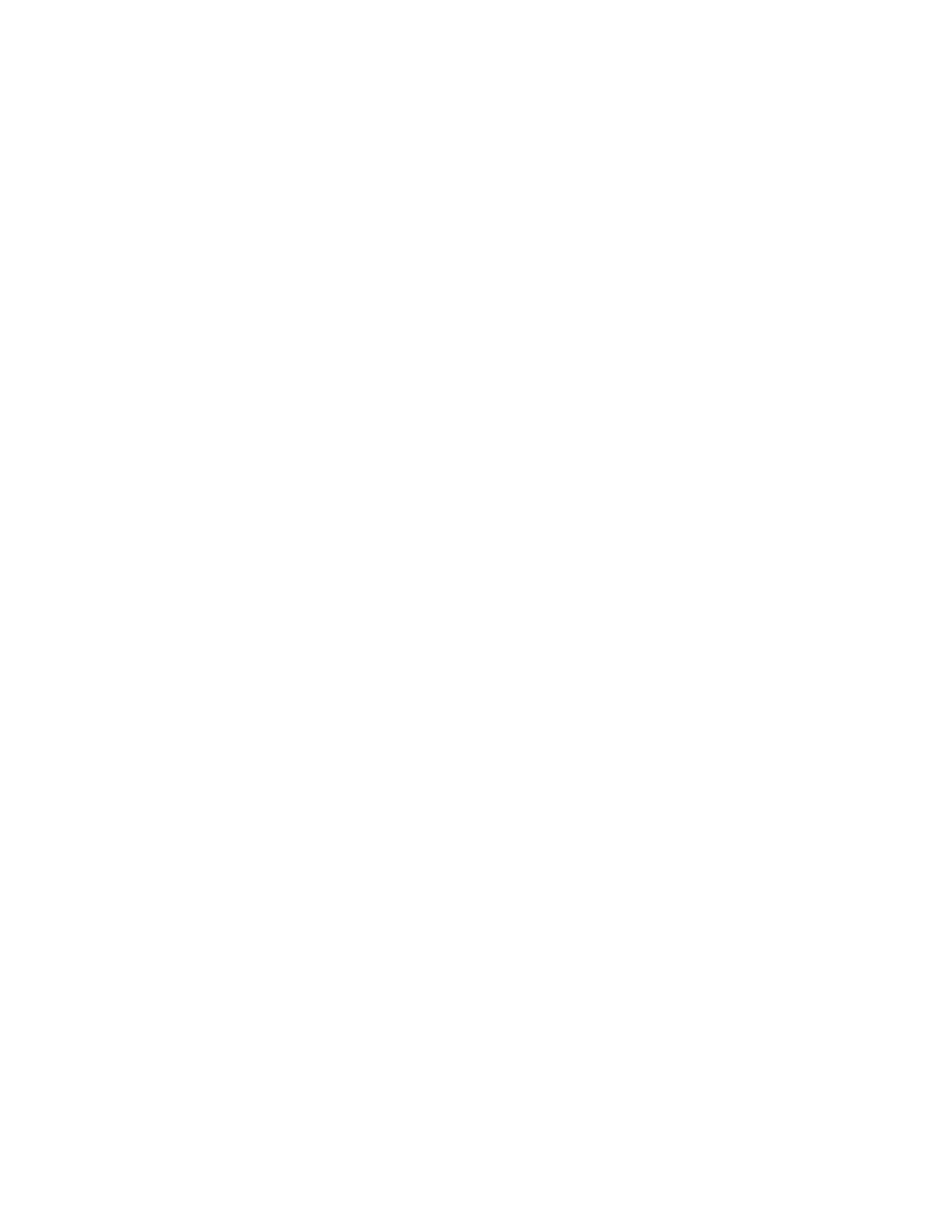Troubleshooting Services turned off and locked out of the Hub
AnywhereUSB® Plus User Guide
781
AnywhereUSB Manager, you can reassign all of the ports in a group to a different group. Once the
group does not have any ports assigned to it, that group will not display.
1. Open the web UI from your selected Hub.
2. Click AnywhereUSB from the Configuration section. The AnywhereUSB Configuration page
appears.
3. Locate the group that has the unused ports.
4. Reassign each port in the group to a different group, or to the Unassigned row.
5. When done, click Apply to save the changes.
6. Return to the AnywhereUSB Manager. The group no longer appears.
Services turned off and locked out of the Hub
If you turn off services, be aware that if you turn off all of the services and the web UI, you will be
locked out of the Hub and unable to access it.
If this happens, follow the process below to reconnect to the Hub.
1. Remove the Hub from the deployed network.
2. Press the RESET button on the Hub to restore the factory defaults.
3. Step 5: Connect to the device using an Ethernet LAN connection.
4. Step 6: Verify initial connection.
5. Configure the Hub settings.
6. Reconnect the Hubs to the existing AnywhereUSBManagers.
Microsoft Windows restrictions
Microsoft Remote Desktop
Some devices (such as a web camera), and some input devices (such as a USBkeyboard or a mouse),
are blocked and may not display when Microsoft Remote Desktop is connected to a laptop or a virtual
machine.
For example, laptop A is connected to an AnywhereUSB Hub on the network, and a web camera is
connected to a port on the Hub. Laptop A is able to see the video feed from the camera.
A user on laptop B can use Microsoft Remote Desktop to gain access to laptop A. In this situation, the
video feed for both laptop A and laptop B is restricted by Windows and neither user can view the
video feed from the web camera.
Hubs and virtual machines
Hubs may not function properly when attached to a Guest OS on a virtual machine.
To resolve this issue, ensure that the extensions for the virtual machine have been installed on the
Guest OS.
Allow remote access to USBdevices
You can configure the Hub to allow remote access to USBdevices connected to this server. You must
specify the port number that is used to access the Hub.
