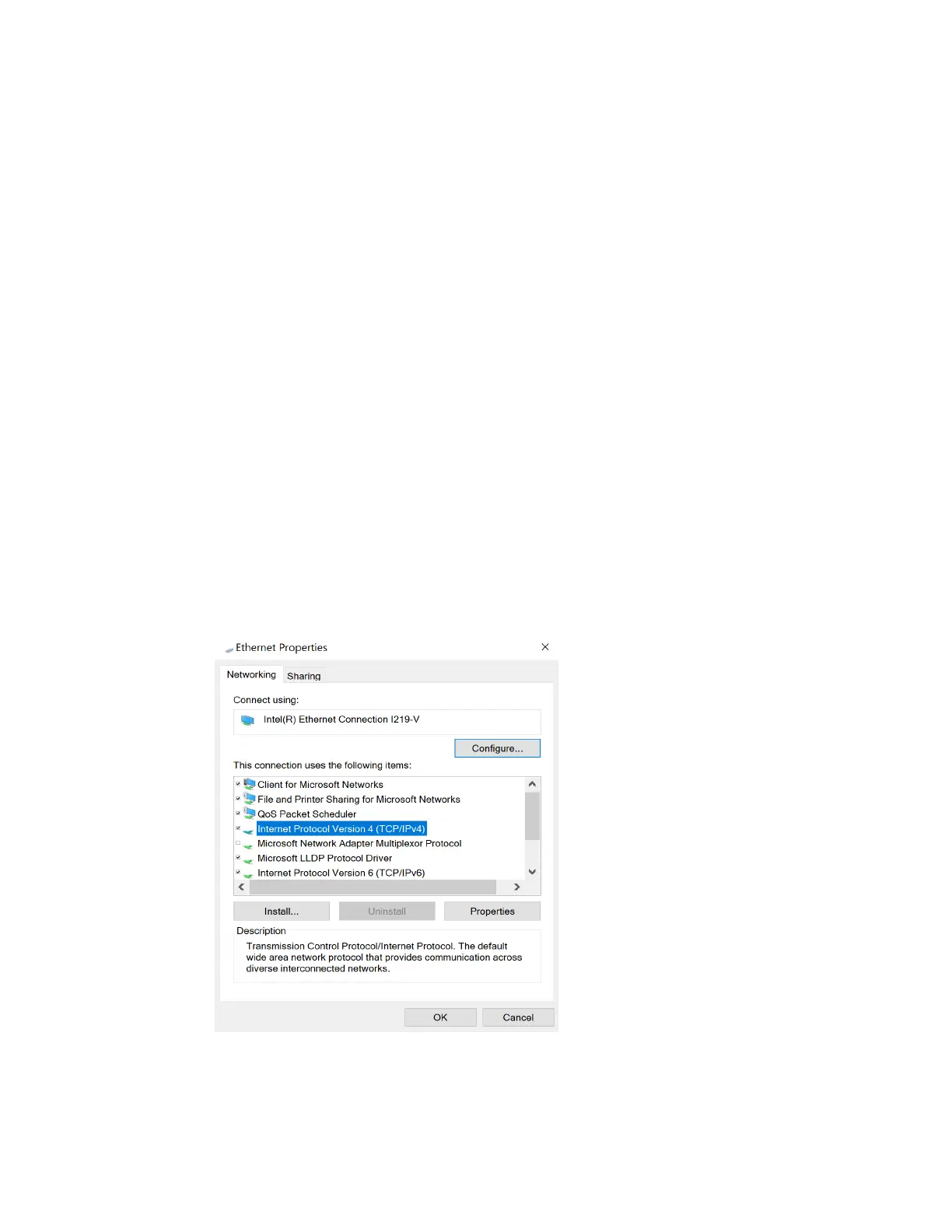Configure the AnywhereUSB in the web user interface View current connections to the Hub
AnywhereUSB® Plus User Guide
101
View current connections to the Hub
You can view information about current connections to the Hub in the AnywhereUSBStatus page.
For more information, see AnywhereUSBStatus page.
1. Open the web UI.
2. Select Status > Services > AnywhereUSB. The AnywhereUSBStatus page appears.
n
USB Devices:Expand the USB Devices section to display information about the devices
connected to the Hub.
n
Client Connections: Expand the Client Connection section to display information
about the computers connected to the Hub.
Manually configure the PCand assign an IPaddress to a Hub
You can manually assign an IP address to the Hub.
Prerequisites
n
An Ethernet cable must be connected to the Hub and a network.
n
A power supply must be connected to the Hub and the Hub powered on.
n
Determine the IPaddress that you want to assign to the Hub.
To configure your laptop and assign an IPaddress to the Hub:
1. On your PC, navigate to the Ethernet network settings dialog.
2. Click the Internet Protocol Version 4 (TCP/IPv4) parameter.
3. Click Properties. The Internet Protocol Version 4 (TCP/IPv4) Properties dialog appears.
4. Select Use the following IPaddress.
