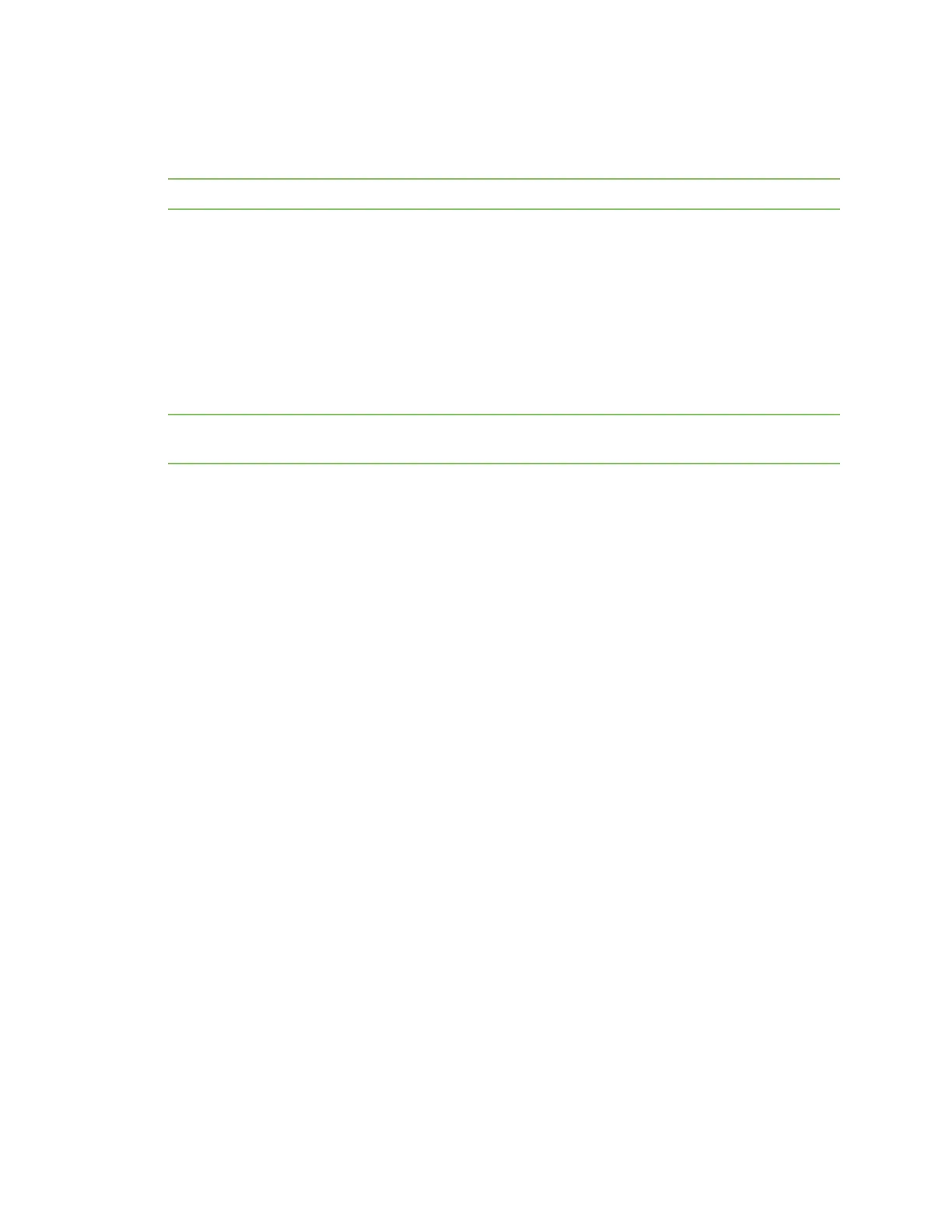Configure the AnywhereUSB in the web user interface Configure and manage client IDs
AnywhereUSB® Plus User Guide
96
The default Hub name and group name can be seen by every user that connects to the Hub. You can
also give a Hub and groups a local name that can be see only by the user that assigns the name. See
Assign a local name to a Hub and Assign a local name to a group.
Note Only administrators can rename the Hubs and the groups.
n
Rename the Hub
n
Rename a group
Rename the Hub
You can rename the AnywhereUSB Hub in the Ethernet NetworkConfiguration page.
By default, the Hub name is the serial number assigned to the Hub. The serial number for the Hub is
on the Hub's label. The Hub name displays in the Name field in the Hub Status pane in the
AnywhereUSB Manager.
Note The name can consist of the following characters: 0-9, A-Z, a-z, dash (-), or period (.). You cannot
use spaces, underscores (_), comma (,), forward slash (/), or ampersand (&).
1. Open the web UI.
2. Select System > Configuration > Device Configuration.
3. Expand System.
4. In the Name field, enter a descriptive name for the Hub. The name cannot have spaces or
underscores.
5. Click Apply.
Rename a group
You can rename the AnywhereUSB Hub in the AnywhereUSB page in the web UI.
By default, a group is named "Group" appended by a consecutive number, such as Group 1, Group 2,
and so on. The group name displays in the Group Name field in the Group Status pane in the
AnywhereUSB Manager.
1. Open the web UI.
2. Select System > AnywhereUSB Configuration.
3. Expand Group Settings.
4. Enter a new name for a group in the desired Group Description field.
5. Click Apply to save the changes.
Configure and manage client IDs
The client ID is a unique identifier assigned to a user account the first time a user logs in to a
computer and opens the AnywhereUSBManager. During this process, the AnywhereUSB Manager
creates a secure identity certificate that is associated with the client ID. This certificate is used to
validate your user account with the Hub. For more information, see ClientID.
Manage the client IDs
For each Hub, you can view a list of client IDs that are allowed to connect to the Hub. You can
manually add client IDs.
