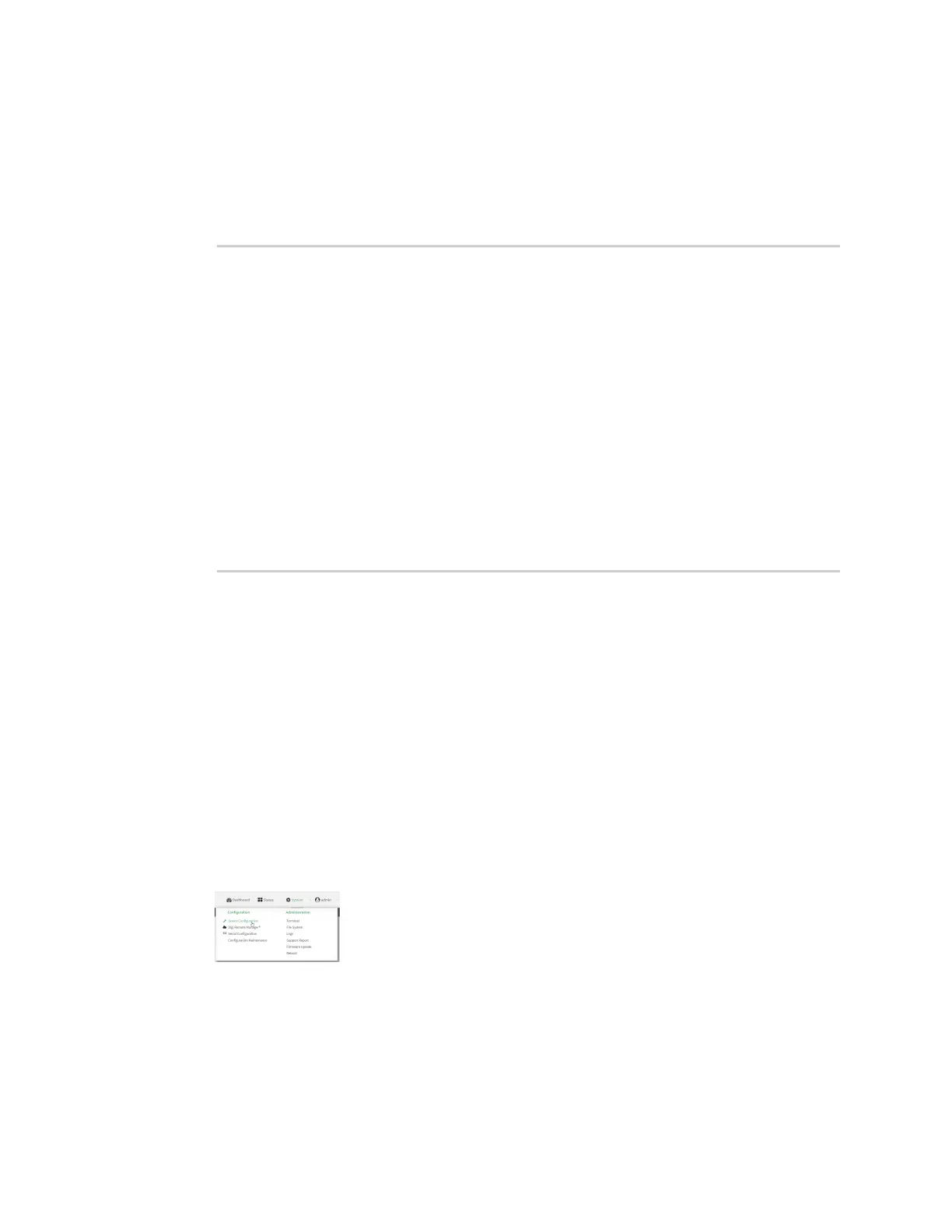Services Configure a multicast route
AnywhereUSB® Plus User Guide
289
Show NTP information
1. Log into the AnywhereUSB Plus command line as a user with Admin access.
Depending on your device configuration, you may be presented with an Access selection
menu. Type admin to access the Admin CLI.
2. Use the show ntp command at the system prompt:
> show ntp
NTP Status Status
-----------------
Status : Up
Sync Status : Up
Remote Refid ST T When Poll Reach Delay
Offset Jitter
---------------- ------------- -- - ---- ---- ----- ------ -----
- ------
*ec2-52-2-40-158 129.6.15.32 2 u 191 1024 377 33.570
+1.561 0.991
128.136.167.120 128.227.205.3 3 u 153 1024 1 43.583 -
1.895 0.382
>
3. Type exit to exit the Admin CLI.
Depending on your device configuration, you may be presented with an Access selection
menu. Type quit to disconnect from the device.
Configure a multicast route
Multicast routing allows a device to transmit data to a single multicast address, which is then
distributed to a group of devices that are configured to be members of that group.
To configure a multicast route:
ÉWebUI
1. Log into the AnywhereUSB Plus WebUI as a user with full Admin access rights.
2. On the menu, click System. Under Configuration, click Device Configuration.
The Configuration window is displayed.
3. Click Services > Multicast.
4. For Add Multicast route, type a name for the route and click g.
5. The new route is enabled by default. To disable, uncheck Enable.
