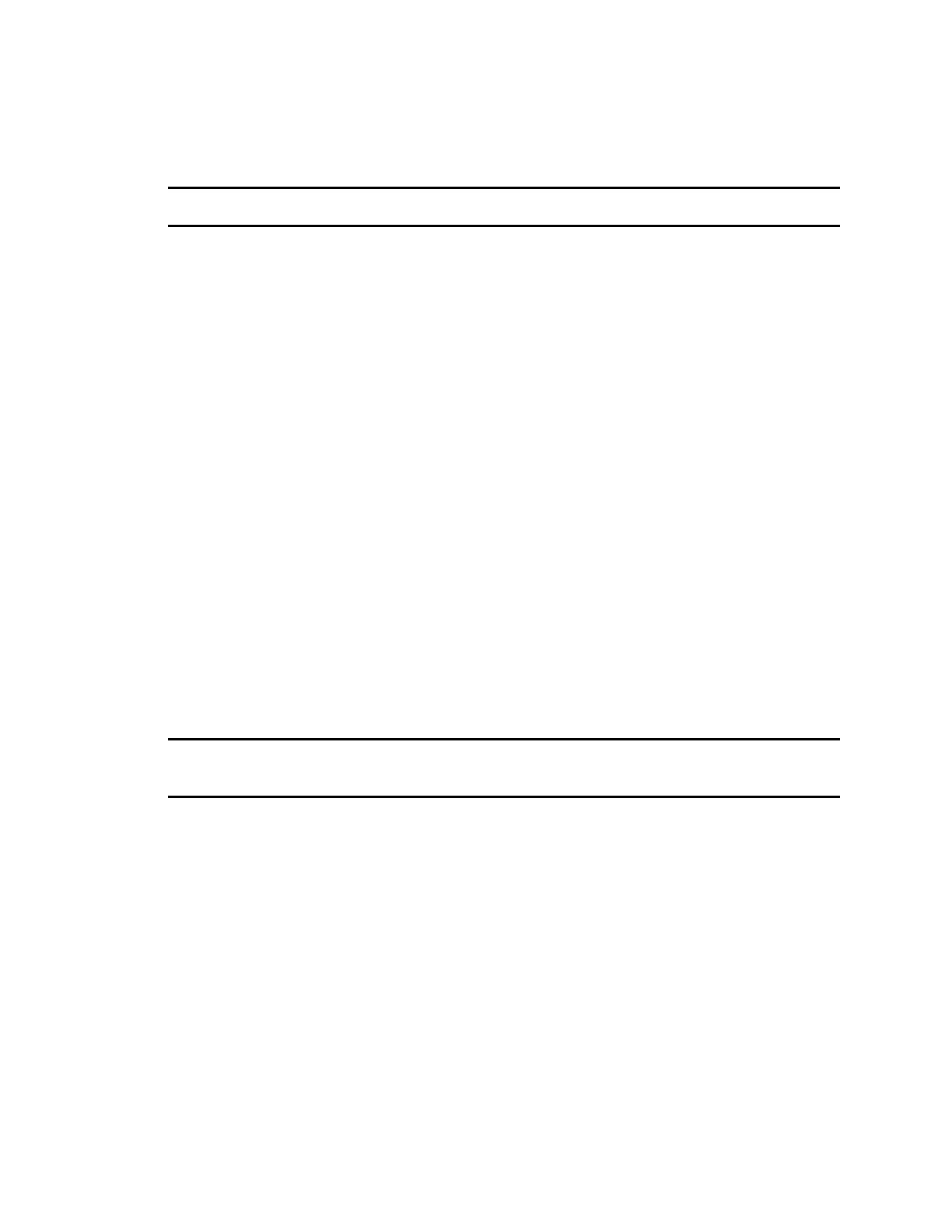Get started with your AnywhereUSB Step 7: Update the firmware on the AnywhereUSB
AnywhereUSB® Plus User Guide
40
12. Right-click on Group 1 and select Connect to Group. The USB flash drive is available in
Windows.
NEXTSTEP: If you are performing the initial device set-up, proceed to the next step: Step 7: Update
the firmware on the AnywhereUSB.
Step 7: Update the firmware on the AnywhereUSB
You should update the firmware on the device to ensure that you have the latest features.
1. Get the latest version of the firmware.
a. Navigate to the Firmware Updates section of the AnywhereUSBsupport page for your
variant:
n
AnywhereUSB 2 Plus
n
AnywhereUSB 8 Plus
n
AnywhereUSB 24 Plus
b. Download the firmware onto your computer, and make note of the location.
2. Log into the AnywhereUSB Web UI as a user with Admin access.
3. On the main menu, click System. Under Administration, click Firmware Update.
4. Click Upload file.
5. Click Choose File. A dialog appears.
a. Navigate to the location to which you downloaded the firmware file.
b. Select the file.
c. Click Open.
6. Click Update Firmware.
For more detailed information about this process, see Update system firmware.
NEXTSTEP: If you are performing the initial device set-up, you have now completed all of the
required steps. You can return to Get started with your AnywhereUSB for information about steps
after the initial connection: Step 8: Create and connect to groups and Step 9: Configure the Hub.
Step 8: Create and connect to groups
After you have completed your initial connection, you can create groups and assign ports to each
group. Once this step is complete, you can specify the groups that a client ID is allowed to access.
n
Create groups and assign to client IDs
n
Connect to groups.
You can open the AnywhereUSBManager and connect to the Hubs and groups to which
access is allowed. The type of user (Administrator or non-Administrator) that can open the
Manager depends on the installation method you selected.
