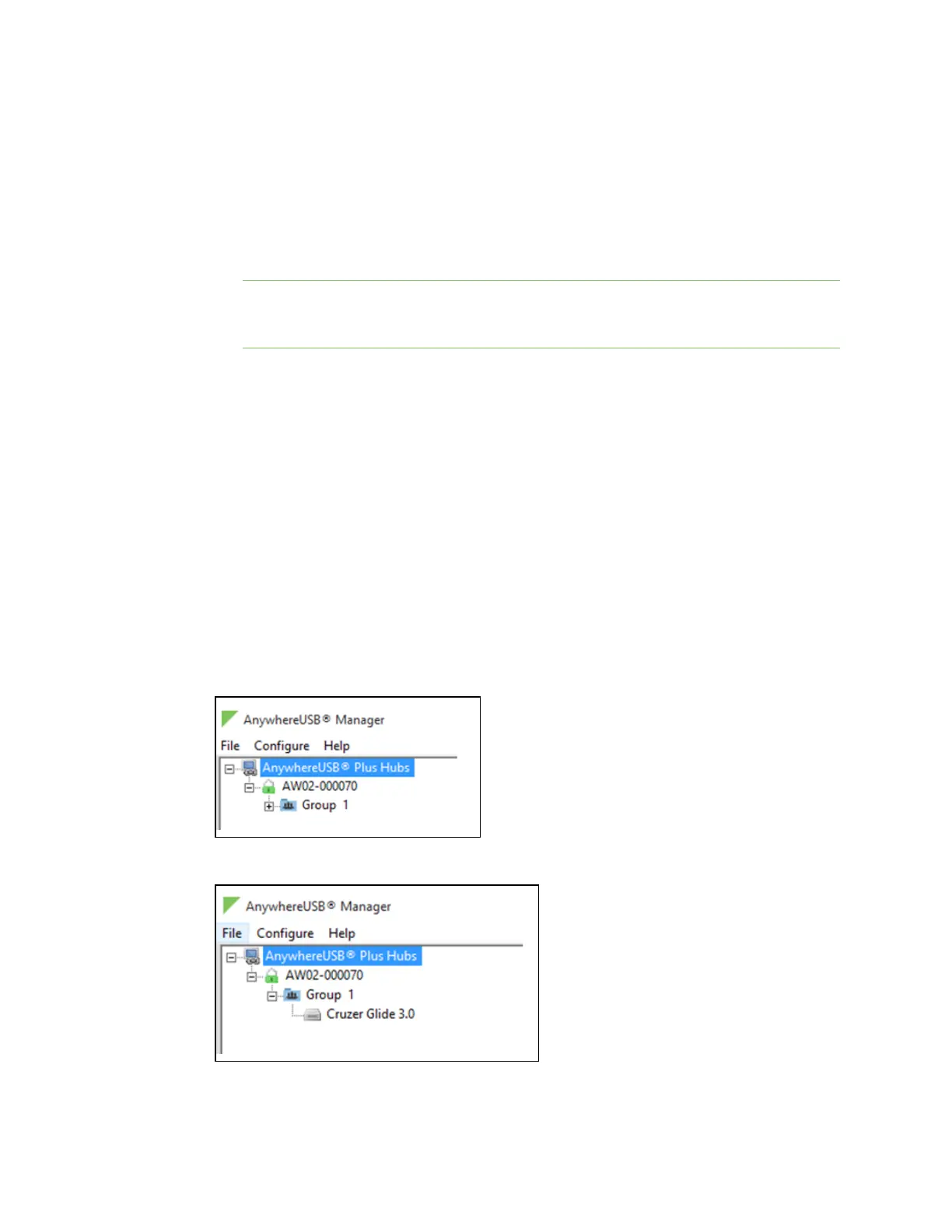Get started with your AnywhereUSB Step 6: Verify initial connection
AnywhereUSB® Plus User Guide
39
8. Before you can register the client ID with the Hub, you must add the client ID to the Hub from
the web UI.
a. Right-click on the Hub and select Open Web UI.
b. A login dialog displays. Enter the following:
n
User name: admin
n
Password: Located on the label on the bottom of the Hub. Note that the password
is case-sensitive and must be typed in exactly as it appears on the label.
Note The first time you launch the web UI, a warning dialog may appear if your internet
connection is not private. In this situation, continue to access the device. The log in dialog
appears.
c. Click Login. The web UI appears.
d. You are required to change the password the first time you log in. See Change the default
password for the admin user.
e. Select System > Configuration > AnywhereUSB Configuration. The AnywhereUSB
Configuration page appears.
f. Expand the Client Settings section.
g. Click Add Client. A new row labeled "New Client" is added to the client list and the
Settings for Client section is populated for the new client.
h. In the Client ID field, enter the client ID you assigned to your user login credentials.
i. In the Description field, enter a descriptive name for the computer. This step is optional.
j. Click the check box next to group 1.
k. Click Apply to save the Hub settings.
9. Open the AnywhereUSBManager. The Manager connects to the Hub.
10. Expand the Hub to display the groups.
11. Expand Group 1 to display the USB flash drive connected to Group 1.
