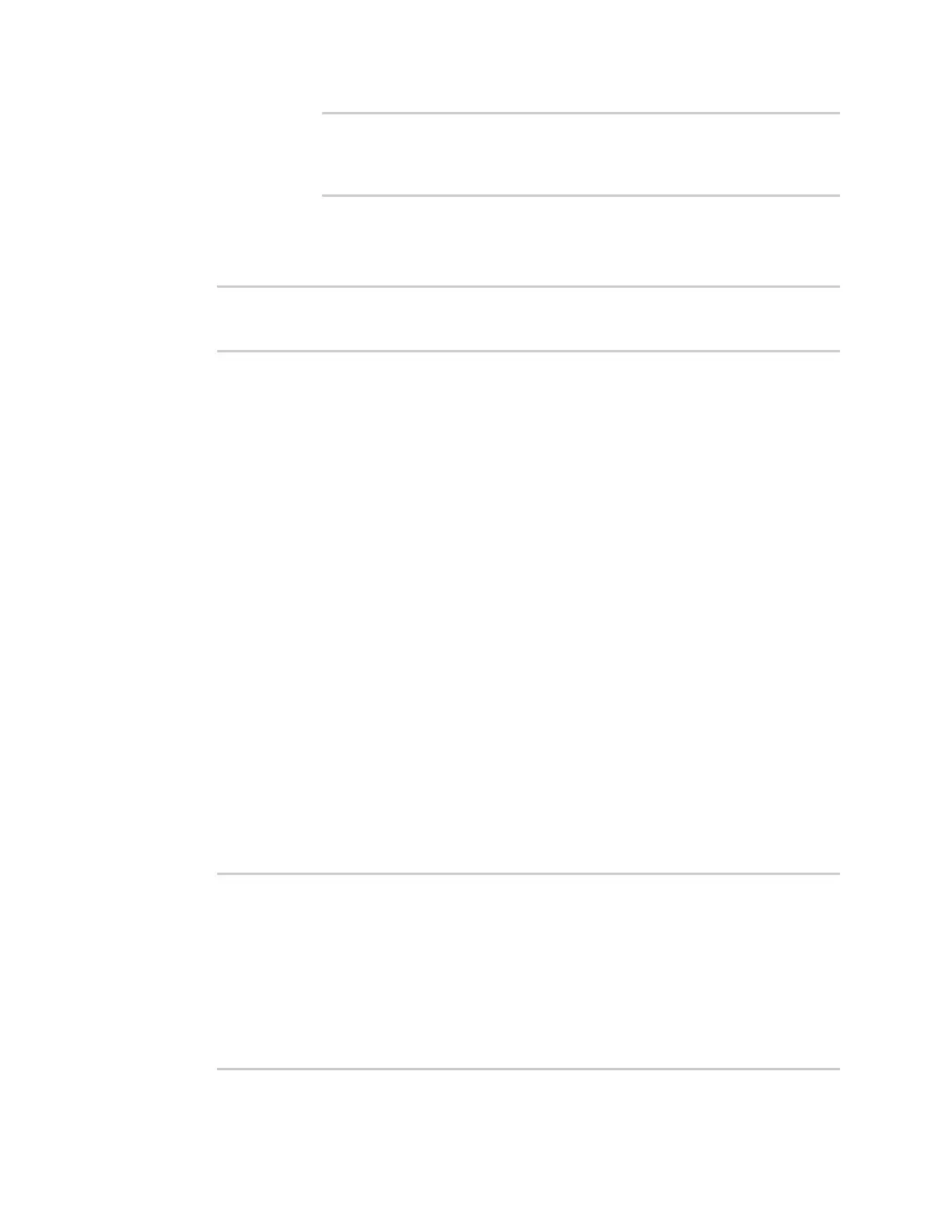Services Location information
AnywhereUSB® Plus User Guide
277
(config service location geofence test_geofence on_exit
action 0)> sandbox false
(config service location geofence test_geofence on_exit
action 0)>
If you disable the sandbox, the script may render the system unusable.
vi. Repeat for any additional actions.
7. Save the configuration and apply the change:
(config)> save
Configuration saved.
>
8. Type exit to exit the Admin CLI.
Depending on your device configuration, you may be presented with an Access selection
menu. Type quit to disconnect from the device.
Show location information
You can view status and statistics about location information from either the WebUI or the command
line.
ÉWebUI
1. Log into the AnywhereUSB Plus WebUI as a user with Admin access.
2. On the main menu, click Status.
3. Under Services, click Location.
The device's current location is displayed, along with the status of any configured geofences.
Command line
Show location information
1. Log into the AnywhereUSB Plus command line as a user with Admin access.
Depending on your device configuration, you may be presented with an Access selection
menu. Type admin to access the Admin CLI.
2. Use the show location command at the system prompt:
> show location
Location Status
---------------
State : enabled
Source : 192.168.2.3
Latitude : 44* 55' 14.809" N (44.92078)
Longitude : 93* 24' 47.262" w (-93.413128)
Altitude : 279 meters
Velocity : 0 meters per second
