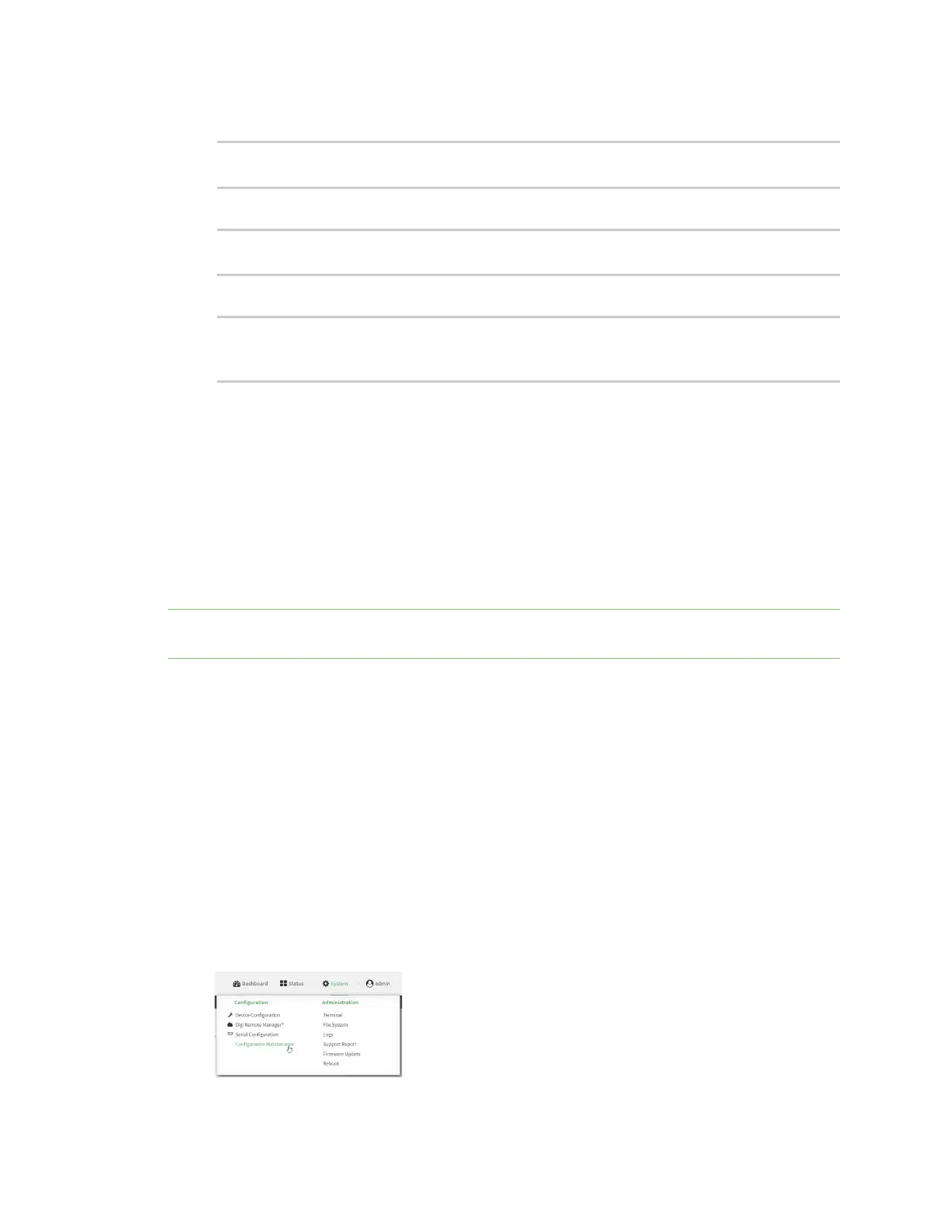System administration Erase device configuration and reset to factory defaults
AnywhereUSB® Plus User Guide
421
3. At the config prompt, enter revert:
(config)> revert
(config)>
4. Set the password for the admin user prior to saving the changes:
(config)> auth user admin password pwd
(config)>
5. Save the configuration and apply the change:
(config)> save
Configuration saved.
>
6. Type exit to exit the Admin CLI.
Depending on your device configuration, you may be presented with an Access selection
menu. Type quit to disconnect from the device.
Configure the AnywhereUSB Plus device to use custom factory
default settings
You can configure your AnywhereUSB Plus device to use custom factory default settings. This way,
when you erase the device's configuration, the device will reset to your custom configuration rather
than to the original factory defaults.
Note To clear the custom default configuration, press the RESET button, wait for the device to reboot,
then press the RESET button again.
Required configuration items
n
Custom factory default file
ÉWebUI
1. Log into the AnywhereUSB Plus WebUI as a user with Admin access.
2. Configure your AnywhereUSB Plus device to match the desired custom factory default
configuration.
For example, you may want to configure the device to use a custom APN or a particular
network configuration, so that when you reset the device to factory defaults, it will
automatically have your required network configuration.
3. On the main menu, click System. Under Configuration, click Configuration Maintenance.
