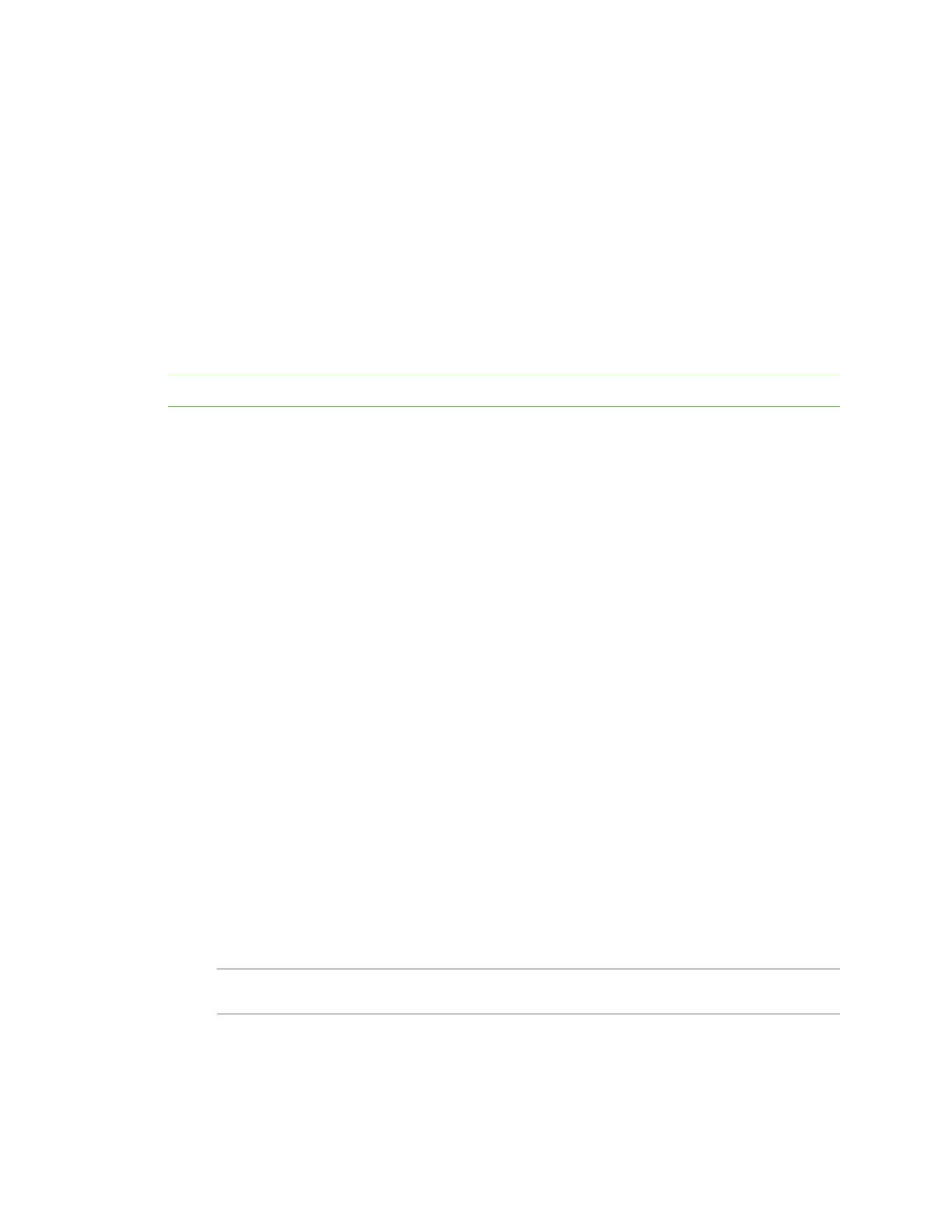System administration Erase device configuration and reset to factory defaults
AnywhereUSB® Plus User Guide
420
3. After resetting the device:
a. Connect to the AnywhereUSB Plus by using the serial port or by using an Ethernet cable to
connect the AnywhereUSB Plus ETH2 port to your PC.
b. Log into the AnywhereUSB Plus:
User name: Use the default user name: admin.
Password: Use the unique password printed on the bottom label of the device (or the
printed label included in the package).
c. (Optional) Reset the default password for the admin account. See Change the default
password for the admin user for further information.
Reset the device by using the Reset button
Note Using the reset button is the most extreme factory reset option.
If the AnywhereUSB Hub is physically accessible, you can use the RESET button on the Hub to restore
the configuration to factory defaults. The restore process clears all current settings (including all
previously stored client IDs and certificates), deletes all Hub and AnywhereUSBManager keys, resets
the password for the administrative user, and restores the settings to the factory defaults.
After you restore the factory defaults on a Hub, none of the existing AnywhereUSBManagers will be
able to connect to the Hub. When the Hub is restored, the Hub creates a new Hub certificate, which
will not be accepted by the existing AnywhereUSBManagers.
1. Locate the RESETbutton on your device.
n
AnywhereUSB Plus 2 port: The RESET button is on the front panel.
n
AnywhereUSB Plus 8 port: The RESET button is on the back panel.
n
AnywhereUSB Plus 24 port: The RESET button is on the side of the device.
2. Press and hold the RESET button for about 10 seconds, until all the USBLEDs blink twice.
3. Release the RESETbutton. The Hub automatically reboots.
4. After resetting the device, you must fix the client ID and Hub certificates mismatch.
a. Remove the client ID from the Hub. See Remove a Hub certificate.
b. Add the client IDto the Hub. See Add a Hub certificate.
Reset the device with the revert command
You can reset the device to the default configuration without removing scripts, keys, and logfiles by
using the revert command:
1. Log into the AnywhereUSB Plus command line as a user with full Admin access rights.
Depending on your device configuration, you may be presented with an Access selection
menu. Type admin to access the Admin CLI.
2. At the command line, type config to enter configuration mode:
> config
(config)>
