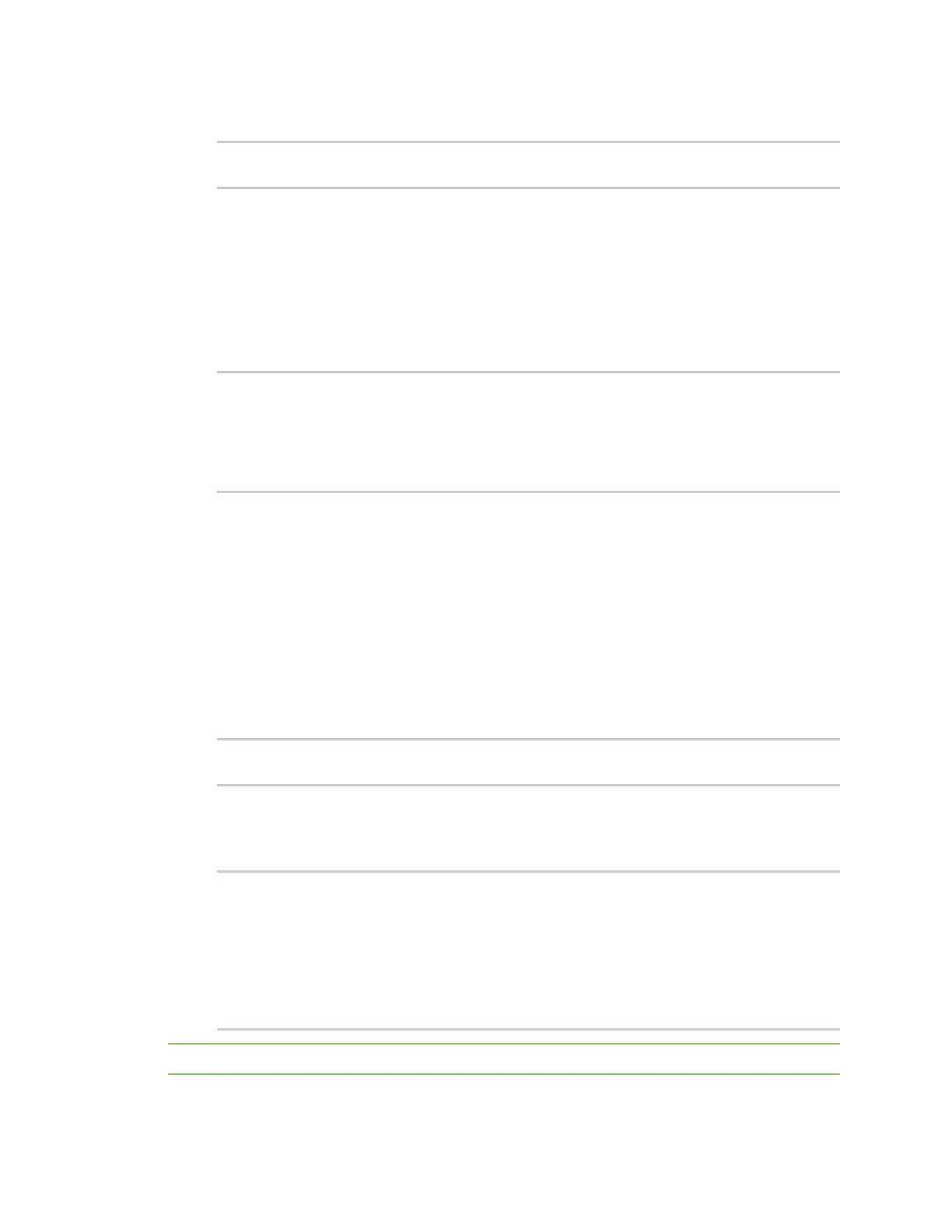Diagnostics Analyze network traffic
AnywhereUSB® Plus User Guide
497
2. Type scp to use the Secure Copy program to copy the file to your PC:
> scp host hostname-or-ip user username remote remote-path local local-
path to remote
where:
n
hostname-or-ip is the hostname or ip address of the remote host.
n
username is the name of the user on the remote host.
n
remote-path is the location on the remote host where the file will be copied.
n
local-path is the path and filename on the AnywhereUSB Plus device.
To download the traffic saved in the file /etc/config/analyzer/eth0.pcpng to a PC with the IP
192.168.210.2, for a user named maria, to the /home/maria directory:
> scp host 192.168.210.2 user maria remote /home/maria local
/etc/config/analyzer/eth0.pcpng to remote
maria@192.168.210.2's password:
eth0.pcpng 100% 11KB 851.3KB/s
00:00
Clear captured data
To clear captured data traffic in RAM, use the analyzer clear command:
Command line
1. Log into the AnywhereUSB Plus command line as a user with Admin access.
Depending on your device configuration, you may be presented with an Access selection
menu. Type admin to access the Admin CLI.
2. Type the following at the Admin CLI prompt:
> analyzer clear name capture_filter
>
where capture_filter is the name of a packet capture configuration. See Configure packet
capture for the network analyzer for more information.
To determine available packet capture configurations, use the ?:
> anaylzer clear name ?
name: Name of the capture filter to use.
Format:
test_capture
capture_ping
> anaylzer clear name
Note You can remove data traffic saved to a file using the rm command.
