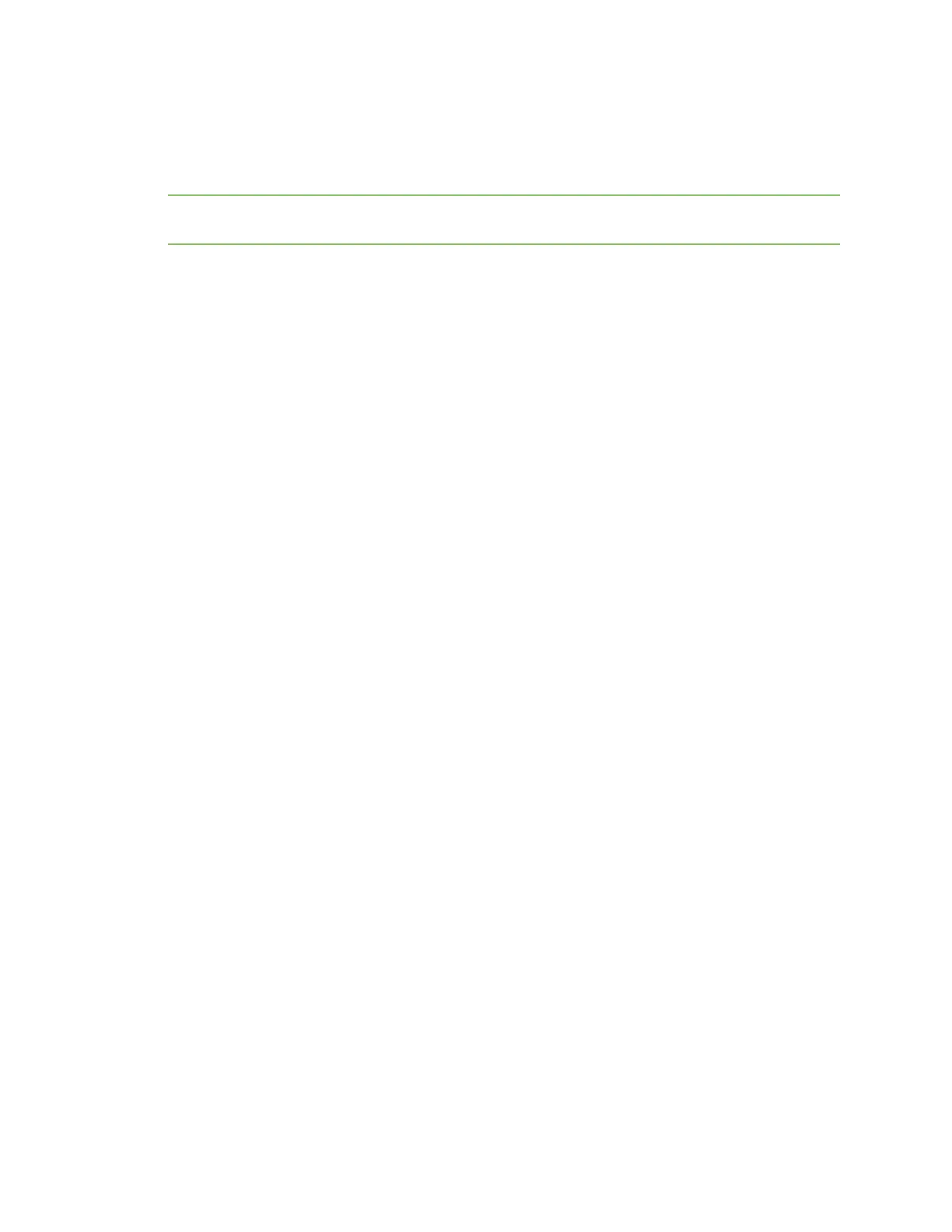Create groups and assign to client IDs Assign a group to a client ID
AnywhereUSB® Plus User Guide
45
Assign a group to a client ID
You can assign the groups to a client ID. When the client ID connects to the Hub, the computer can
access all of the ports in the specified groups.
Note Make sure that you have at least one client ID created for the Hub. You can manually add client
IDs, if needed. See Add client IDs to the client list.
1. Open the web UI.
2. Select System > Configuration > AnywhereUSB Configuration. The AnywhereUSB
Configuration page appears.
3. Expand the Client Settings section.
4. In the client list, select the client ID to which you want to assign groups. Information about the
selected client ID displays in the Settings for Client section.
5. Click the check box next to a group to which the computer is allowed access. As you select
groups, the selected group numbers appear in the Group Access field in the Settings for
Client section.
You can also manually enter group numbers in the Group Access field.
6. Click Apply to save the changes.