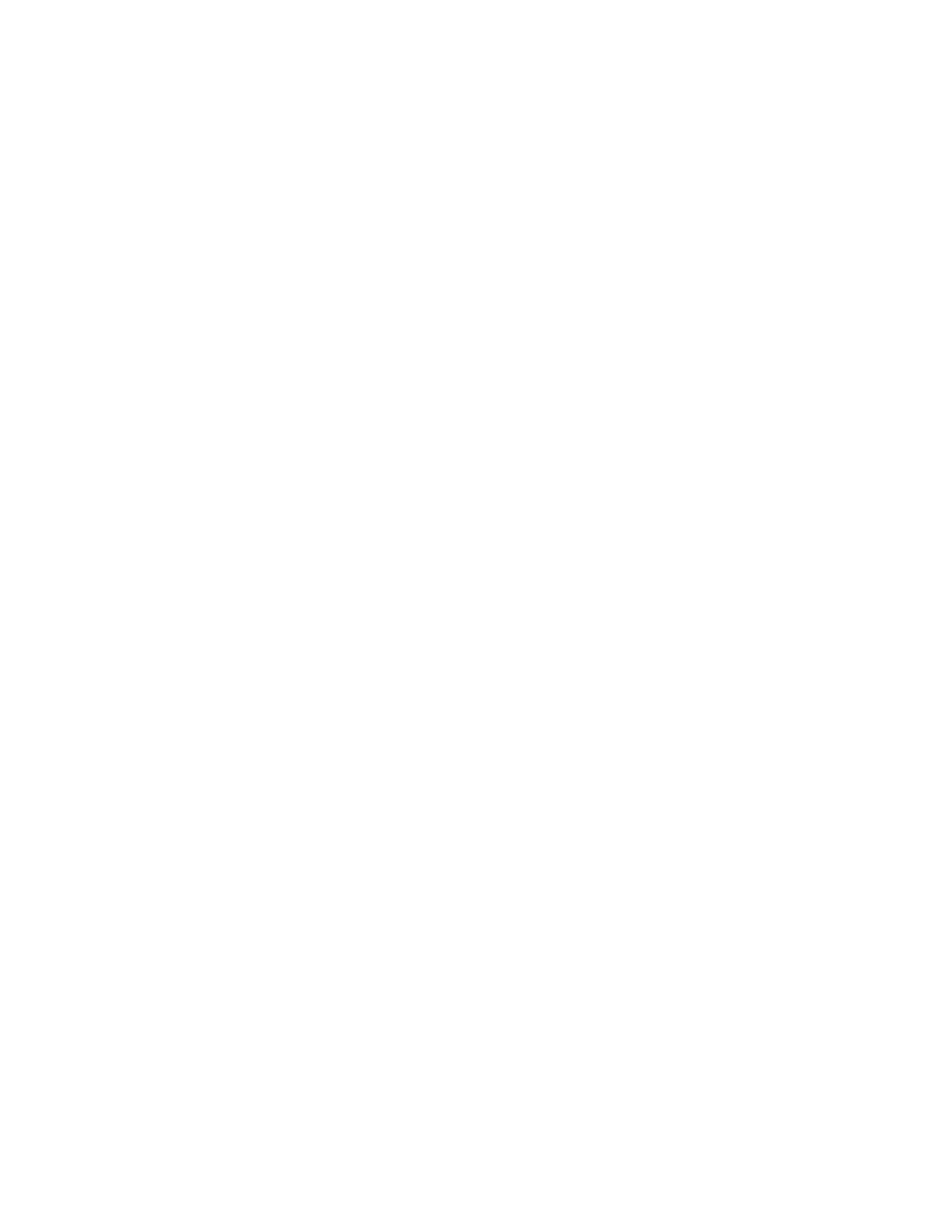Manage the Hubs using the AnywhereUSB Manager Manage the list of known Hubs
AnywhereUSB® Plus User Guide
55
Right-click Hub menu option
When you use this method, a duplicate connection for this Hub is made until you disable the Autofind
Hubs feature in the Preferences dialog.
1. Open the AnywhereUSB Manager.
2. Right-click on a Hub name in the AnywhereUSB Manager. A short cut menu displays.
3. Click Add to Known Hubs. The Hub is added to the known hubs list.
4. To ensure that you don't have a duplicate connection for this Hub, you should navigate to File
> Preferences and disable the Autofind Hubs feature.
(Optional) You can verify that the Hub was added to the list
1. Select the Hub and make a note of the IPaddress in the Hub status pane.
2. Select Configure > Known Hubs. The Known Hubs dialog appears.
3. Verify that the IPaddress for the Hub is in the list.
Known Hubs dialog
1. Open the AnywhereUSB Manager.
2. Select Configure > Known Hubs. The Known Hubs dialog appears.
3. Click Add. The Add Known Hub dialog appears.
4. In the Hub Address field, enter the Hub IPaddress or a network name, such as a DNS name,
for the Hub.
5. If you want to update the TCPport number, click Advanced. The Hub TCP port (most
systems should leave at default) field displays.
a. In the Hub TCP port (most systems should leave at default) field, a TCPport number is
entered by default. You can change this entry, but it is not recommended.
b. Click Standard to hide the Hub TCP port (most systems should leave at default) field.
6. Click OK. The Hub appears in the Hub list in the Known Hubs dialog.
7. Click Close to close the Known Hubs dialog. The AnywhereUSB Manager attempts to connect
to the new Hub.
Remove a Hub from the known Hub list
You can remove a known Hub that was added to the known Hubs list.
1. Open the AnywhereUSB Manager.
2. Select Configure > Known Hubs. The Known Hubs dialog appears.
3. From the list of known Hubs, select the Hub you want to remove.
4. Click Remove.
5. Click Close to close the Known Hubs dialog.
Working with the known Hubs list and the Autofind Hubs option
You should be aware of how the Autofind Hubs option works with the Hubs you add to the known
Hubs list.
