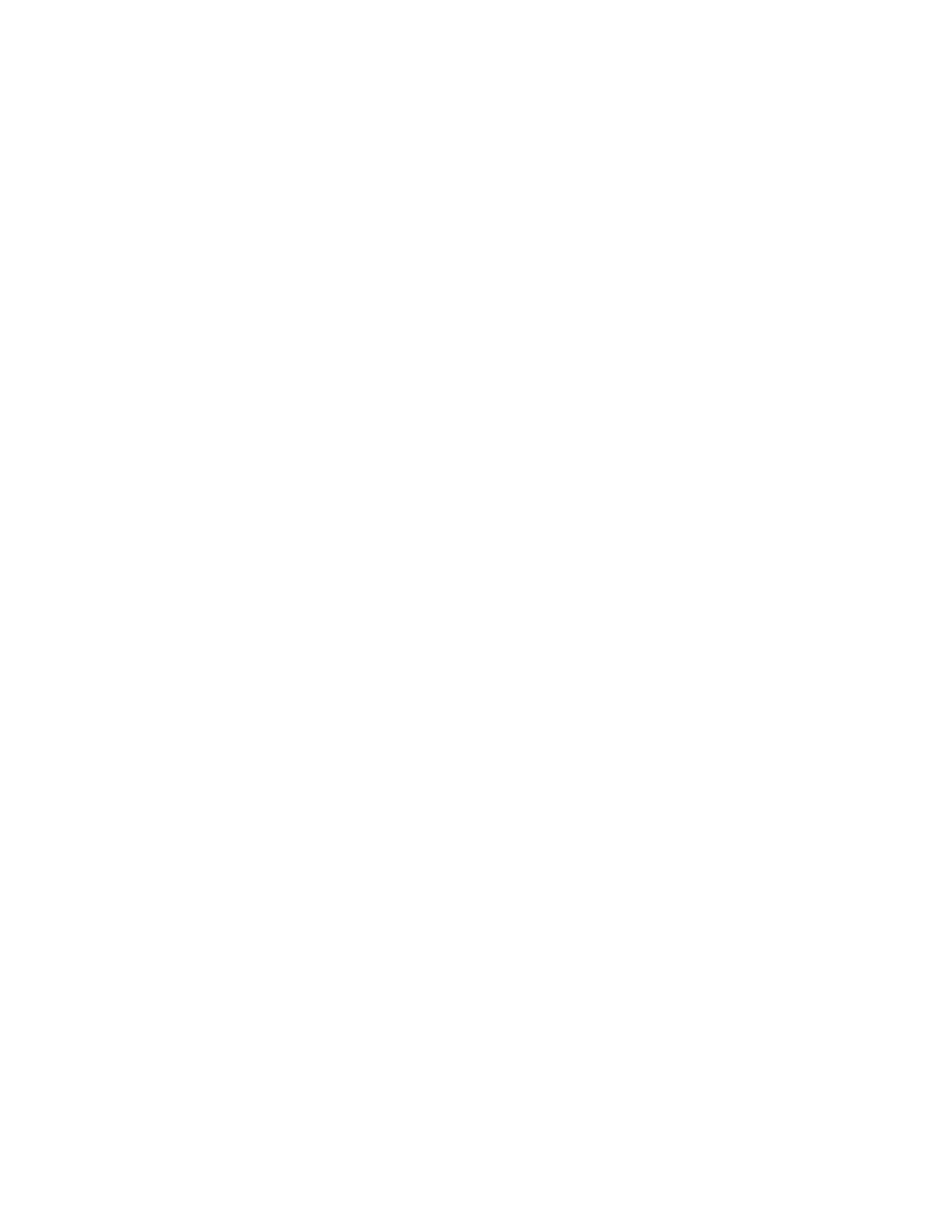Get started with your
AnywhereUSB
Step 2: Determine how to run AnywhereUSBManager: Service or stand-
alone
AnywhereUSB® Plus User Guide
32
Service
n
To ensure that all USBdevices are connected to your computer at boot time, you must select
Enable Auto Connect for each group assigned to the client ID for the computer. The USB
devices in the groups connected to the computer are available to the users.
n
Multiple users can log on with their Windows user account and use the devices connected by
the service to the computer at the same time.
n
If you are not an Administrator, you are able to see and use the devices that are in the in the
connected groups, but you cannot choose to connect to an additional Hub or device.
n
Groups and devices remain connected when users log in or out.
Stand-alone
n
If you install the AnywhereUSB Manager as a stand-alone, Digi recommends that you select
the Run AnywhereUSB Manager at Startup option during the installation process to
automatically launch the Manager each time you log in to your Windows user account.
n
When the user logs in and starts the AnywhereUSB Manager, the Manager automatically
connects to groups that have Enable Auto Connect enabled. The USB devices in those groups
are connected to the machine.
n
Groups and devices are connected when the Manager starts running if auto connect is enabled
for the group. If auto connect is not enabled for the group, you can manually connect to a
group. Groups and devices are disconnected when the Manager stops running, which typically
occurs when the user running the Manager logs off the computer.
Warnings
n
Only an Administrator has the rights to install the AnywhereUSBManager.
If you log onto the computer as a non-Administrative user and attempt to install the
AnywhereUSB Manager, you will be prompted during the installation process for an
Administrator user name and password. If you do not provide Administrator credentials, you
will not be able to complete the installation process.
n
In stand-alone mode, only one user can open the AnywhereUSB Manager at a time. The
Manager cannot be opened simultaneously by multiple users. In addition, a single user cannot
run multiple instances of the Manager.
n
In stand-alone mode, each user must have a different client ID, which results in an individual
Manager configuration. Digi does not support sharing a client ID between two different
Windows users or computers.
n
Digi recommends that you do NOT install the AnywhereUSBManager as a stand-alone, re-
install it, and then choose to run the Manager as a service. If this does occur, be aware that the
stand-alone and the service will have separate configurations. The Manager or service will only
use the stand-alone or service configuration, respectively.
n
If you install the Manager as a service and then stop the service, the AnywhereUSB Manager
will choose not to run.