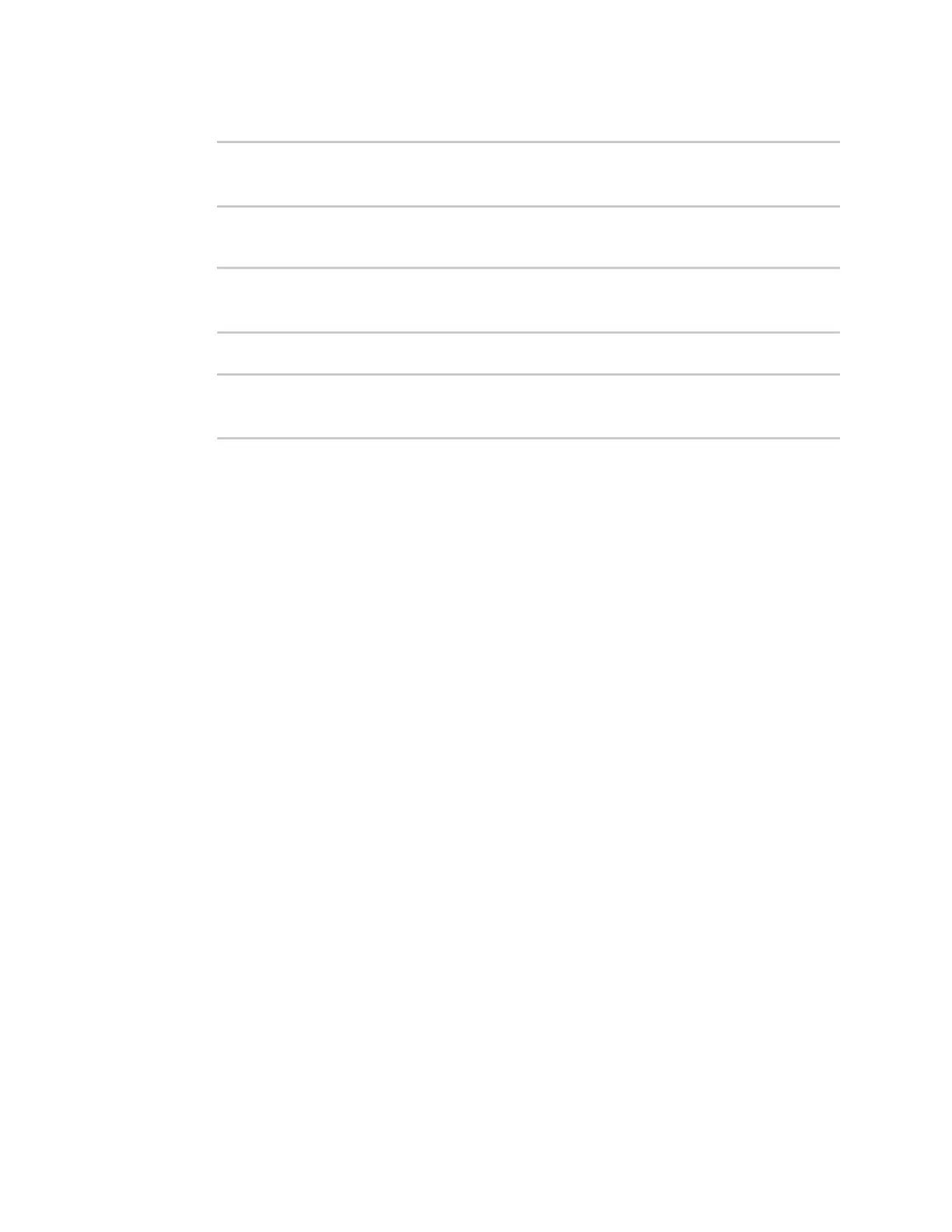System administration Update system firmware
AnywhereUSB® Plus User Guide
407
5. Set the location for the device:
192.168.3.1(config)> system location "9350 Excelsior Blvd., Suite 700,
Hopkins, MN"
192.168.3.1(config)>
6. Set the banner for the device. This is displayed when users access terminal services on the
device.
192.168.3.1(config)> system banner "Welcome to the Digi AnywhereUSB
Plus."
192.168.3.1(config)>
7. Save the configuration and apply the change:
192.168.3.1(config)> save
Configuration saved.
192.168.3.1>
8. Type exit to exit the Admin CLI.
Depending on your device configuration, you may be presented with an Access selection
menu. Type quit to disconnect from the device.
Update system firmware
The AnywhereUSB Plus operating system firmware images consist of a single file with the following
naming convention:
platform-version.bin
For example, AnywhereUSB Plus-21.8.24.120.bin.
Manage firmware updates using Digi Remote Manager
If you have a network of many devices, you can use Digi Remote Manager Profiles to manage
firmware updates. Profiles ensure all your devices are running the correct firmware version and that
all newly installed devices are updated to that same version. For more information, see the Profiles
section of the Digi Remote Manager User Guide.
Certificate management for firmware images
The system firmware files are signed to ensure that only Digi-approved firmware load onto the device.
The AnywhereUSB Plus device validates the system firmware image as part of the update process and
only successfully updates if the system firmware image can be authenticated.
Downgrading
Downgrading to an earlier release of the firmware may result in the device configuration being erased.
Update firmware over the air (OTA) from the Digi firmware server
ÉWebUI