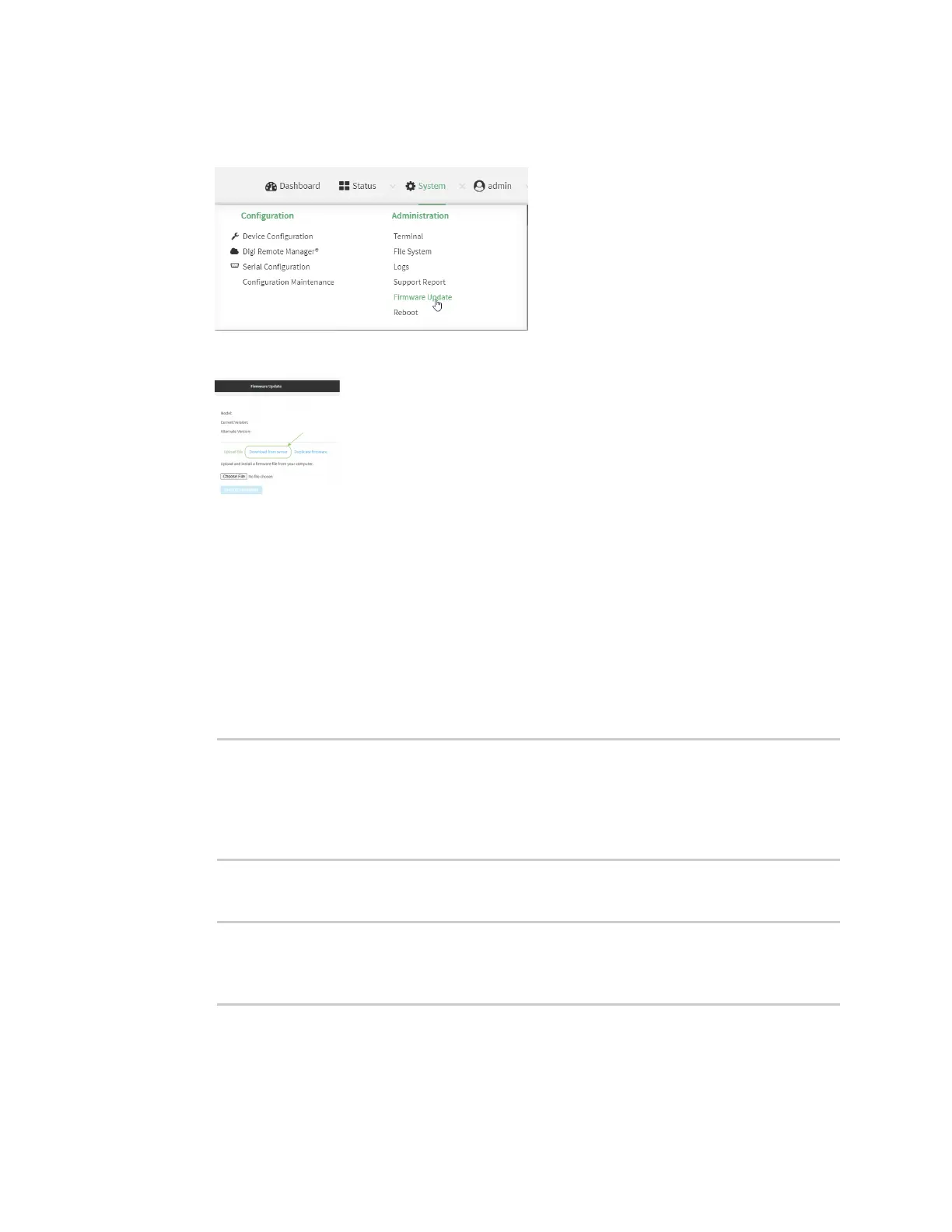System administration Update system firmware
AnywhereUSB® Plus User Guide
408
1. Log into the AnywhereUSB Plus WebUI as a user with Admin access.
2. On the main menu, click System. Under Administration, click Firmware Update.
3. Click Download from server.
4. For Version:, select the appropriate version of the device firmware.
5. Click Update Firmware.
Command line
1.1. Log into the AnywhereUSB Plus command line as a user with Admin access.
Depending on your device configuration, you may be presented with an Access selection
menu. Type admin to access the Admin CLI.
2. >Use the system firmware ota check command to determine if new modem firmware is
available on the Digi firmware repository.
> system firmware ota check
Current firmware version is 21.5.56.129
Checking for latest AnywhereUSB Plus firmware...
Newest firmware version available to download is '21.8.24.120'
Device firmware update from '21.5.56.129' to '21.8.24.120' is needed
>
3. Use the modem firmware ota list command to list available firmware on the Digi firmware
repository.
> system firmware ota list
21.5.56.129
21.8.24.120
>
4. Perform an OTAfirmware update:
n
To perform an OTAfirmware update by using the most recent available firmware from
the Digi firmware repository:
