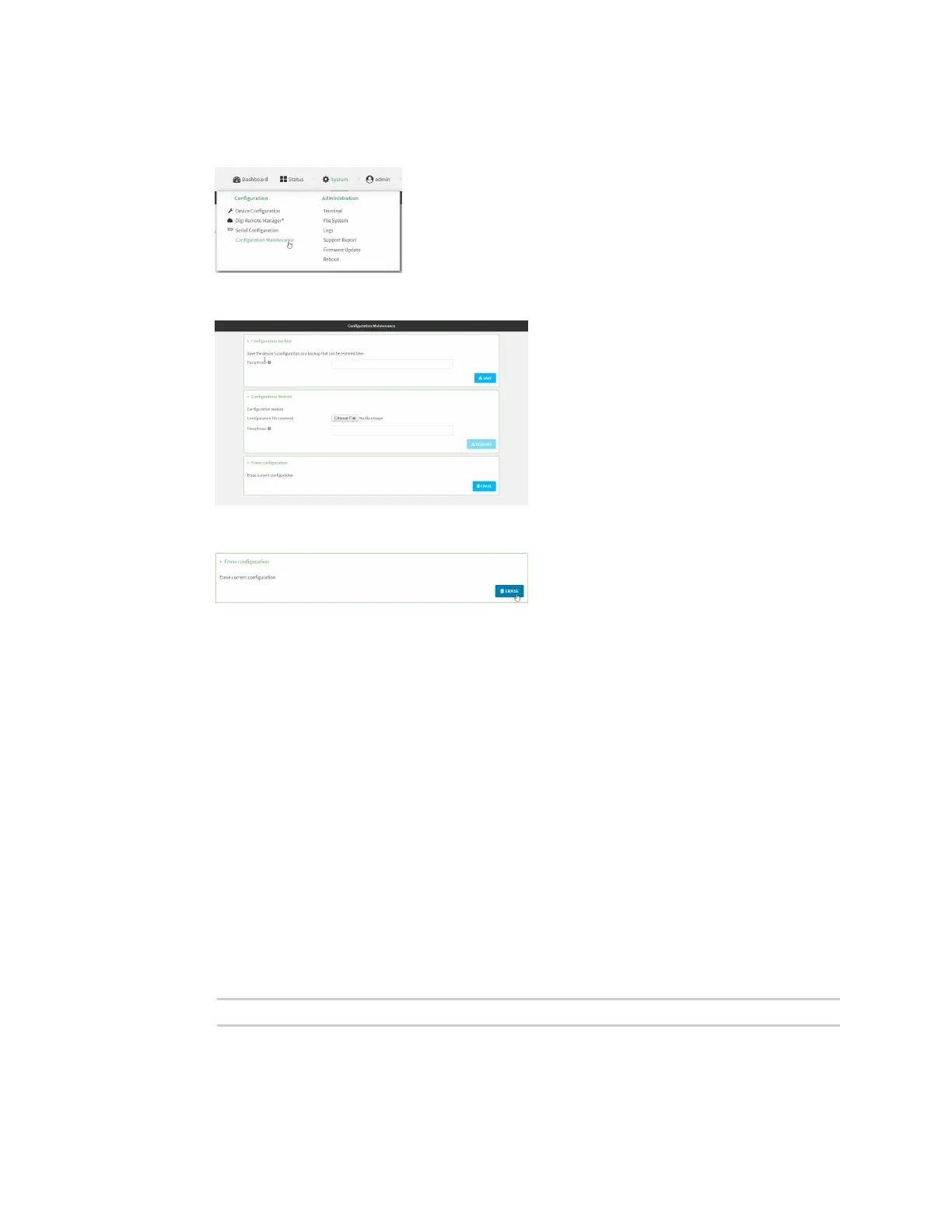System administration Erase device configuration and reset to factory defaults
AnywhereUSB® Plus User Guide
419
1. Log into the AnywhereUSB Plus WebUI as a user with Admin access.
2. On the main menu, click System. Under Configuration, click Configuration Maintenance.
The Configuration Maintenance windows is displayed.
3. In the Erase configuration section, click ERASE.
4. Click CONFIRM.
5. After resetting the device:
a. Connect to the AnywhereUSB Plus by using the serial port or by using an Ethernet cable to
connect the AnywhereUSB Plus ETH2 port to your PC.
b. Log into the AnywhereUSB Plus:
User name: Use the default user name: admin.
Password: Use the unique password printed on the bottom label of the device (or the
printed label included in the package).
c. (Optional) Reset the default password for the admin account. See Change the default
password for the admin user for further information.
Command line
1. Log into the AnywhereUSB Plus command line as a user with Admin access.
Depending on your device configuration, you may be presented with an Access selection
menu. Type admin to access the Admin CLI.
2. Enter the following:
> system factory-erase
