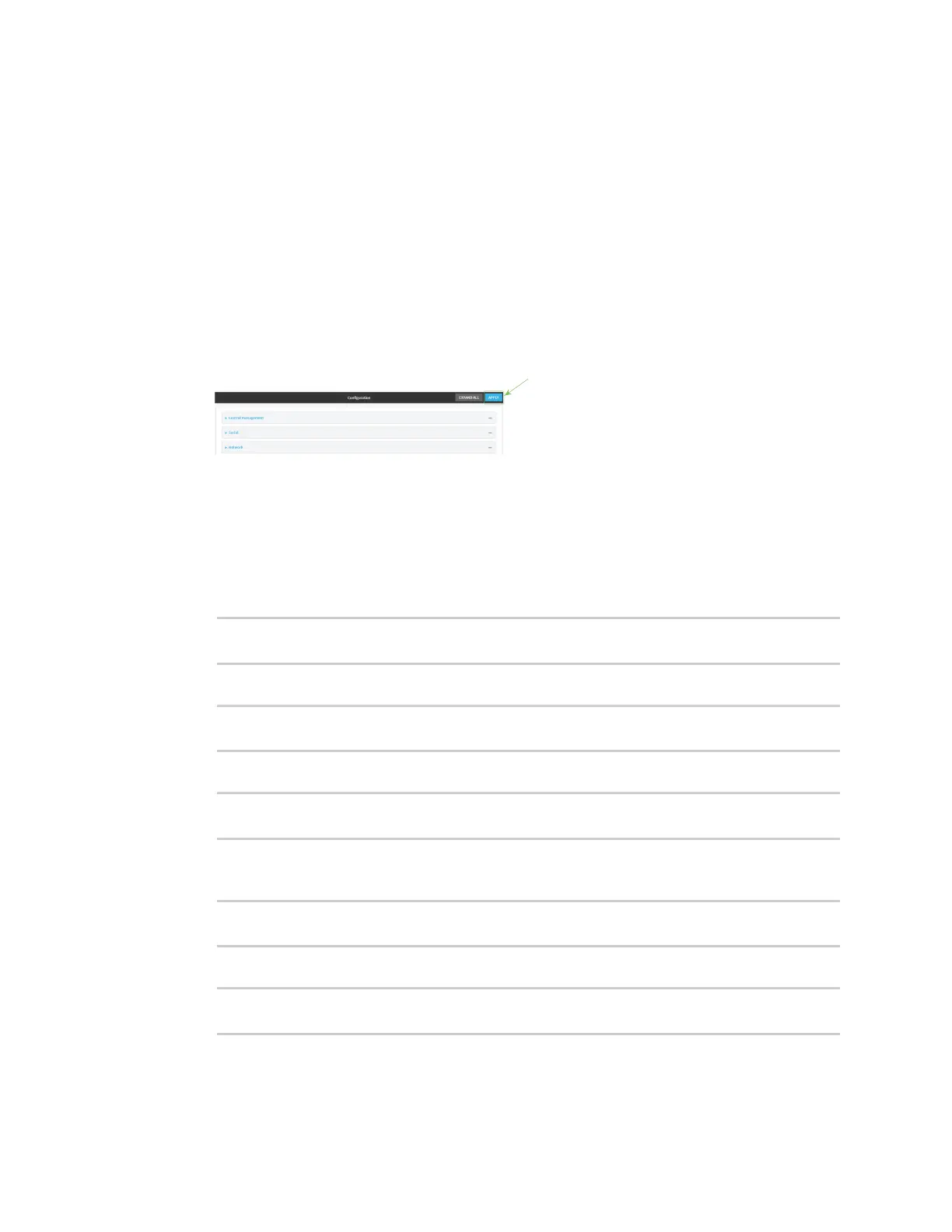Services Configure a multicast route
AnywhereUSB® Plus User Guide
290
6. Type the Source address for the route. This must be a multicast IP address between 224.0.0.1
and 239.255.255.255.
7. Type the Source port. Ensure the port is not used by another protocol.
8. Select a Source interface where multicast packets will arrive.
9. To add one or more destination interface that the AnywhereUSB Plus device will send
mutlicast packets to:
a. Click to expand Destination interfaces.
b. Click g.
c. For Destination interface, select the interface.
d. Repeat for additional destination interfaces.
10. Click Apply to save the configuration and apply the change.
Command line
1. Log into the AnywhereUSB Plus command line as a user with full Admin access rights.
Depending on your device configuration, you may be presented with an Access selection
menu. Type admin to access the Admin CLI.
2. At the command line, type config to enter configuration mode:
> config
(config)>
3. Add the multicast route. For example, to add a route named test:
(config)> add service multicast test
(config service multicast test)>
4. The multicast route is enabled by default. If it has been disabled, enable the route:
(config service multicast test)> enable true
(config service multicast test)>
5. Set the source address for the route. This must be a multicast IP address between 224.0.0.1
and 239.255.255.255.
(config service multicast test)> dst ip-address
(config service multicast test)>
6. Set the source port for the route. Ensure the port is not used by another protocol.
(config service multicast test)> port port
(config service multicast test)>
