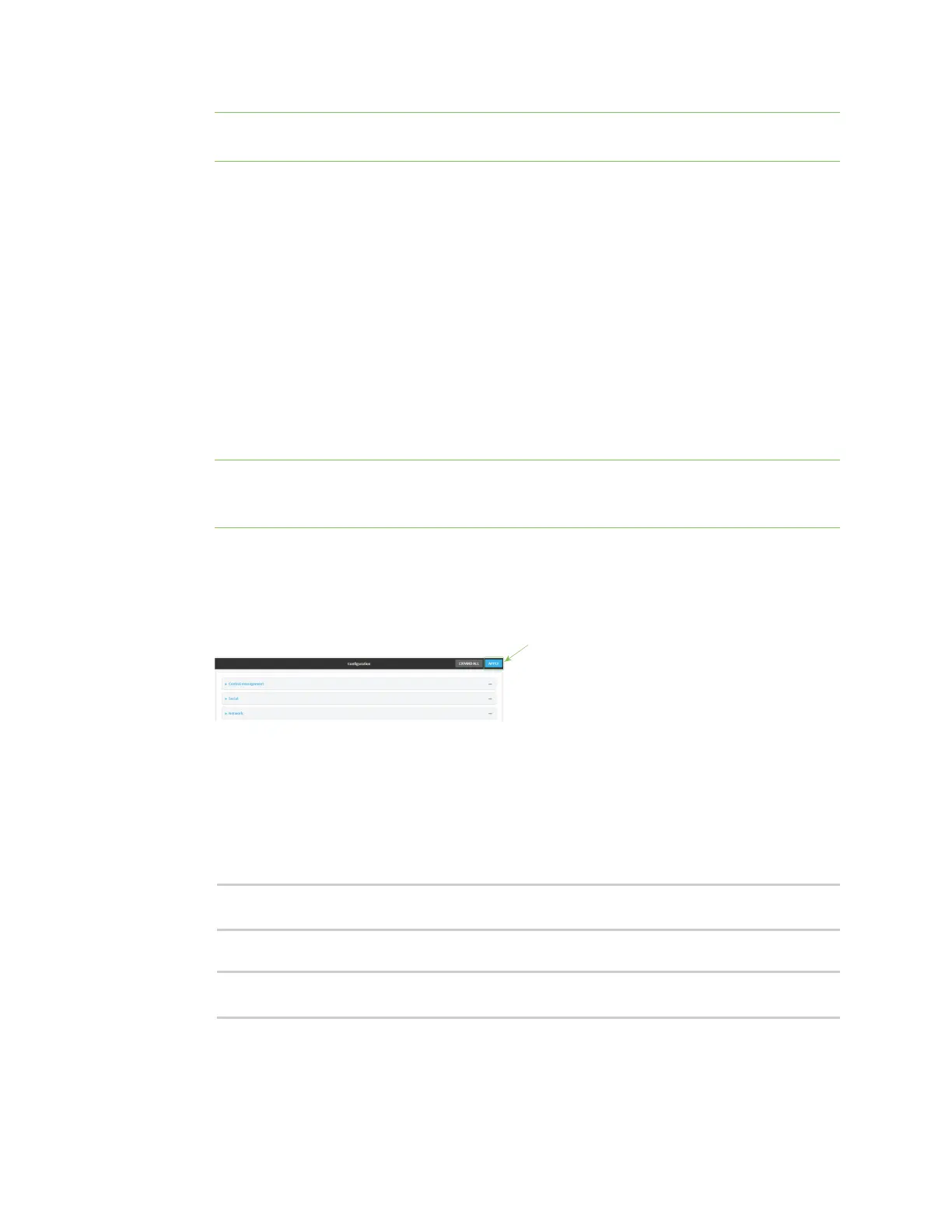Services Network Time Protocol
AnywhereUSB® Plus User Guide
285
Note By default, the access control list for the NTP service is empty, which means that all
downstream hosts connected to the AnywhereUSB Plus device can use the NTP service.
6. (Optional) Add upstream NTP servers that the device will use to synchronize its time. The
default setting is time.devicecloud.com.
n
To change the default value of the NTP server:
a. Click NTP servers.
b. For Server, type a new server name.
n
To add an NTPserver:
a. Click NTP servers.
b. For Add Server, click g.
c. For Server, enter the hostname of the upstream NTPserver that the device will use
to synchronize its time.
d. Click gto add additional NTP servers. If multiple servers are included, servers are
tried in the order listed until one succeeds.
Note This list is synchronized with the list of servers included with NTP client configuration,
and changes made to one will be reflected in the other. See Configure the system time for
more information about NTP client configuration.
7. (Optional) Configure the system time zone. The default is UTC.
a. Click System > Time
b. Select the Timezone for the location of your AnywhereUSB Plus device.
8. Click Apply to save the configuration and apply the change.
Command line
1. Log into the AnywhereUSB Plus command line as a user with full Admin access rights.
Depending on your device configuration, you may be presented with an Access selection
menu. Type admin to access the Admin CLI.
2. At the command line, type config to enter configuration mode:
> config
(config)>
3. Enable the NTP service:
(config)> service NTP enable true
(config)>
4. (Optional) Add an upstream NTP server that the device will use to synchronize its time to the
appropriate location in the list of NTPservers. The default setting is time.devicecloud.com.