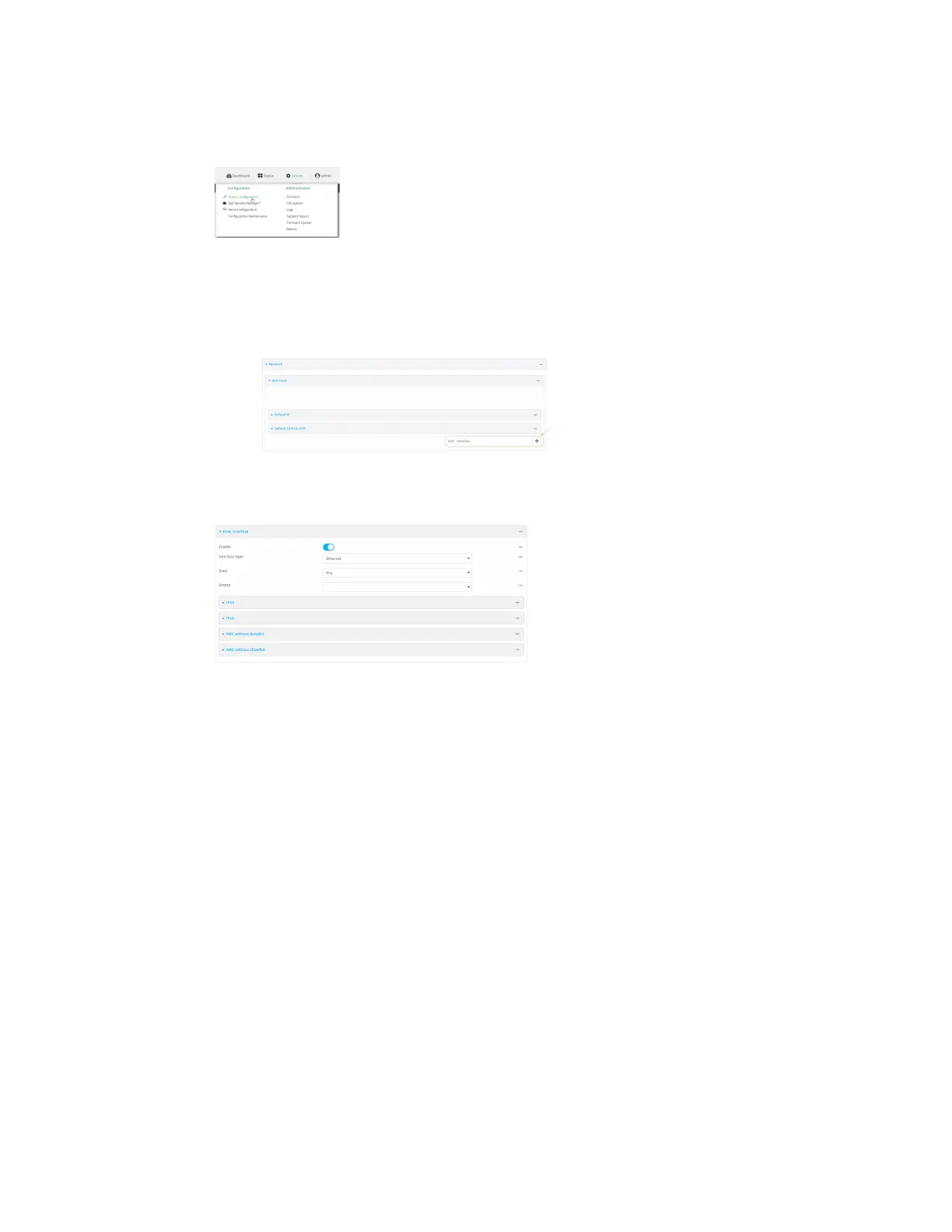Interfaces Wide Area Networks (WANs)
AnywhereUSB® Plus User Guide
156
1. Log into the AnywhereUSB Plus WebUI as a user with full Admin access rights.
2. On the menu, click System. Under Configuration, click Device Configuration.
The Configuration window is displayed.
3. Click Network > Interfaces.
4. Create the WAN or select an existing WAN:
n
To create a new WAN, for Add interface, type a name for the WAN and click g.
n
To edit an existing WAN, click to expand the WAN.
The Interface configuration window is displayed.
New WANs are enabled by default. To disable, click Enable.
5. For Interface type, leave at the default setting of Ethernet.
6. For Zone, select External.
7. For Device, select an Ethernet device or a bridge. See Bridging for more information about
bridging.
8. (Optional) Click to expand 802.1x to configure 802.1x port based network access control:
a. Click to expand Authentication.
b. Click Enable server to enable a 802.1x authentication server.
c. Set the Reauth period.
9. Configure IPv4 settings:
a. Click to expand IPv4.
IPv4 support is enabled by default.
b. For Type, select DHCP address.
c. Optional IPv4 configuration items:
i. Set the Metric.
See Configure WAN/WWAN priority and default route metrics for further information
about metrics.