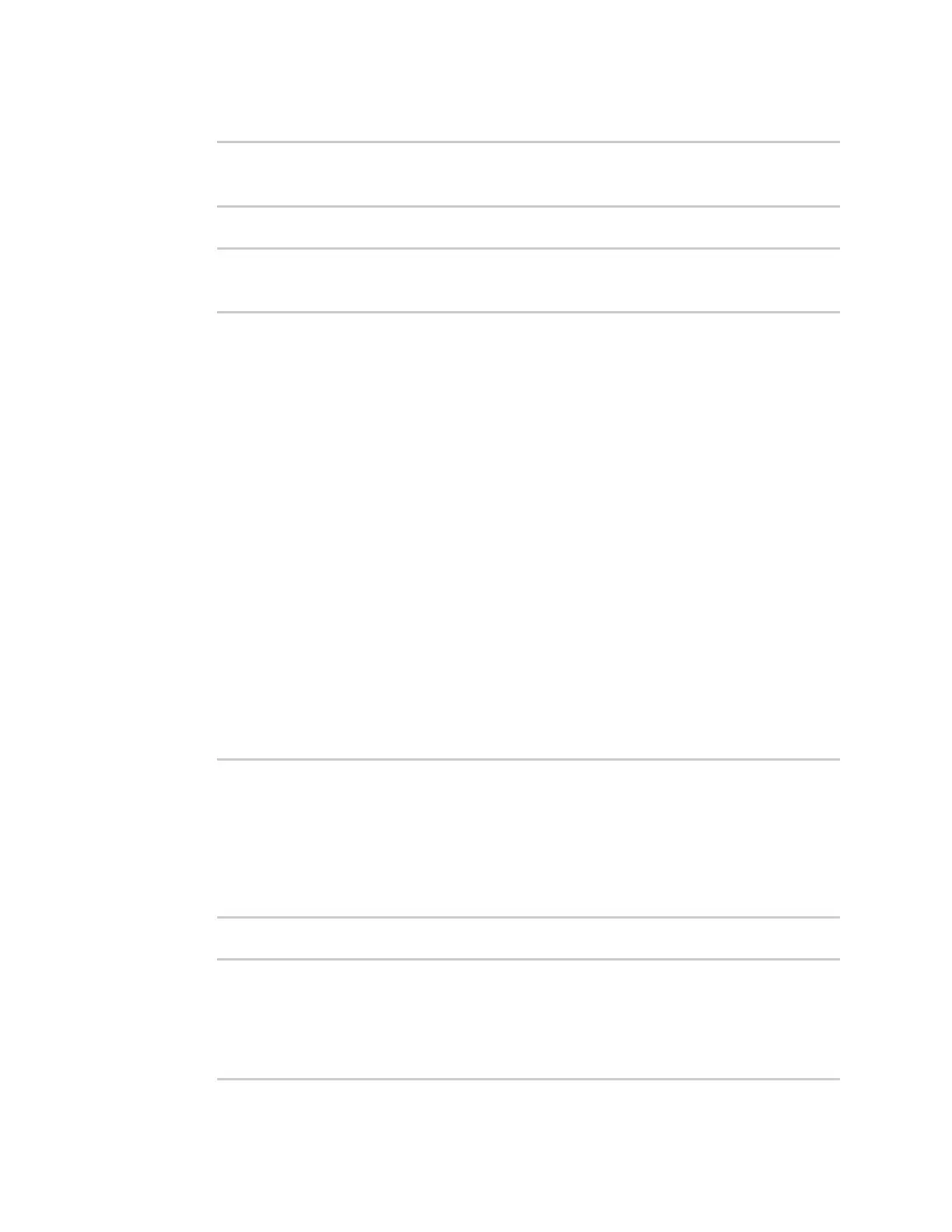Interfaces Local Area Networks (LANs)
AnywhereUSB® Plus User Guide
202
1. Disable the DHCP server, if it is enabled:
(config network interface my_lan ipv4 dhcp_relay 1)> .. .. dhcp_server
enable false
(config network interface my_lan ipv4 dhcp_relay 1)>
6. Save the configuration and apply the change:
(config network interface lan1 ipv4 dhcp_relay 1)> save
Configuration saved.
>
7. Type exit to exit the Admin CLI.
Depending on your device configuration, you may be presented with an Access selection
menu. Type quit to disconnect from the device.
Show DHCP server status and settings
View DHCP status to monitor which devices have been given IP configuration by the AnywhereUSB
device and to diagnose DHCP issues.
ÉWebUI
1. Log into the AnywhereUSB Plus WebUI as a user with Admin access.
2. On the main menu, click Status
3. Under Networking, click DHCP Leases.
Command line
1. Log into the AnywhereUSB Plus command line as a user with Admin access.
Depending on your device configuration, you may be presented with an Access selection
menu. Type admin to access the Admin CLI.
2. Enter the show dhcp-lease command at the Admn CLI prompt:
> show dhcp-lease
IP Address Hostname Expires
------------- --------------- -------
192.168.2.194 MTK-ENG-USER1
192.168.2.195 MTK-ENG-USER2
>
3. Additional information can be returned by using the show dhcp-lease verbose command:
> show dhcp-lease verbose
IP Address Hostname Expires Type Active
MAC Address
------------- -------- ------------------------ ------- ------
-----------------