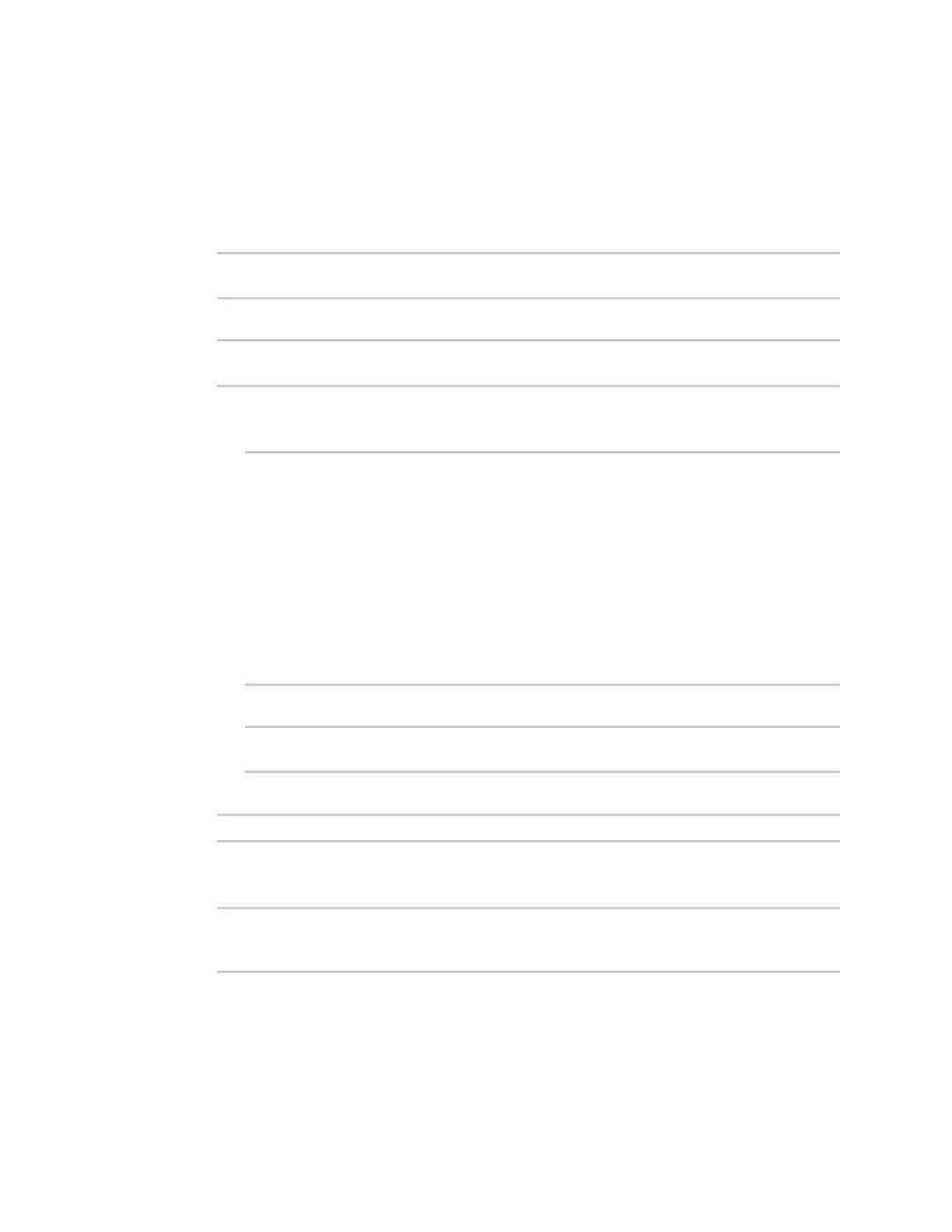Interfaces Local Area Networks (LANs)
AnywhereUSB® Plus User Guide
205
Command line
1. Log into the AnywhereUSB Plus command line as a user with full Admin access rights.
Depending on your device configuration, you may be presented with an Access selection
menu. Type admin to access the Admin CLI.
2. At the command line, type config to enter configuration mode:
> config
(config)>
3. Add the VLAN:
(config)> add network vlan name
(config)>
4. Set the device to be used by the VLAN:
a. View a list of available devices:
(config network vlan vlan1)> device ?
Device: The Ethernet device to use for this virtual LAN
Format:
/network/device/eth1
/network/device/eth2
/network/device/loopback
/network/vlan/vlan1
/network/bridge/lan
Current value:
(config network vlan vlan1)>
b. Add the device:
(config network vlan vlan1)> device /network/device/
(config network vlan vlan1)>
5. Set the VLANID:
(config network vlan vlan1)> id value
where value is an integer between 1 and 4095.
6. Save the configuration and apply the change:
(config network vlan vlan1)> save
Configuration saved.
>
7. Type exit to exit the Admin CLI.
Depending on your device configuration, you may be presented with an Access selection
menu. Type quit to disconnect from the device.
