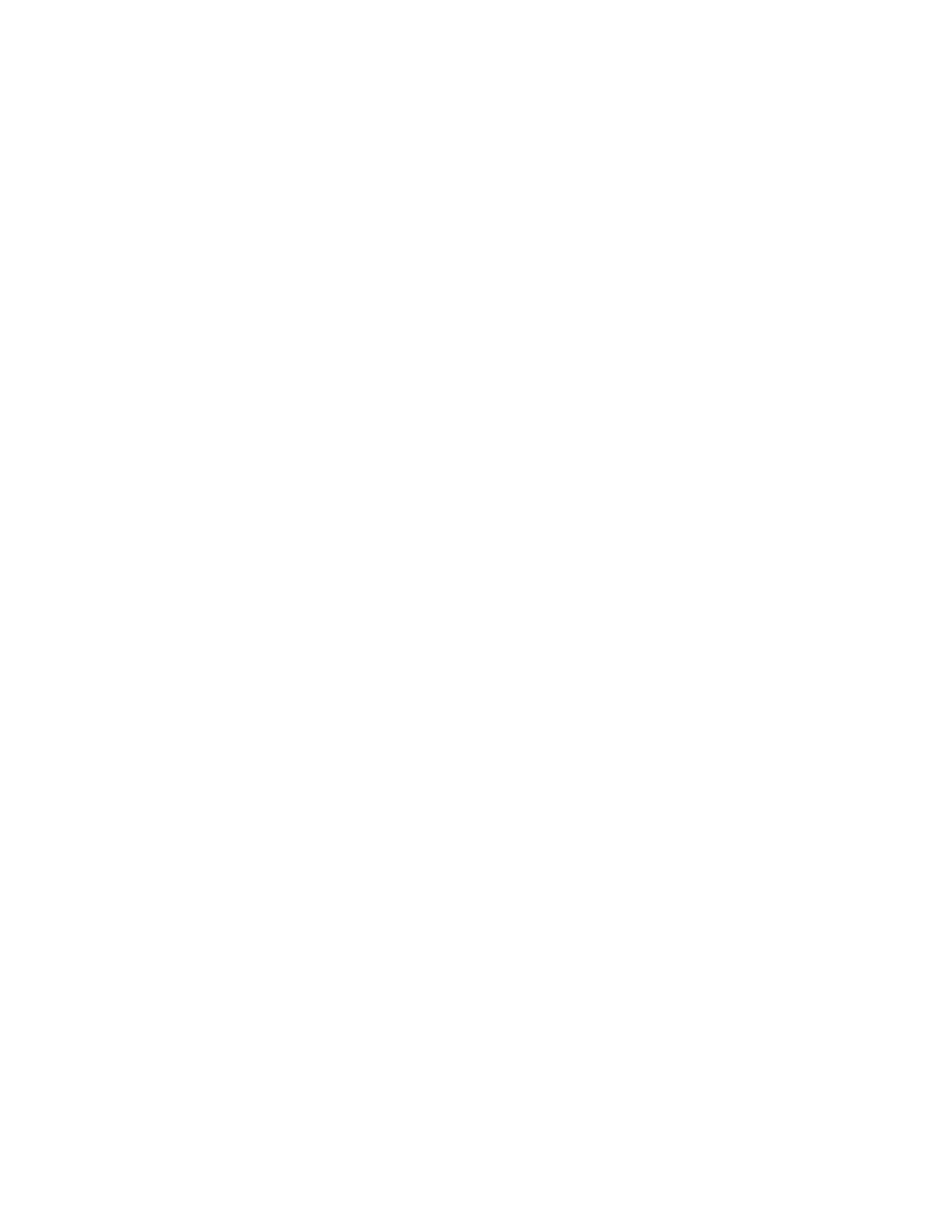Services Configure SSHaccess
AnywhereUSB® Plus User Guide
231
c. For Address, enter the IPv4 address or network that can access the device's SSH
service. Allowed values are:
l
A single IP address or host name.
l
A network designation in CIDR notation, for example, 192.168.1.0/24.
l
any: No limit to IPv4 addresses that can access the SSH service.
d. Click gagain to list additional IP addresses or networks.
n
To limit access to specified IPv6 addresses and networks:
a. Click IPv6 Addresses.
b. For Add Address, click g.
c. For Address, enter the IPv6 address or network that can access the device's SSH
service. Allowed values are:
l
A single IP address or host name.
l
A network designation in CIDR notation, for example, 2001:db8::/48.
l
any: No limit to IPv6 addresses that can access the SSH service.
d. Click gagain to list additional IP addresses or networks.
n
To limit access to hosts connected through a specified interface on the AnywhereUSB
Plus device:
a. Click Interfaces.
b. For Add Interface, click g.
c. For Interface, select the appropriate interface from the dropdown.
d. Click gagain to allow access through additional interfaces.
n
To limit access based on firewall zones:
a. Click Zones.
b. For Add Zone, click g.
c. For Zone, select the appropriate firewall zone from the dropdown.
See Firewall configuration for information about firewall zones.
d. Click gagain to allow access through additional firewall zones.
6. Multicast DNS (mDNS) is enabled by default. mDNS is a protocol that resolves host names in
small networks that do not have a DNS server. To disable mDNS, or enable it if it has been
disabled, click Enable mDNS.
7. For Private key, type the private key in PEM format. If Private key is blank, the device will use
an automatically-generated key.
8. To create custom SSHconfiguration settings:
a. Click to expand Custom configuration.
b. Click Enable.
c. For Override:
n
If Override is enabled, entries in Configuration file will be used in place of the
standard SSHconfiguration.
n
If Override is not enabled, entries in Configuration file will be added to the
standard SSHconfiguration.
