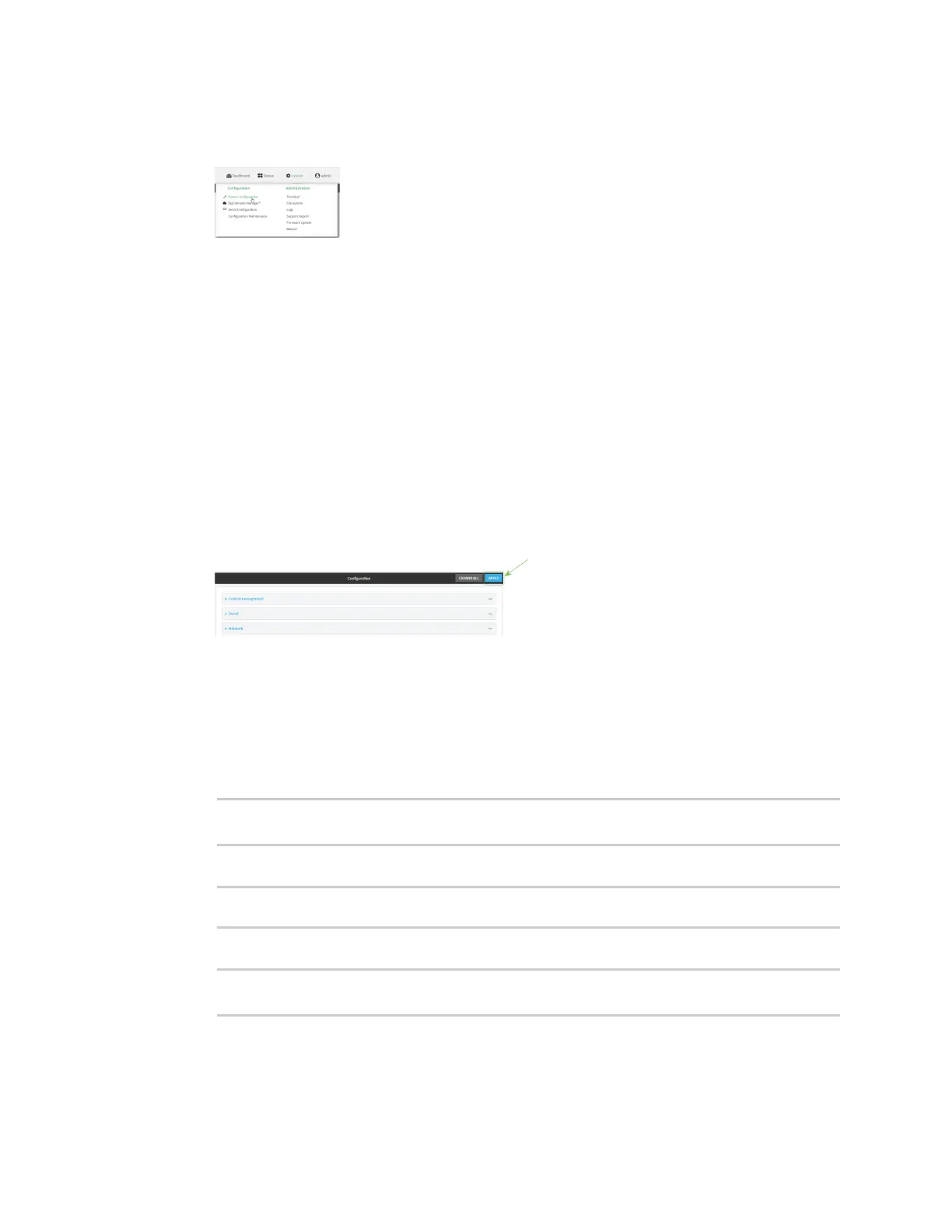Services Location information
AnywhereUSB® Plus User Guide
254
1. Log into the AnywhereUSB Plus WebUI as a user with full Admin access rights.
2. On the menu, click System. Under Configuration, click Device Configuration.
The Configuration window is displayed.
3. Click Services > Location > Location sources.
4. Click gto add a location source.
5. (Optional) Type a Label for this location source.
6. For Latitude, type the latitude of the device. Allowed values are -90 and 90, with up to six
decimal places.
7. For Longitude, type the longitude of the device. Allowed values are -180 and 180, with up to
six decimal places.
8. For Altitude, type the altitude of the device. Allowed values are an integer followed by m or
km, for example, 100m or 1km.
9. The location source is enabled by default. Click Enable the location source to disable the
location source, or to enable it if it has been disabled.
10. Click Apply to save the configuration and apply the change.
Command line
1. Log into the AnywhereUSB Plus command line as a user with full Admin access rights.
Depending on your device configuration, you may be presented with an Access selection
menu. Type admin to access the Admin CLI.
2. At the command line, type config to enter configuration mode:
> config
(config)>
3. Add a location source:
(config)> add service location source end
(config service location source 0)>
4. (Optional) Set a label for this location source:
(config service location source 0)> label "label"
(config)>
