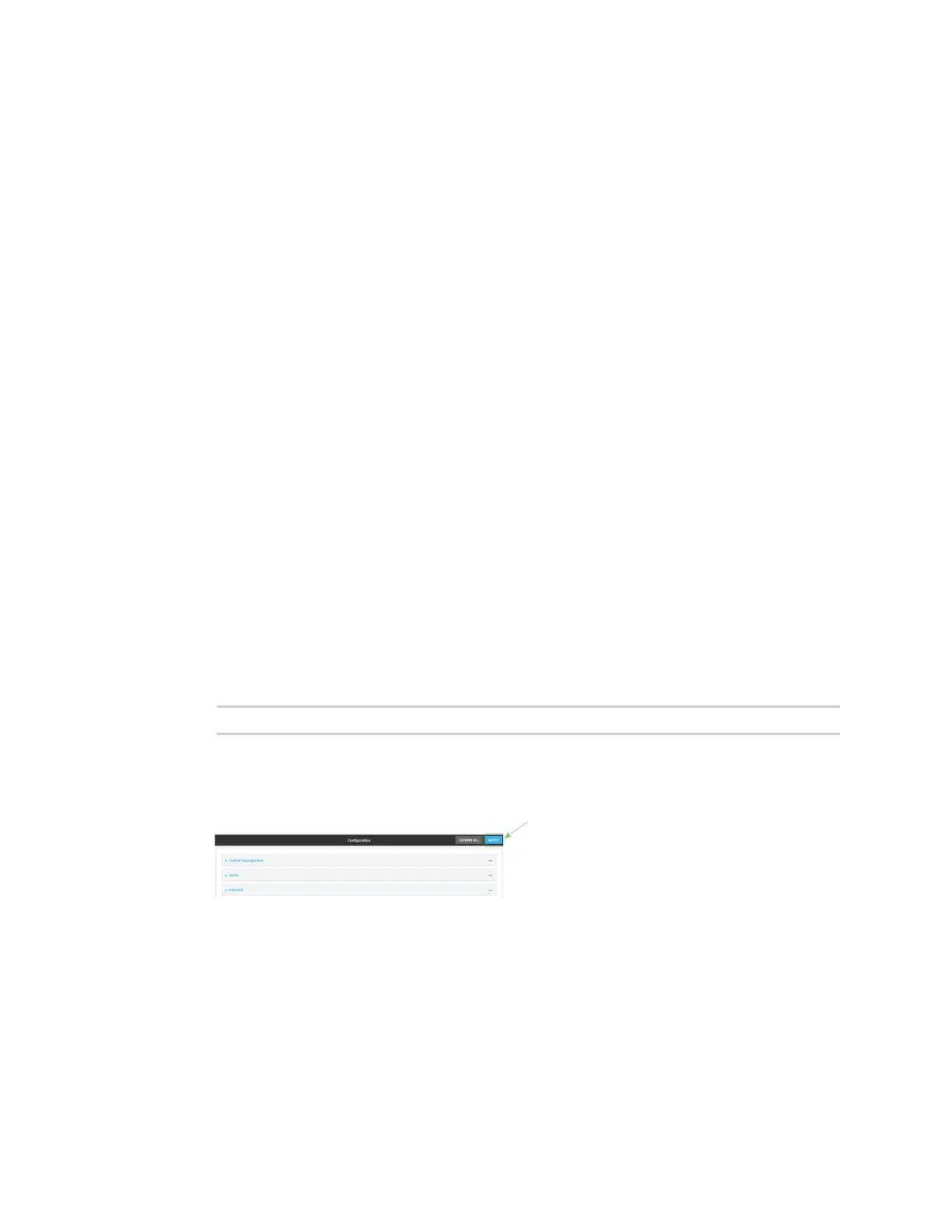Services Location information
AnywhereUSB® Plus User Guide
261
l
GSV: Reports the number of SVs in view, PRN, elevation, azimuth, and SNR.
l
RMC: Reports position, velocity, and time.
l
VTG: Reports direction and speed over ground.
11. For TAIP filters, select the filters that represent the types of messages that will be forwarded.
By default, all message types are forwarded.
n
To remove a filter:
a. Click the down arrow (×) next to the appropriate message type.
b. Click Delete.
n
To add a message type:
a. For Add NMEAfilter or Add TAIP filter, click g.
b. Select the filter type. Allowed values are:
l
AL: Reports altitude and vertical velocity.
l
CP: Compact position: reports time, latitude, and longitude.
l
ID: Reports the vehicle ID.
l
LN: Long navigation: reports the latitude, longitude, and altitude, the horizontal
and vertical speed, and heading.
l
PV: Position/velocity: reports the latitude, longitude, and heading.
12. For Outgoing message type, select either NMEAor TAIP for the type of message that the
device will forward to a remote host.
13. (Optional) For Prepend text, enter text to prepend to the forwarded message. Two variables
can be included in the prepended text:
n
%s: Includes the AnywhereUSB device's serial number in the prepended text.
n
%v: Includes the vehicle ID in the prepended text.
For example, to include both the device's serial number and vehicle ID in the prepend
message, you can enter the following in the Prepend field:
__|%s|__|%v|__
14. Type a four-digit alphanumeric Vehicle ID that will be included with to location messages. If no
vehicle ID is configured, this setting defaults to 0000.
15. Click Apply to save the configuration and apply the change.
Command line
1. Log into the AnywhereUSB Plus command line as a user with full Admin access rights.
Depending on your device configuration, you may be presented with an Access selection
menu. Type admin to access the Admin CLI.
